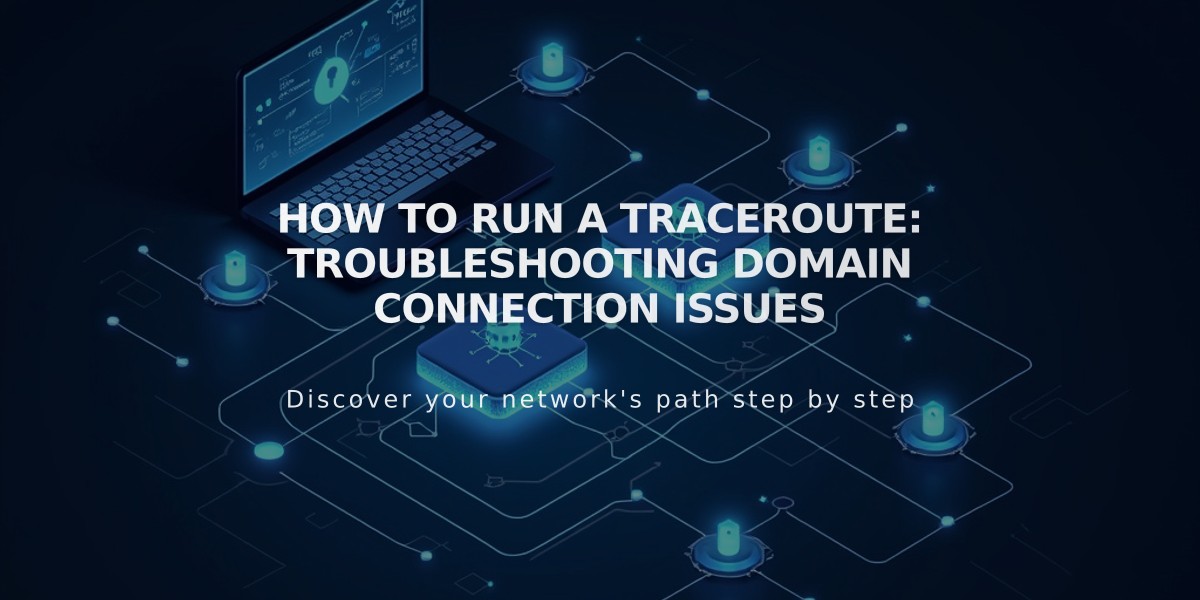
How to Run a Traceroute: Troubleshooting Domain Connection Issues
A traceroute helps identify where your domain is having communication issues with a server. Follow these steps to run a traceroute based on your operating system.
Before Running a Traceroute:
- Clear your browser's cache
- Complete basic browser troubleshooting
- Verify if the issue is domain, site, or platform-related
Windows Instructions:
- Click Run from the Start menu
- Type "cmd" and press Enter (For Windows 8/10, search for "command prompt")
- In the command prompt, type: tracert yourdomain.com
- Press Enter
- Copy the results
Mac OS Instructions:
- Open Spotlight Search
- Search for "terminal" and open it
- Type: traceroute yourdomain.com
- Press Enter
- Copy the results
Linux Instructions:
- Open terminal
- Type: traceroute -I yourdomain.com
- Press Enter
- Copy the results
When contacting support about domain issues, include the complete traceroute results in your message. This information helps identify connection problems and troubleshoot more effectively.
Note: Replace "yourdomain.com" with your actual domain name when running the traceroute command.
Related Articles

How to Add Custom Name Servers to Your DNS Records

