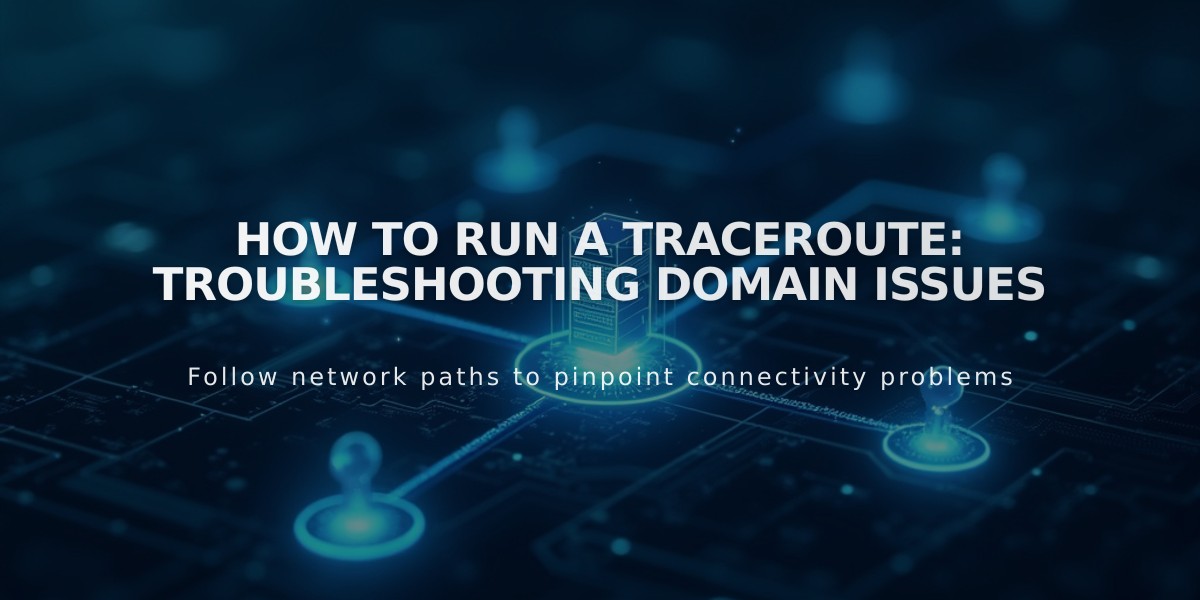
How to Run a Traceroute: Troubleshooting Domain Issues
A traceroute helps identify where domain connectivity issues occur by showing the path data takes from your computer to the destination server.
Before Running a Traceroute:
- Clear your browser cache
- Follow browser troubleshooting steps
- Verify if the issue is domain-related, site expiration, or platform-specific
How to Run a Traceroute:
Windows:
- Open Start menu and click Run
- Type "cmd" and press Enter (Windows 8/10: search for "command prompt")
- Type "tracert yourdomain.com" (replace with your domain)
- Press Enter
- Copy the results
Mac OS:
- Open Spotlight Search
- Search for and open Terminal
- Type "traceroute yourdomain.com" (replace with your domain)
- Press Enter
- Copy the results
Linux:
- Open Terminal
- Type "traceroute -I yourdomain.com" (replace with your domain)
- Press Enter
- Copy the results
After completing the traceroute, save the results for troubleshooting purposes. This information helps technical support identify where connection problems occur in the network path between your computer and the server.
Remember to include the complete traceroute results when contacting technical support, as this data is crucial for diagnosing connectivity issues effectively.
Related Articles

How to Add Custom Name Servers to Your DNS Records

