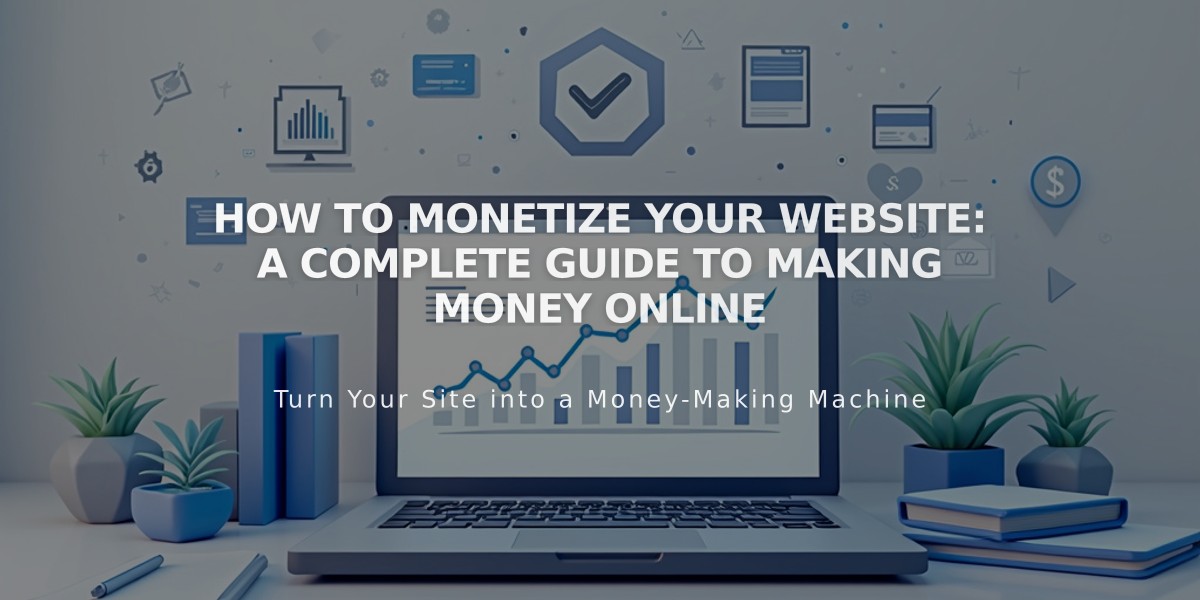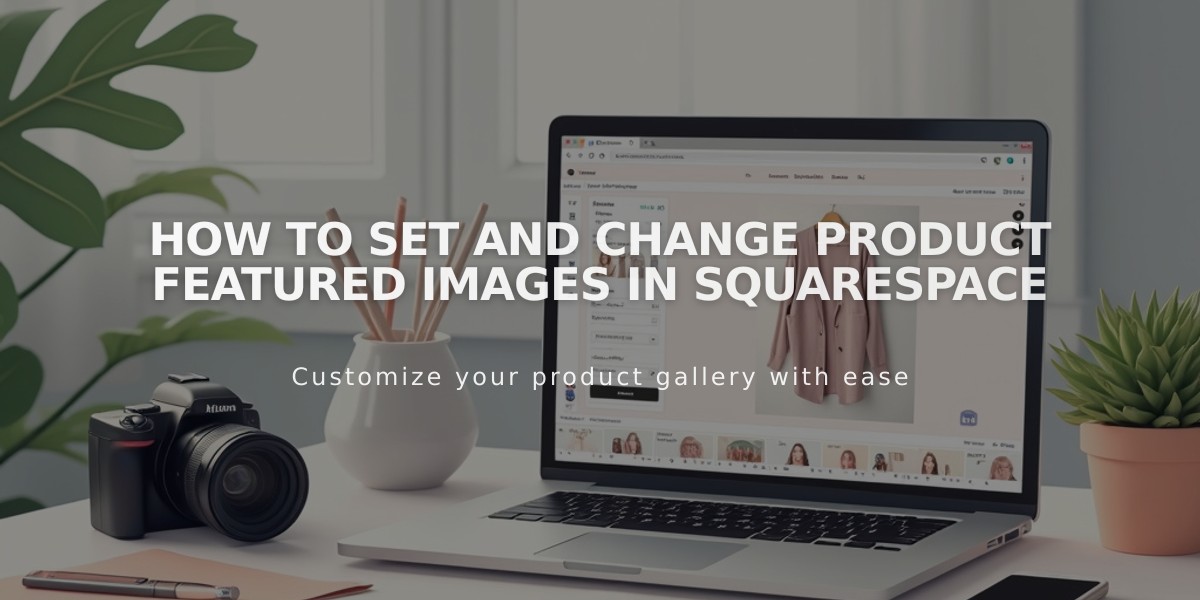
How to Set and Change Product Featured Images in Squarespace
To change a product's featured image:
-
Access the Product Editor:
- Open Pages panel
- Click on store page
- Double-click desired product
- Or use Products panel and double-click product
-
Set Featured Image:
- Scroll to Images section
- Click "Featured Image"
- Upload new image or select from library
- To replace existing: click three dots > Delete > Upload new image
- Click Save
-
About Featured Images:
- Appears in product blocks, summary blocks, store pages
- Used for social media sharing (unless custom social images set)
- Default is first image in product editor
- Displays on v7.1 store pages and v7.0 advanced store pages
-
Focal Point Adjustment:
- Custom featured images: focal point cannot be modified
- Default featured images (first in product editor): focal point adjustable
- Remove custom featured image to use first product image and adjust focal point
Note: To control variant-specific images on product details page, use Product Images settings.
Related Articles
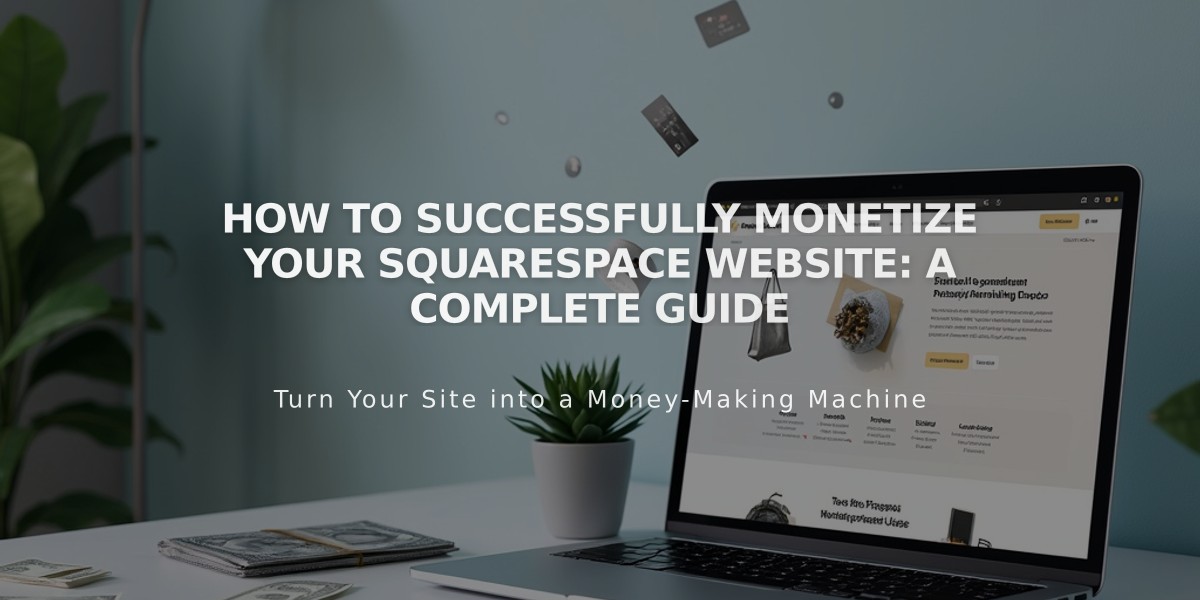
How to Successfully Monetize Your Squarespace Website: A Complete Guide