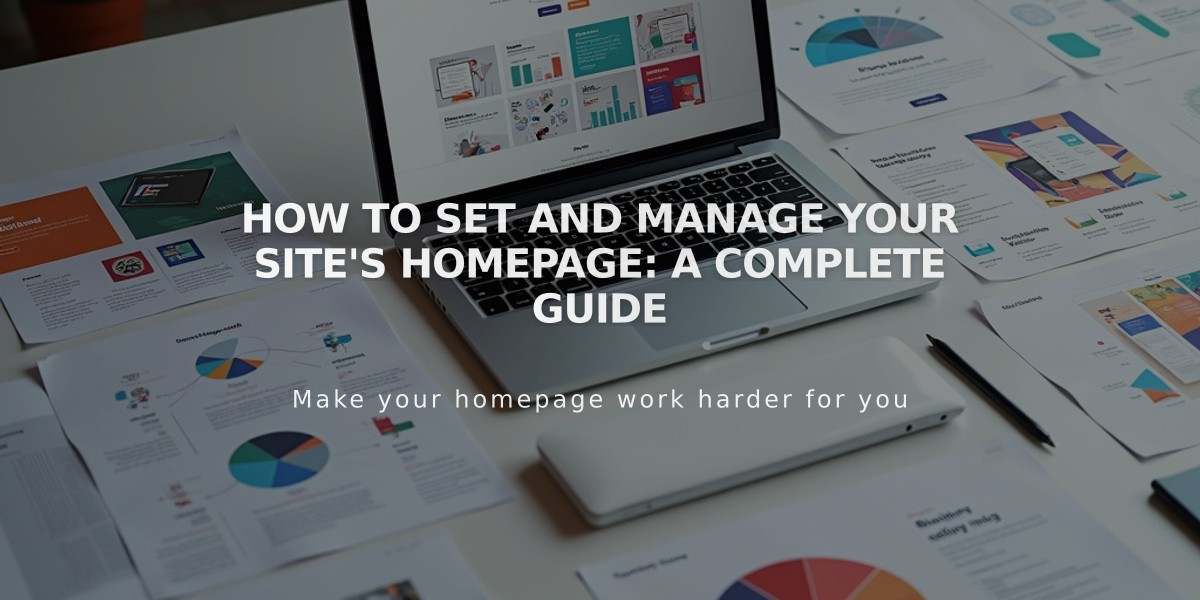
How to Set and Manage Your Site's Homepage: A Complete Guide
Visitors first arrive at your homepage when visiting your site. Here's how to manage and set up your homepage effectively:
Check Your Current Homepage
- Open the Pages panel
- Look for the house icon next to a page title - this indicates your current homepage
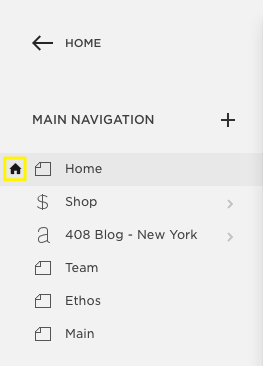
Black arrow pointing left
Set a New Homepage
- Hover over the desired page title in the Pages panel
- Click the settings icon (⚙️)
- Scroll down to "Set as Homepage"
- Click Confirm
- Save changes
After Setting Your Homepage
- Move it to the top of your navigation menu by dragging it
- Hide it from navigation by moving it to the Unlinked section
- Rename or delete the previous homepage if needed
Troubleshooting Common Issues
If you see a "Page Not Found" error, check these:
-
Disabled Homepage
- Look for a grayed-out title next to the house icon
- Fix: Temporarily set another page as homepage, enable the original page, then set it back
-
Template Preview Issues (Version 7.0)
- Ensure you haven't deleted the homepage while previewing a template
- Activate your preview template or restore the deleted homepage
Important Notes
- Pages within an index cannot be set as homepage (Version 7.0)
- To use an indexed page as homepage, first drag it out of the index
- Once set as homepage, a page cannot be moved back to an index
- Visitors can return to homepage by clicking the site title or logo
Remember to test your homepage after making changes to ensure it's accessible and functioning correctly. Keep your homepage content relevant and engaging as it's often the first impression visitors have of your site.
Related Articles

How to Add Custom Name Servers to Your DNS Records

