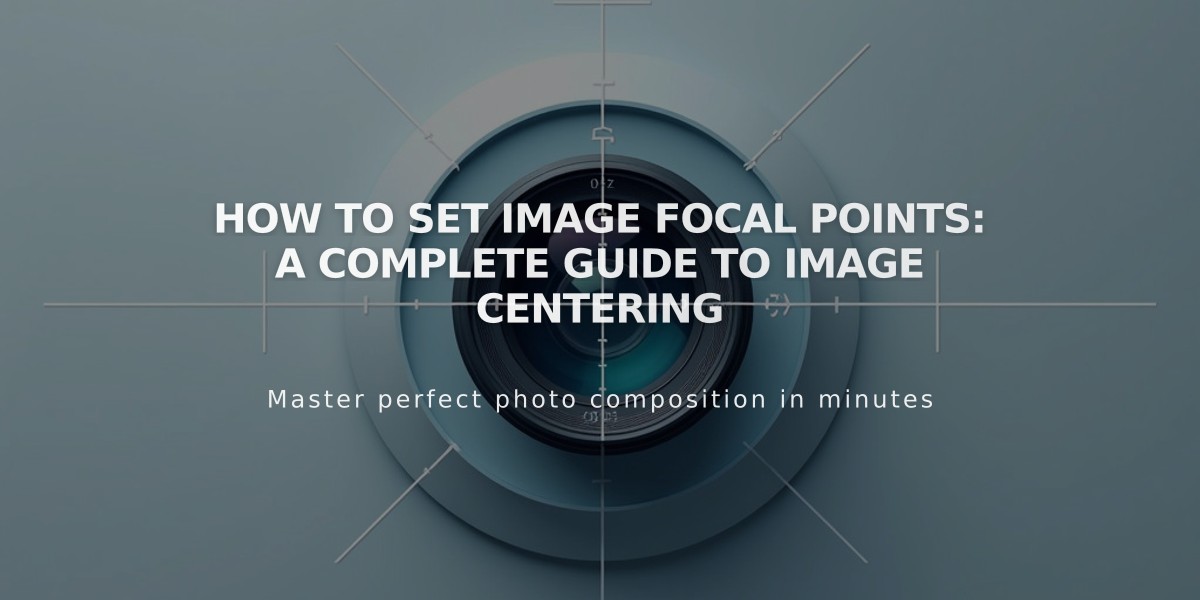
How to Set Image Focal Points: A Complete Guide to Image Centering
Control how an image is centered by setting its focal point - a powerful feature that determines where your image focuses when displayed in different contexts.
Available Focal Point Settings:
Version 7.1:
- Image blocks
- Gallery sections
- Featured images
- Section background images
Version 7.0:
- Image blocks
- Gallery blocks
- Gallery pages
- Featured images
- Banner images
Limitations:
- Not available for background images in Site Styles (version 7.0)
- Limited effect on parallax scrolling images
- Not available for videos
How to Set a Focal Point:
- Open your image block, section, or image
- Hover over the image to reveal the focal point circle
- Click and drag the circle to your desired focus area
- Changes save automatically
Tips for Effective Focal Points:
- Consider image and container shapes
- Landscape images in square containers show more dramatic focal point effects
- Similarly shaped images and containers may show subtle changes
- For galleries, adjust focal points in the main gallery page or section editor
- Use the image editor for precise adjustments
Troubleshooting Blurry Images:
- Follow recommended formatting guidelines
- Understand responsive design principles
- Review container size settings for your specific image type
The focal point's effectiveness depends on:
- Original image dimensions
- Container shape and size
- Image orientation
- Display context
For gallery blocks pulling images from gallery pages in version 7.0, make focal point adjustments within the gallery page itself.
Related Articles

How to Choose and Customize Your Perfect Squarespace Template - A Complete Guide

