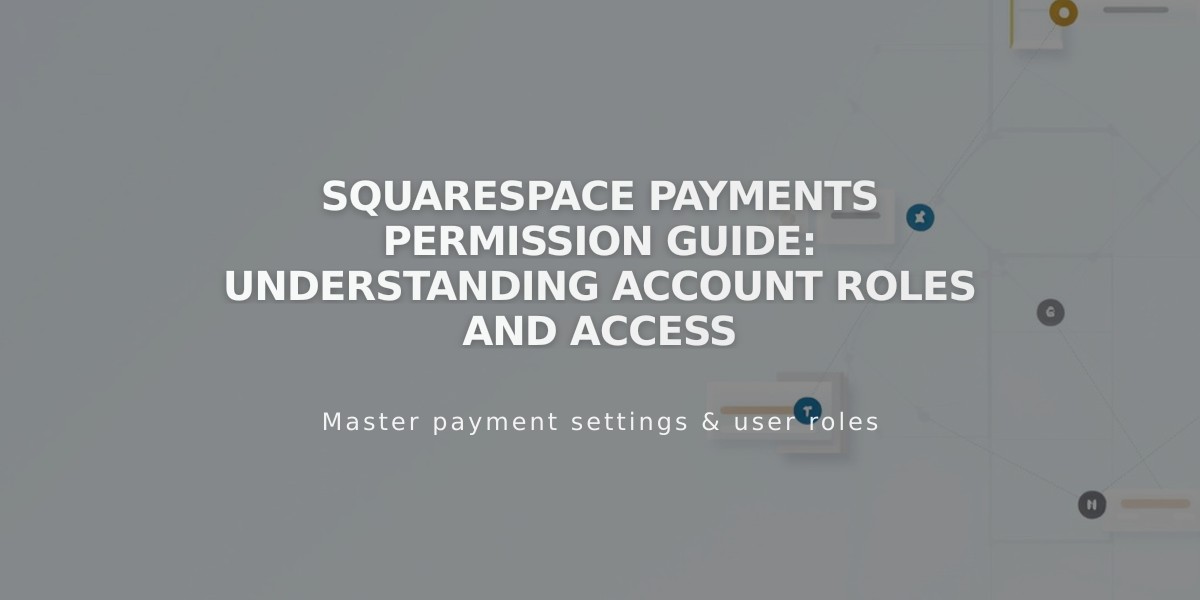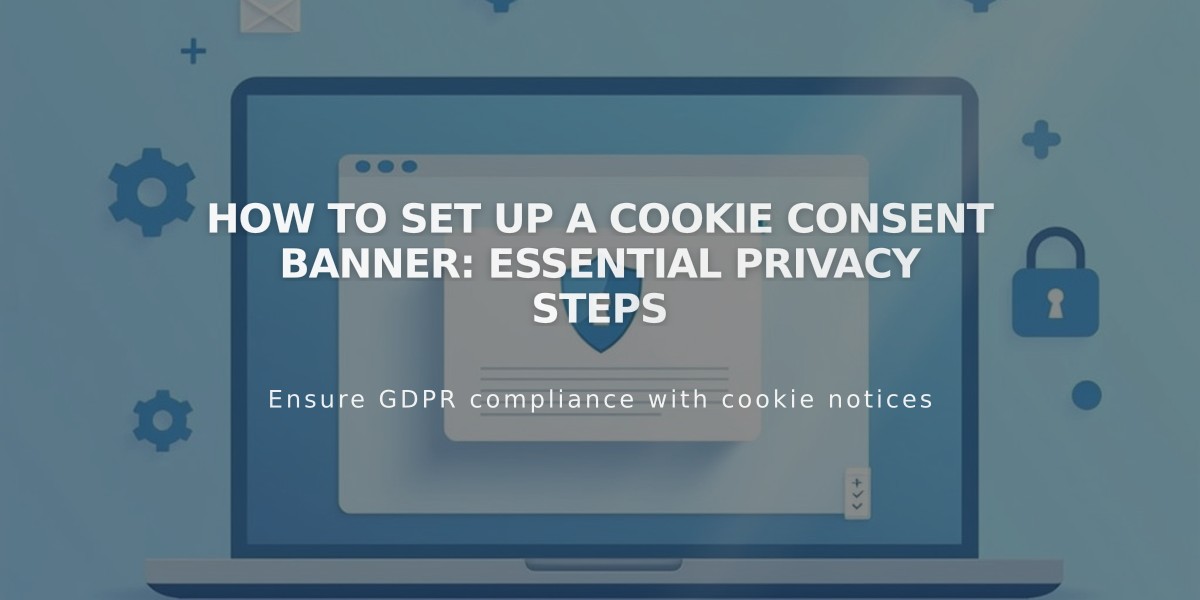
How to Set Up a Cookie Consent Banner: Essential Privacy Steps
Cookie consent banners inform visitors about website cookies and obtain permission for their use. Here's how to create and customize an effective cookie banner:
Understanding Cookies
- Cookies are small data elements installed on visitor devices
- They enable website functionality, improve user experience, and track site traffic
- Legal requirements may mandate informing visitors and obtaining consent
Adding a Cookie Banner
- Basic Setup
- Open Cookies and Data Privacy panel
- Enable Cookie Banner option
- Choose display buttons:
- Reject All: Lets visitors decline non-essential cookies
- Manage Cookies: Allows customization of cookie preferences
- Customization Options
- Modify button labels and disclaimer text
- Select banner format: Footer, Pill, or Hidden
- Choose whether to include activity log data
- Customize banner appearance:
- Color theme
- Position
- Text size
- Button styles (font, shape, outline, padding)
- Privacy Policy Integration
- Create a dedicated privacy/cookie policy page
- Add policy link to banner text
- Save changes
- Restricting Non-essential Cookies
- Enable Cookie Banner
- Review non-essential cookie settings
- Configure restriction settings until visitor consent
- Preview and Testing
- View banner in private/incognito mode
- Test all functionality
- Verify proper display on different devices
Important Notes:
- Banner won't display when logged into admin account
- Legal requirements vary by location
- Sample text should be reviewed for legal compliance
- Consider user experience when choosing banner placement
To disable the banner:
- Access Cookies and Data Privacy panel
- Toggle off Cookie Banner option
- Review impact on site functionality
Remember to regularly review and update cookie settings to maintain compliance and optimal user experience.
Related Articles
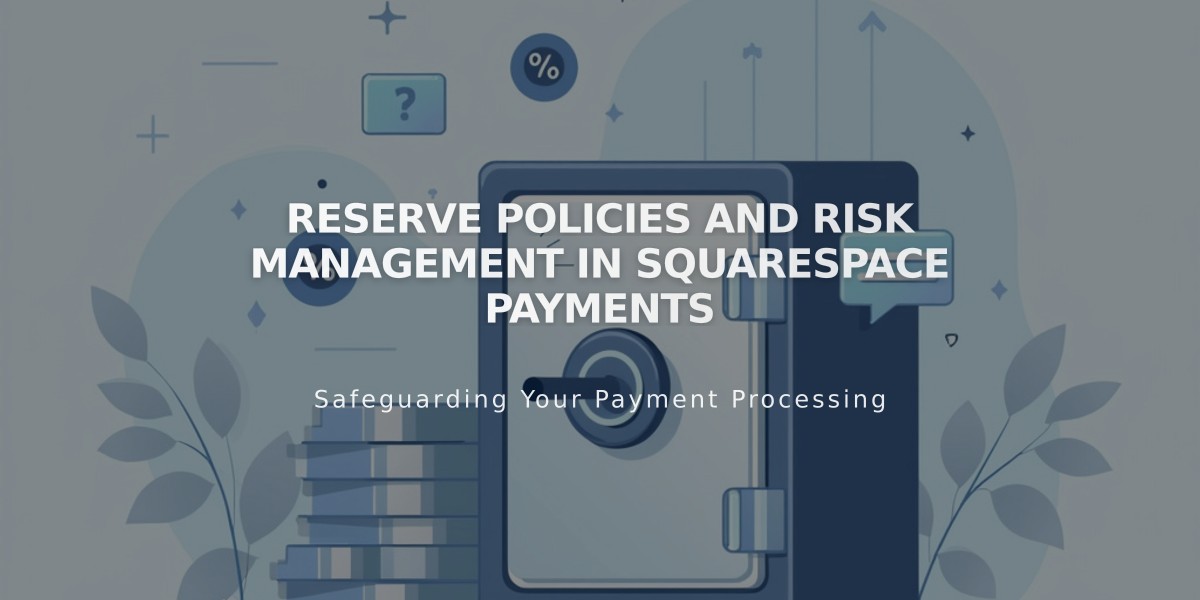
Reserve Policies and Risk Management in Squarespace Payments