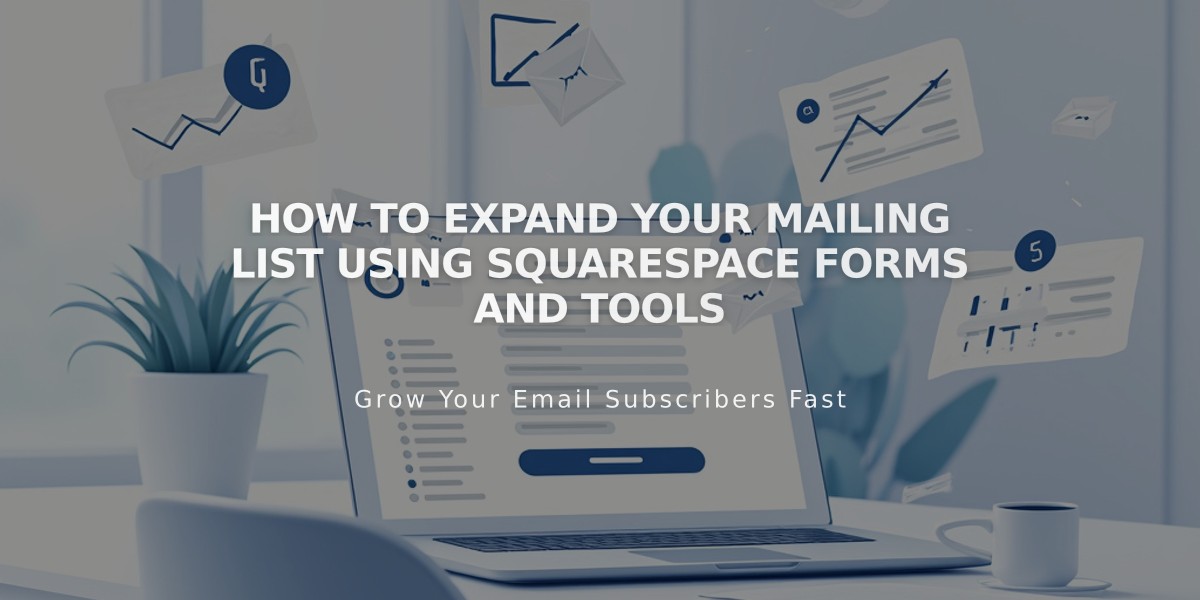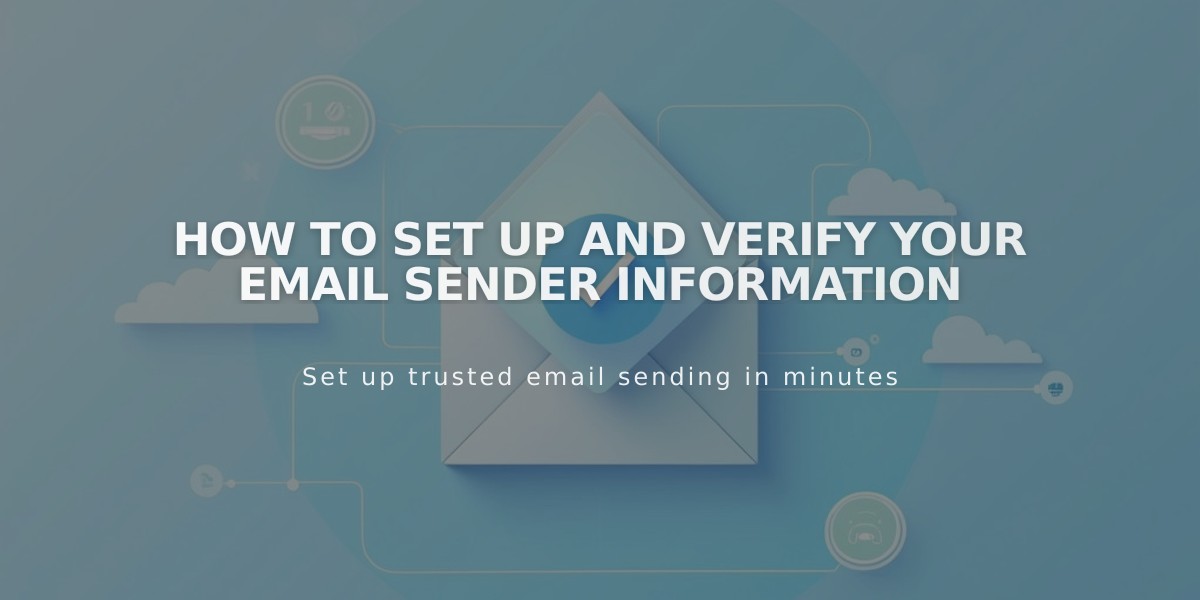
How to Set Up and Verify Your Email Sender Information
Create and verify your sender email address and domain before sending your first email campaign. This guide explains how to set up sender information properly.
Before You Start:
- Use a custom domain email (like Google Workspace) instead of free email services
- Ensure accurate information to comply with legal requirements
- You can create up to 10 sender information sets
- The last verified address becomes the default sender
Step 1: Create Sender Information
- Navigate to Email Marketing Settings
- Click Sender Information
- Click Add Sender
- Enter sender name (visible to recipients)
- Add sending email address (preferably custom domain)
- Click Next
Step 2: Verify Email Address
- Check your inbox for verification email
- Copy verification code
- Enter code in setup window
- Click Next
Step 3: Verify Domain
- Squarespace domains: Automatically verified
- Third-party domains: Require manual verification
- DMARC policy domains: Must verify before use
Best Practices for Domain Setup:
- Register domain through Squarespace
- Set up custom email with Google Workspace
- Create and verify sender information
Important Notes:
- Free email services (Gmail, Yahoo, etc.) may cause delivery issues
- Some email providers are not supported (aol.com, icloud.com, yahoo.com)
- Mailing address is set separately when sending campaigns
Managing Sender Information:
To Edit Name:
- Open Email Marketing Settings
- Locate sender information
- Click ... > Edit
- Update name
- Save changes
To Delete:
- Open Email Marketing Settings
- Find sender information
- Click ... > Delete
- Confirm deletion
Remember: Email addresses cannot be edited - create new sender information instead.
Related Articles
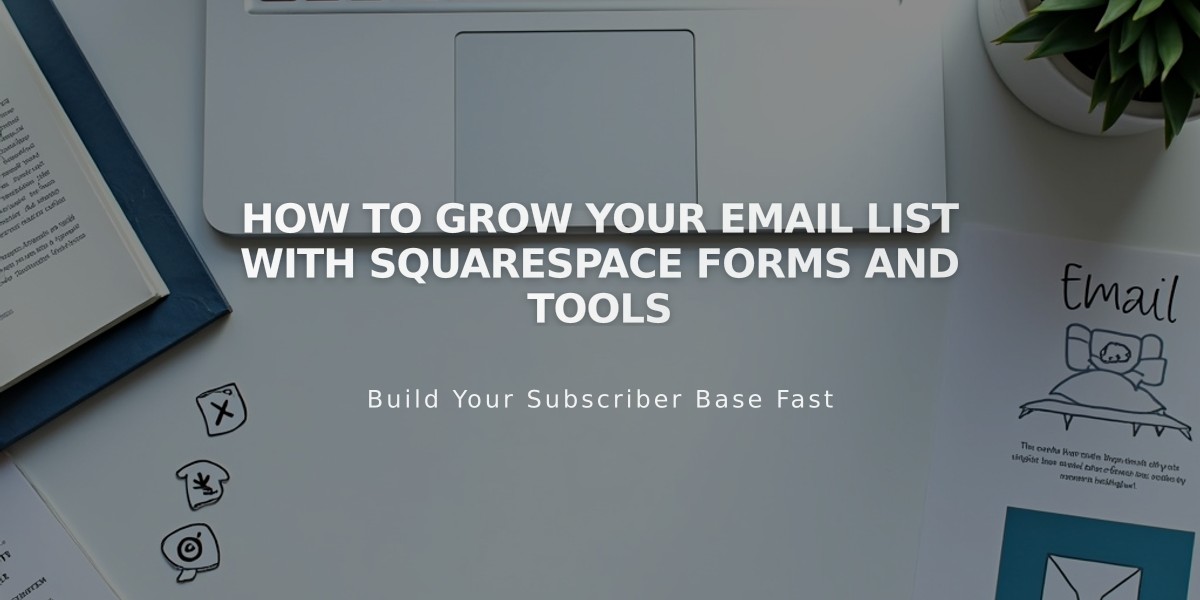
How to Grow Your Email List with Squarespace Forms and Tools