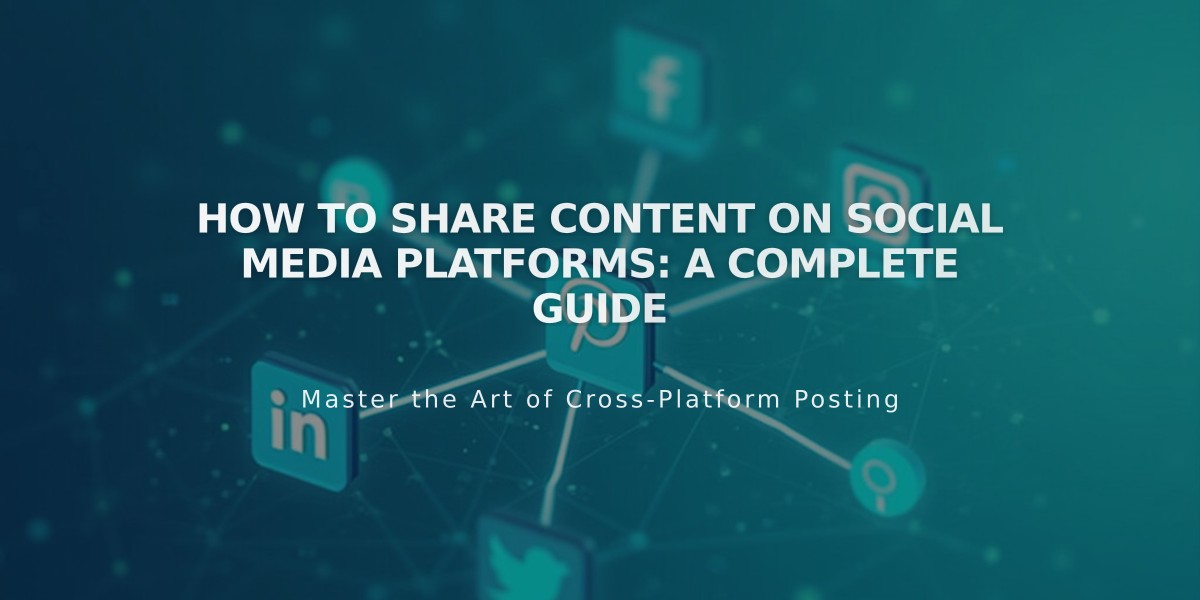
How to Share Content on Social Media Platforms: A Complete Guide
Content sharing on social media platforms is straightforward when you understand the basics and limitations. Here's what you need to know:
Platform Capabilities & Limitations
Facebook:
- Only shares to Facebook Pages (business accounts)
- Cannot share to personal profiles
- Requires connected business page as push target
LinkedIn:
- Shares only to personal profiles
- Manual posting required for company pages
Pinterest:
- Requires featured images for blog posts and products
- Automatically includes post URL
- Needs push target (board) selection
Tumblr:
- Supports Text, Image, Markdown, Quote, and Video blocks
- Image and video blocks show as icons in panel view
- Multiple images require separate blocks
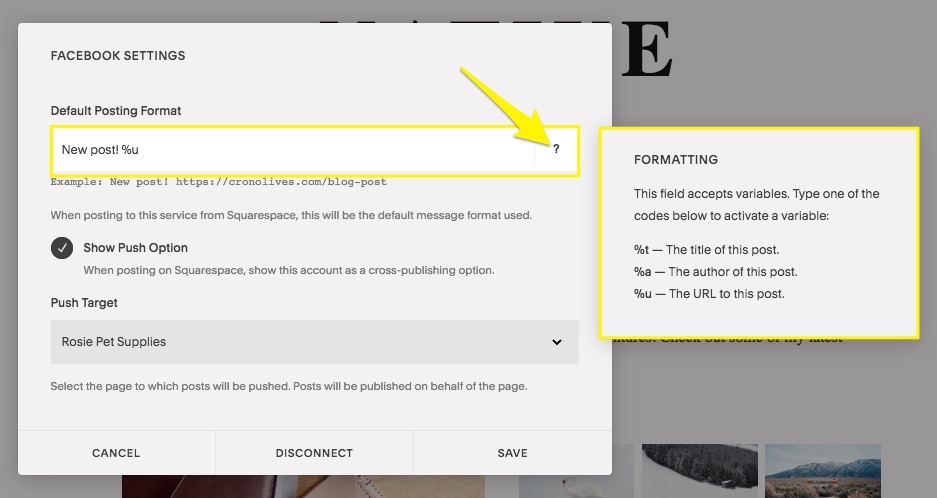
Highlighted formatting options
Connecting Your Accounts
- Go to Settings > Linked Accounts
- Click Link Account
- Choose platform and log in
- Enable Show push option (Facebook, LinkedIn, Pinterest)
- Select Primary Blog (Tumblr)
- Choose push target (Facebook Pages, Pinterest boards)
- Set default post format
- Save settings
Default Post Format Variables:
- %t - Title
- %a - Author
- %u - URL
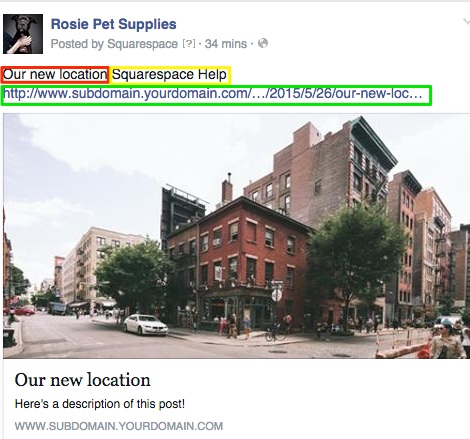
Night view of urban buildings
Sharing Content
Blog Posts and Events:
- Open item editor
- Click Share tab
- Toggle desired platforms
- Set status to Published
- Save changes
Products:
- Go to Marketing tab > Social Accounts
- Toggle platforms
- Set visibility to Public
- Save changes
Troubleshooting Tips:
- Wrong account? Disconnect, log out, and reconnect
- Facebook display issues? Clear Facebook's cache
- Pinterest not working? Check for featured images
- Tumblr content missing? Verify supported block types
For additional sharing options:
- Add Pinterest Save buttons
- Include social media profile icons
- Implement Facebook Like buttons
- Use manual URL sharing for repeated posts
Remember to maintain consistent branding across platforms and monitor post performance for optimal engagement.
