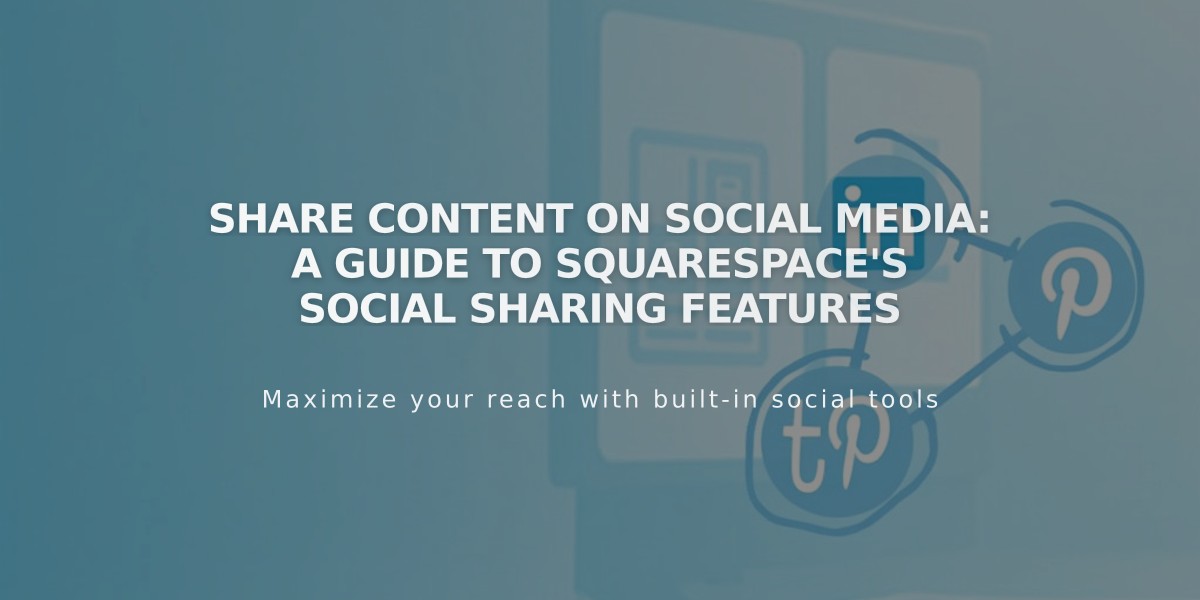
Share Content on Social Media: A Guide to Squarespace's Social Sharing Features
Social Media Content Sharing Guide
Connect your social media accounts to efficiently share your content across platforms like Facebook, LinkedIn, Pinterest, and Tumblr. This guide explains how to set up and use social sharing effectively.
Supported Content Types
- Blog posts
- Events
- Products
- Album tracks
- Gallery pages (version 7.0 only)
Platform-Specific Limitations
Facebook:
- Only shares to business pages, not personal profiles
- Limited to 25 accounts for external sharing
LinkedIn:
- Supports personal profiles only
- Company page sharing requires manual posting
Pinterest:
- Requires featured images for blog posts and products
- URL automatically included in shares
Tumblr:
- Images appear as "external image" in dashboard
- Videos display as rectangular icons
- Supports text, image, markdown, quote, and video blocks
Connecting Your Accounts
- Navigate to Settings > Connected Accounts
- Click "Connect Account"
- Select platform and log in
- Enable "Show Publishing Options"
- Select sharing preferences
- Create default post format
- Save settings
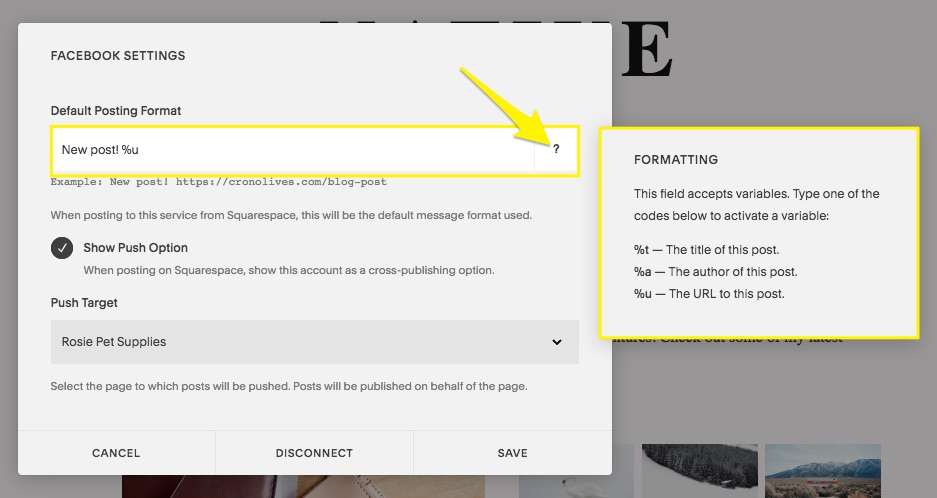
Facebook post settings screen
Customizing Post Formats
Use these variables in your default format:
- %t - Content title
- %a - Author name
- %u - Content URL
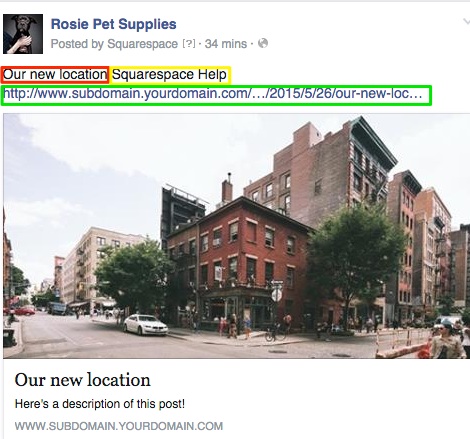
Street with red building
Sharing Content
For Blog Posts and Events:
- Open edit screen
- Click Share tab
- Enable desired platforms
- Set status to Published
- Save changes
For Products:
- Go to Marketing > Social Accounts
- Enable platforms
- Set status to Published
- Save changes
For Gallery Pages:
- Open settings
- Enable sharing under Social tab
- Publish content
For Album Tracks:
- Select track
- Enable sharing in Social tab
- Publish content
Troubleshooting Tips
- Wrong account: Disconnect, log out, and reconnect
- Facebook issues: Clear cache if wrong preview appears
- Pinterest: Ensure featured images are set
- Tumblr: Check block compatibility
Remember to log out of social accounts before connecting them to ensure proper account linking. For resharing content, manually share the URL as automatic resharing isn't supported.
Related Articles

Add Custom Nameservers to Your DNS Settings

