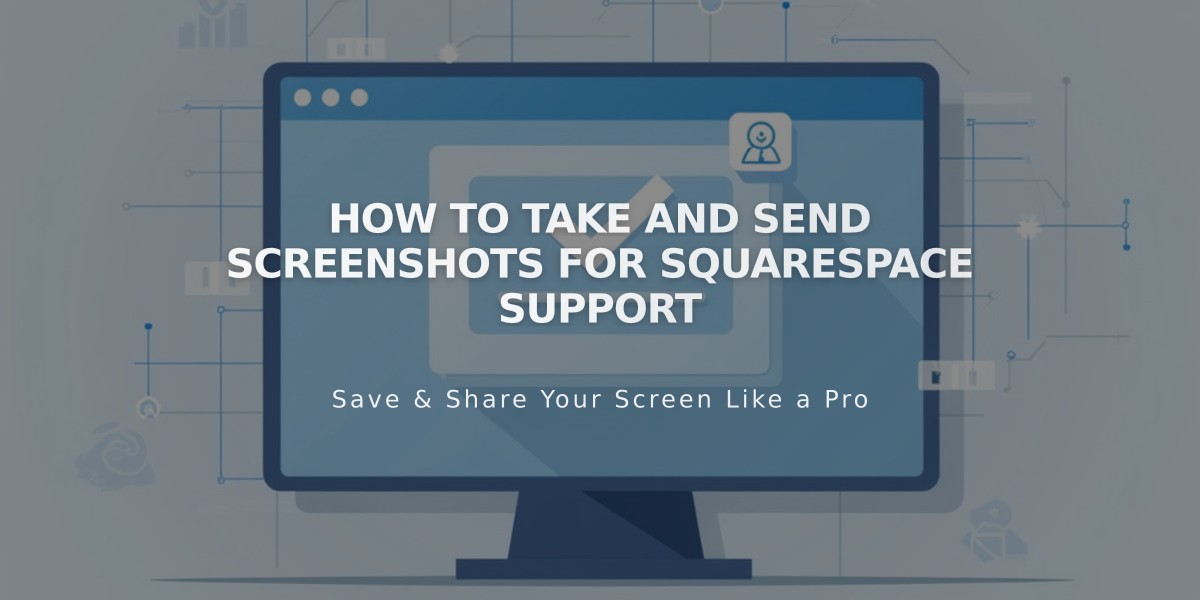
How to Take and Send Screenshots for Squarespace Support
Taking screenshots varies by device, but they're essential for quickly showing technical issues. Here's how to capture and share your screen across different platforms:
Windows
- Press Windows key + Print Screen (PrtSc)
- Screenshots save automatically in Pictures > Screenshots
Mac OS X
- Press ⌘ + Shift + 4
- Select the area to capture
- File saves to desktop as "screenshot date time.jpg"
Chromebook
- Press Ctrl + Shift + Switch Window (or Ctrl + Shift + F5)
- Select area to capture
- Find screenshot in Downloads folder
iPhone/iPad
- Press Sleep/Lock + Volume Up buttons simultaneously
- For older devices: Sleep/Lock + Home button
- Screenshots save to Photos app
Android (4.0+)
- Press Power + Volume Down simultaneously
- Listen for shutter sound and screen flash
- Find in notification or gallery
Sharing Screenshots with Support:
Live Chat:
- Click + icon in chat window
- Select "Image"
- Choose file (up to 25MB)
- Click "Open"
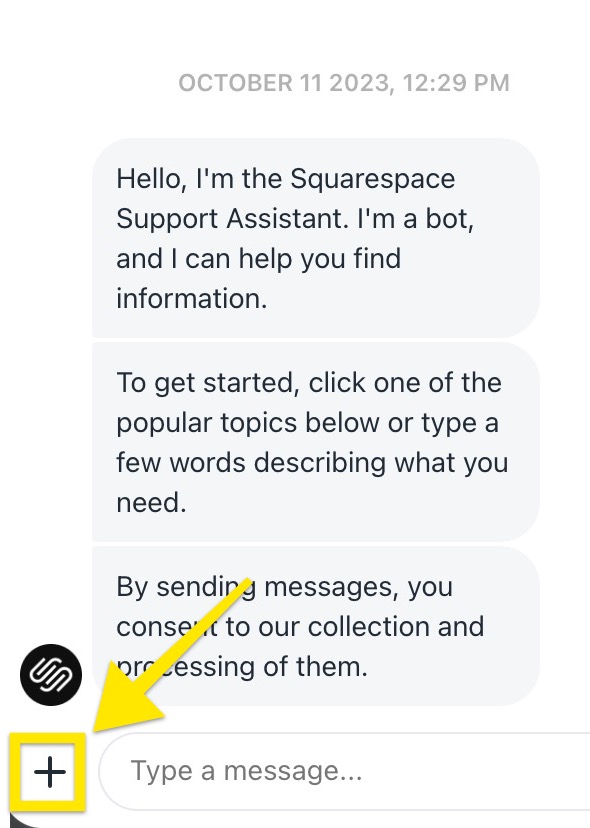
Squarespace support page menu interface
Email Support:
- Attach screenshot to reply email
- Include case number (#XXXXXX) if available
- For screen recordings, email is the only option as they can't be shared in live chat
Note: For video recordings, iOS users should consult Apple's documentation, while Android 11+ users can refer to Google's documentation.
Related Articles

How to Add Custom Name Servers to Your DNS Records

