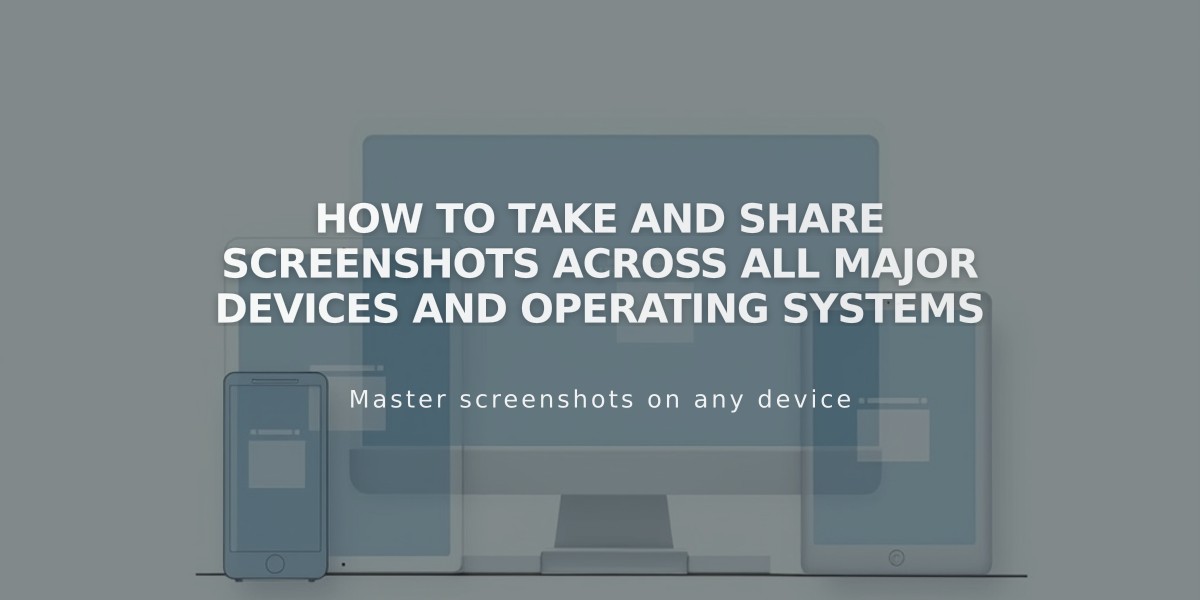
How to Take and Share Screenshots Across All Major Devices and Operating Systems
Taking Screenshots on Different Devices
Windows
- Press WINDOWS key + PRINT SCREEN
- Screenshot saves automatically in Pictures > Screenshots folder
Mac OS X
- Press ⌘ + Shift + 4
- Use crosshair to select area
- Screenshot saves automatically with date-time filename
Chromebook
- Press Ctrl + Shift + Show windows (or Ctrl + Shift + F5)
- Use crosshair to select area
- Screenshot saves in Downloads folder
iPhone/iPad
- Press Standby/Wake + Volume Up buttons simultaneously
- For older devices: Press Standby/Wake + Home button
- Screen flashes to confirm capture
- Find screenshot in Photos app under Saved Photos or Camera Roll
Android (4.0+)
- Press Power + Volume Down buttons simultaneously
- Listen for shutter sound and screen flash
- Find screenshot in notification bar
- Alternative: Press and hold Power button for screenshot option
Sending Screenshots
Via Chat:
- Click + icon in chat window
- Select Image
- Choose file (max 25MB, supports .jpeg, .png, .gif, .pdf, .txt)
- Click Open
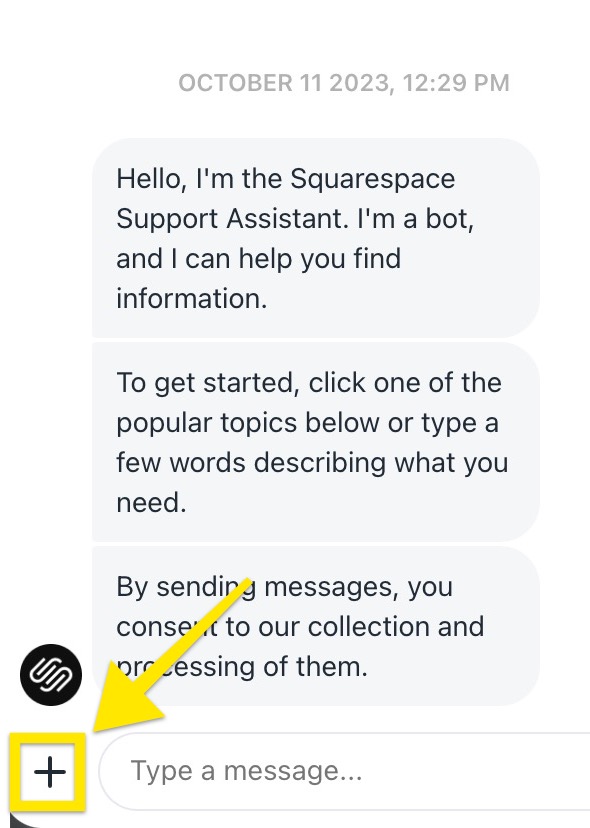
Squarespace Chatbot with yellow arrow
Via Support Ticket:
- Attach screenshot to email response
- Include case number (if applicable)
Note: For screen recordings on iOS or Android 11+, refer to Apple or Google documentation respectively. Screen recordings can only be sent via email, not chat.
Related Articles

How to Add Custom Name Servers to Your DNS Records

