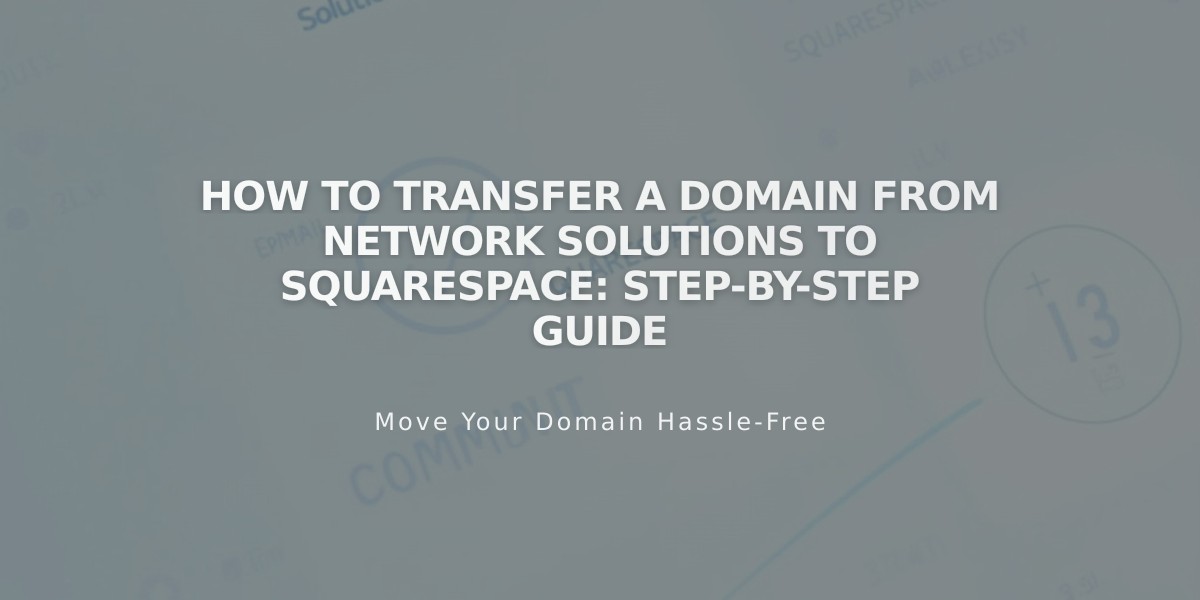
How to Transfer a Domain from Network Solutions to Squarespace: Step-by-Step Guide
Here's a clear, step-by-step guide to transferring your domain from Network Solutions to Squarespace:
Before Starting:
- Verify domain transfer requirements
- Check pricing and billing details
- Consider timing for the transfer
- Plan for moving custom email addresses if needed
Step 1: Verify Domain Contact Information
- Log in to Network Solutions
- Click account icon → My Profile and Security
- Verify email address is correct
- Check WHOIS contact information using Tucows or ICANN lookup
- Update if necessary (changes may take 24 hours)
Step 2: Unlock Domain and Get Authorization Code
- Click Domain Names in sidebar
- Find domain → Click Manage
- Click Transfer or move domain
- Ensure domain is unlocked
- Request authorization code
- Accept terms and complete survey
- Check email for authorization code
Step 3: Initiate Transfer in Squarespace
- Open Domains panel
- Click Use a Domain You Own
- Enter domain name
- Click Transfer Domain
- Enter authorization code
- Click Save and Continue
Step 4: Confirm Registration Details
- Review contact information
- Update email address if needed
- Make necessary changes
- Complete all mandatory fields
- Click Save and Continue
Step 5: Payment Information
- Verify payment method
- Enter new credit card if site is in trial mode
- Click Save and Continue
Step 6: Review and Confirm Order
- Check payment details
- Verify registration period and price
- Review terms and new expiration date
- Click Confirm and Buy
Step 7: Accept Transfer
- Approve transfer via Network Solutions email
- Or wait 5 days for automatic approval
Step 8: Monitor Transfer Status
- Check Domains panel for "Transfer in Progress"
- Address any error messages:
- Locked domain: Unlock in Network Solutions
- Authorization code issues: Re-enter correct code
Step 9: Review DNS Settings (Optional)
- Access DNS settings in Squarespace
- Review existing records
- Add or remove records as needed
- Maintain MX records for email services
Step 10: Complete Transfer
- Wait for confirmation email from Squarespace
- Transfer typically completes within 15 days
- Don't modify DNS or add integrations during transfer
After Transfer:
- Set as primary domain
- Enable SSL
- Add custom email (if needed)
- Cancel Network Solutions account
- Review domain billing
Troubleshooting:
- Contact Network Solutions for transfer issues
- Consider connecting domain instead if transfer fails
- Cancel transfer if needed through Squarespace
Important Notes:
- Keep domain unlocked during transfer
- Maintain access to contact email
- Transfer includes one year domain registration
- Wait for completion before making changes
Related Articles

Why Domain Changes Take Up to 48 Hours to Propagate Worldwide

