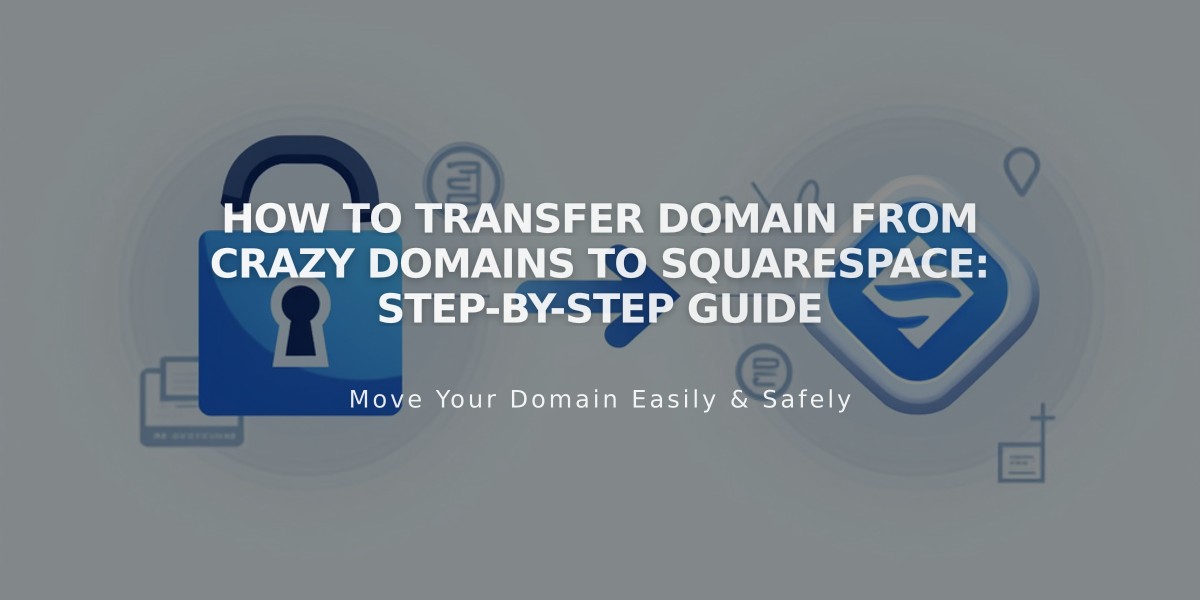
How to Transfer Domain from Crazy Domains to Squarespace: Step-by-Step Guide
Transfer your Crazy Domains domain to Squarespace by following these steps:
Pre-Transfer Requirements:
- Domain must be unlocked
- Accurate contact information
- Valid authorization code
- Payment method ready
Step 1: Log into Crazy Domains
- Visit Crazy Domains website
- Access My Account > Domains
- Select your domain
Step 2: Unlock Your Domain
- Navigate to Domain Lock
- Select "Off"
- Click Update
Step 3: Verify Contact Information
- Check Registrant and Admin Contact details
- Update if needed (changes may take 24 hours)
- Ensure email addresses are correct
Step 4: Get Authorization Code
- Click ☰ next to Domain Name
- Select Registry Key
- Copy the code from Password field
Step 5: Initiate Squarespace Transfer
- Open Squarespace Domains panel
- Click "I Already Have a Domain"
- Enter domain name
- Click Transfer Domain
- Paste authorization code
Step 6: Confirm Registration Details
- Review WHOIS information
- Update contact information if needed
- Verify email address
- Click Save and Continue
Step 7: Complete Payment
- Enter or verify payment information
- Confirm billing details
Step 8: Review and Confirm
- Check transfer details
- Verify one-year registration fee
- Review new expiration date
- Click Confirm and Pay
Step 9: Monitor Transfer Status
- Check Domains panel for progress
- Address any error messages
- Unlock domain if locked
- Verify authorization code if rejected
Step 10: Review DNS Settings
- Check existing records
- Remove unnecessary records
- Add custom records if needed
- Preserve email-related records
Important Notes:
- Transfer takes up to 15 days
- Don't modify DNS during transfer
- Wait for completion email from [email protected]
- Transfer includes one-year domain registration
Post-Transfer Steps:
- Set as primary domain if desired
- Enable SSL
- Set up Google Workspace email
- Update domain settings as needed
Contact Crazy Domains support for transfer assistance if needed.
Related Articles

Why Domain Changes Take Up to 48 Hours to Propagate Worldwide

