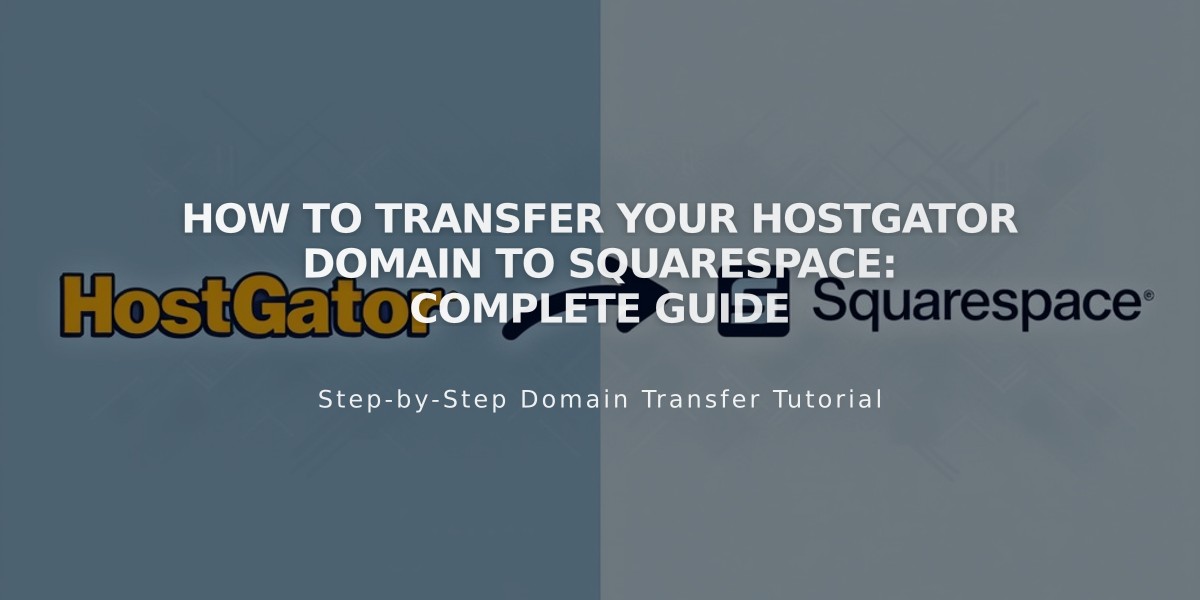
How to Transfer Your HostGator Domain to Squarespace: Complete Guide
Managing your site's domain in one place becomes easier when you transfer your HostGator domain to Squarespace. Follow these steps to complete the transfer:
Before Starting:
- Review pricing and billing details
- Check domain transfer requirements
- Verify timing for domain transfer
- Plan for moving custom email addresses
Step 1: Access HostGator Account
- Visit HostGator website
- Log into your account
- Click "Domains" in the sidebar
Step 2: Verify Domain Contact Information
- Click "More" next to your domain
- Select "Contact Info"
- Review Administrative tab details
- Update if needed and save changes
Step 3: Unlock Domain and Get EPP Code
- Go to Domain Overview
- Click "Change" next to Locking
- Turn Locking OFF
- Request and save EPP Key
Step 4: Initiate Transfer in Squarespace
- Open Domains panel
- Click "Use a domain I own"
- Enter domain name
- Click "Transfer domain"
- Enter EPP code
Step 5: Confirm Registration Details
- Review auto-populated WHOIS information
- Verify email address
- Update information if needed
- Save and continue
Step 6: Review Payment Information
- Confirm payment method
- Enter new card details if needed
- Save and continue
Step 7: Complete Order
- Review transfer details
- Check pricing
- Verify terms and expiration date
- Confirm purchase
Step 8: Monitor Transfer Status
- Check Domains panel for "Transfer pending"
- Look for error messages
- Address any issues:
- Unlock domain if locked
- Verify authorization code if rejected
Step 9: Review DNS Settings (Optional)
- Access DNS settings
- Review existing records
- Delete unnecessary records
- Add new records if needed
Step 10: Wait for Completion
- Allow up to 15 days for transfer
- Watch for confirmation email
- Check domain status in Domains panel
After Transfer:
- Cancel HostGator account if desired
- Set as primary domain
- Enable SSL
- Add custom email through Google Workspace
- Register additional domains if needed
Remember: Keep existing DNS records if you use custom email, and wait until transfer completion before making DNS changes or adding new integrations.
Related Articles

Why Domain Changes Take Up to 48 Hours to Propagate Worldwide

