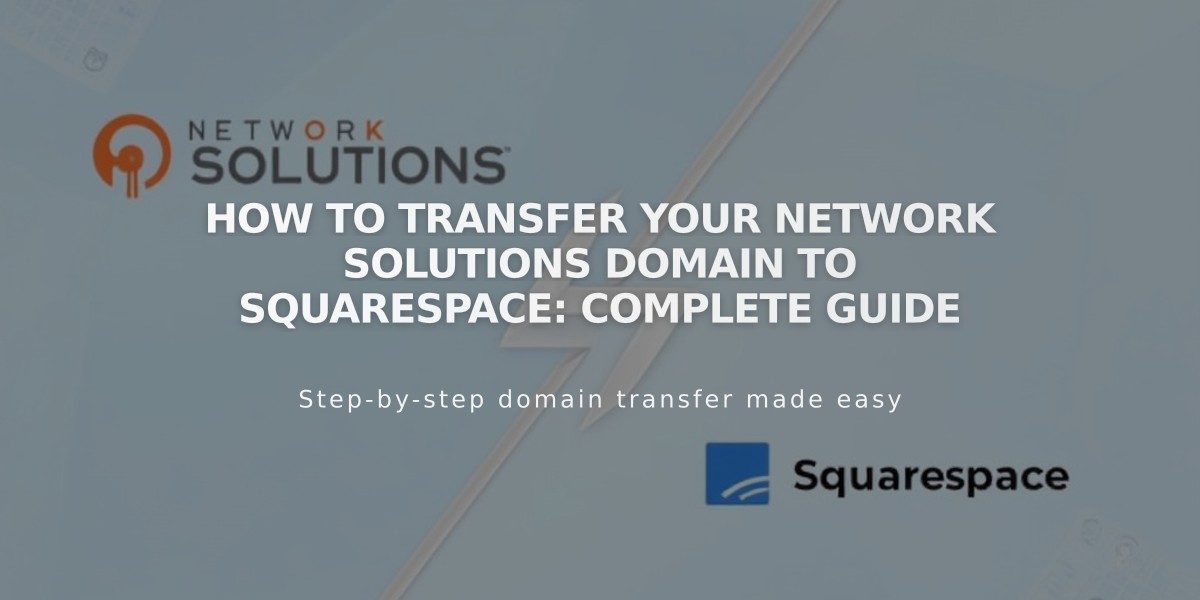
How to Transfer Your Network Solutions Domain to Squarespace: Complete Guide
Begin by verifying domain eligibility and requirements for transfer. The domain must be unlocked and you'll need an authorization code from Network Solutions.
Before Starting:
- Verify domain pricing and billing details
- Check domain transfer requirements
- Review transfer timing recommendations
- Plan for custom email migration
Step-by-Step Transfer Process:
- Update Contact Information
- Log into Network Solutions
- Verify primary contact email
- Check WHOIS contact information
- Ensure both email addresses are accessible
- Unlock Domain and Get Authorization Code
- Navigate to Domain Names section
- Select domain and click Manage
- Set domain to Unlocked
- Request authorization code
- Check email for code
- Initiate Transfer in Squarespace
- Open Domains panel
- Click "Use your domain"
- Enter domain name
- Select "Transfer Domain"
- Input authorization code
- Verify Registration Details
- Review contact information
- Update if necessary
- Ensure email address is correct
- Save changes
- Complete Payment
- Confirm payment method
- Review transfer fee
- Check domain registration extension
- Complete purchase
- Accept Transfer
- Check email from Network Solutions
- Approve transfer request
- Wait up to 5 days for automatic approval
- Monitor Transfer Status
- Check Domains panel for progress
- Address any error messages
- Verify DNS settings if needed
After Transfer Completion:
- Set as primary domain (optional)
- Enable SSL
- Add custom email addresses
- Manage domain settings in Squarespace
Important Notes:
- Transfer process takes up to 15 days
- Avoid DNS changes during transfer
- Keep existing MX records for email continuity
- Wait for confirmation email from Squarespace
If transfer fails, check registration information and contact Network Solutions support. Consider connecting domain without transfer as alternative option.
Related Articles

Why Domain Changes Take Up to 48 Hours to Propagate Worldwide

