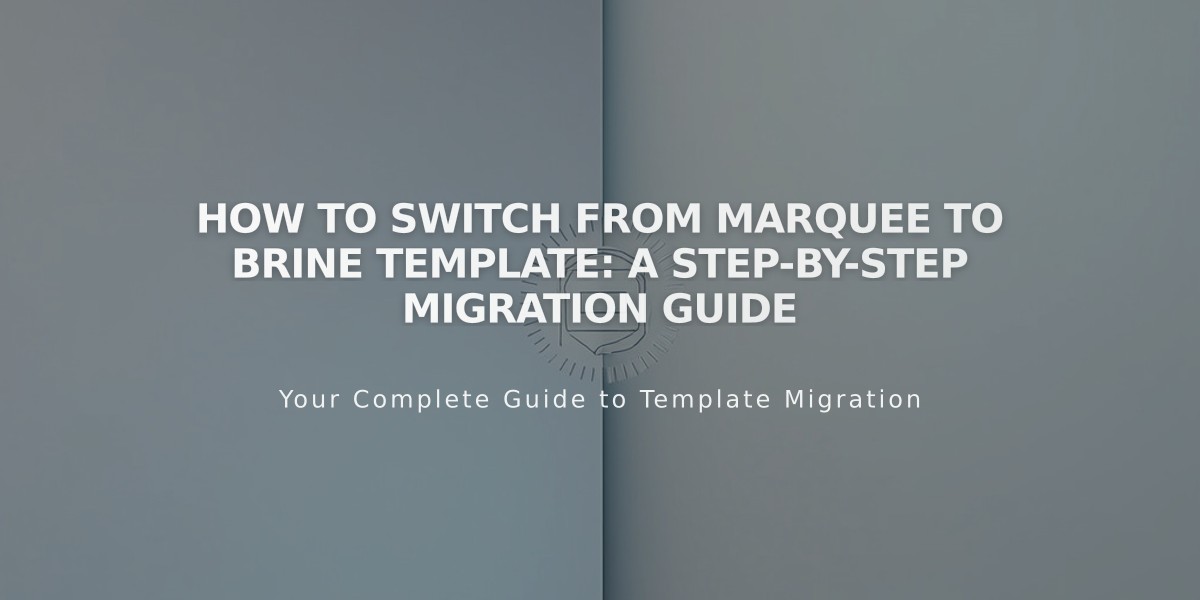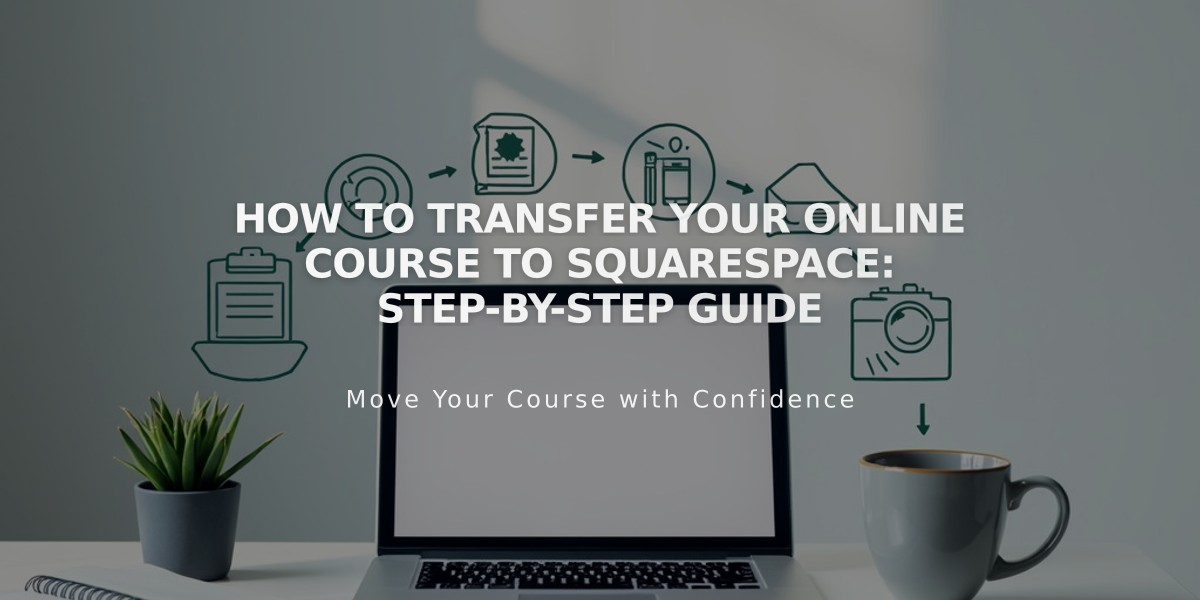
How to Transfer Your Online Course to Squarespace: Step-by-Step Guide
Moving a course to Squarespace requires careful planning and execution. Here's a complete guide to help you transition smoothly.
Before Starting:
- Active Squarespace website (course-specific templates available)
- Custom domain
- Active billing plan
Step 1: Build Your Course Page
Create a course page with these essential elements:
- Course overview page (landing page with description and chapter outline)
- Lesson pages (individual topic sections)
- Chapters (themed lesson groups)
- Progress tracking bar
Step 2: Transfer Media Content
Upload your content to the asset library:
- 30 minutes of free video storage included
- Additional storage available with Digital Products plan
- Option to embed external videos (YouTube, etc.)
Step 3: Move Text Content
- Copy and paste text into lessons
- Review formatting after transfer
- Organize content within course structure
Step 4: Configure Pricing Plans
Offer these access options:
- Temporary free access (100% off discount code)
- Permanent free access (hidden free pricing plan)
- Discounted access (custom discount codes)
- Regular paid access
Step 5: Student Migration
- Import student email addresses as contacts
- Send migration instructions via email campaign
- Provide access codes or passwords as needed
Step 6: Course Promotion
Marketing strategies:
- Optimize SEO for new platform
- Send email campaigns
- Create public course preview
- Share mobile screenshots on social media
- Build Bio Site with course links
- Add email collection forms
- Maintain consistent branding
Additional Support:
- Register for free webinars
- Join Squarespace Forum
- Consider hiring a Squarespace Expert
By following these steps, you'll ensure a smooth transition while maintaining your student base and course quality.
Related Articles

Warning about Template Switch from Marquee Family to Brine