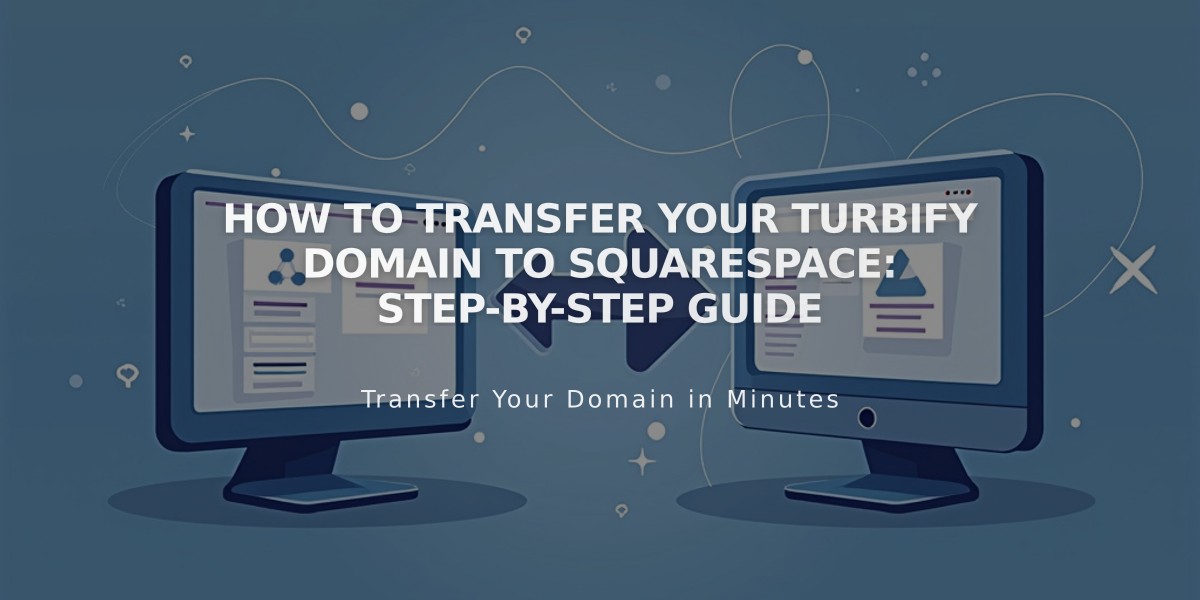
How to Transfer Your Turbify Domain to Squarespace: Step-by-Step Guide
Log in to your Turbify account and access the domain you want to transfer. Unlock the domain and verify your contact information is correct, especially email addresses for both registrant and administrative contacts.
Get your authorization code:
- Click Settings tab
- Find Authorization Code and click View
- Follow displayed steps and save the code
Start the transfer in Squarespace:
- Go to Domains panel
- Click "Use a domain I own"
- Enter your domain name
- Click Transfer domain
- Enter the authorization code
Verify registration details:
- Check all contact information is correct
- Update email address if needed
- Fill all required fields
Complete payment:
- Enter or verify payment information
- Review transfer cost (includes 1 year registration)
- Confirm purchase
After initiating transfer:
- Check email for approval link from Turbify
- Approve transfer (auto-approves after 5 days if not clicked)
- Monitor transfer status in Squarespace Domains panel
Optional: Review DNS settings while waiting
- Check existing records
- Keep MX records if using custom email
- Don't make changes until transfer completes
Wait for completion:
- Transfer takes up to 15 days
- You'll receive confirmation email from Squarespace
- Domain will show green label in Domains panel
After transfer completion:
- Cancel Turbify account if desired
- Set domain as primary if needed
- Enable SSL encryption
- Add custom email if needed
Important notes:
- Don't modify DNS or add Google Workspace during transfer
- Keep authorization code safe
- Ensure domain remains unlocked
- Contact Turbify support if transfer exceeds 15 days
If transfer fails:
- Check registration information
- Verify domain is unlocked
- Ensure authorization code is correct
- Contact Turbify support if needed
Related Articles

Why Domain Changes Take Up to 48 Hours to Propagate Worldwide

