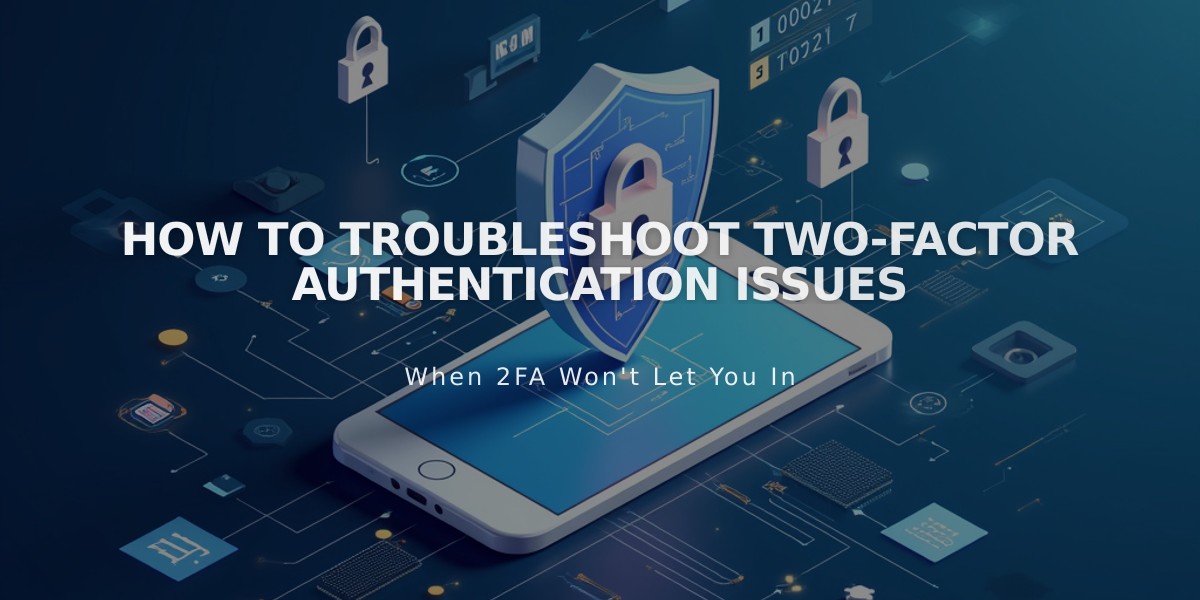
How to Troubleshoot Two-Factor Authentication Issues
A guide to fix common issues with two-factor authentication (2FA) problems.
If you've lost or broken your phone:
- Use your saved backup codes to access your account
- Contact support if you don't have backup codes
For authentication app users with a new phone:
- Disable 2FA in account settings
- Click "Set up" next to Authentication App
- Scan the QR code on your new device
For text message verification with a new number:
- Disable 2FA in account settings
- Click "Set up" next to Text Message
- Enter your new phone number
If you're not receiving text messages:
- Verify the phone number shown on the login screen
- Check network connectivity
- Click "Use another method" to resend the code
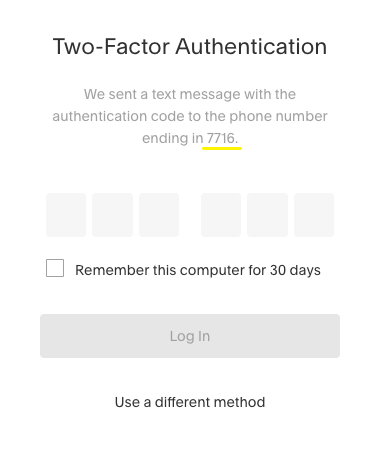
Two-factor authentication page Squarespace
Common error solutions:
- Incorrect/expired codes: Wait for new code and retry
- Authentication app issues: Ensure phone time is set to automatic
- Text message codes: Valid for 5 minutes only
- Invalid phone format: Enter number without country code (e.g., 555-555-5555)
Additional troubleshooting:
- Can't install authentication app: Use text message or security key instead
- Country not listed: Use authentication app or security key
- Security key issues: Follow browser/device manufacturer instructions
- Mobile app login problems: Update to the latest version
Contact support if:
- You can't access your backup codes
- Setup issues persist
- Login attempts fail after trying all solutions
Note: Always save your backup codes securely during initial setup for emergency access.
Related Articles

How to Add Custom Name Servers to Your DNS Records

