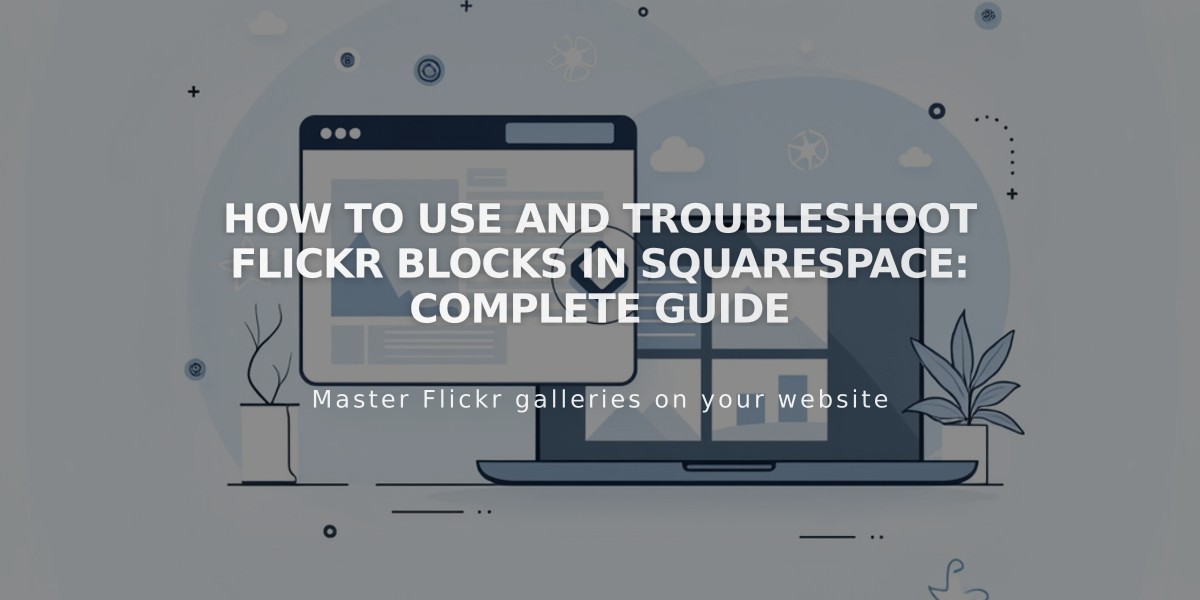
How to Use and Troubleshoot Flickr Blocks in Squarespace: Complete Guide
Flickr blocks display your most recent Flickr images directly on your website, providing an automatic feed of your latest photos without manual updates. Here's how to set them up and troubleshoot common issues.
Adding a Flickr Block:
- Edit a page and click Add Block
- Select Flickr from the menu
- Click the pencil icon to open block editor
- Connect your Flickr account in the Account tab
- Set the number of images (up to 20)
- Customize layout in Design tab (Slideshow, Carousel, Grid, or Stacked)
- Apply changes to publish
Enable Auto-Sync:
- Open Connected Accounts panel
- Select your Flickr account
- Check Download Data
- Save changes
Troubleshooting Missing Images:
- Go to Flickr profile settings
- Select Privacy & Permissions tab
- Set "Largest shared image size" to Best display size or Large 2048
- Disconnect and reconnect your Flickr account
Fix Duplicate or Incorrect Images:
- Open Connected Accounts
- Select Flickr account
- Click Reset Data
- Save changes
- Refresh page with Flickr block
Important Notes:
- Flickr blocks show images from all albums; you cannot select specific albums
- Images display in chronological order, with most recent first
- Layout options vary based on chosen design
- Maximum display limit is 20 images
Follow these steps to maintain an automatically updating gallery of your latest Flickr photos on your website.
Related Articles

Choose the Perfect Template for Your Squarespace Website

