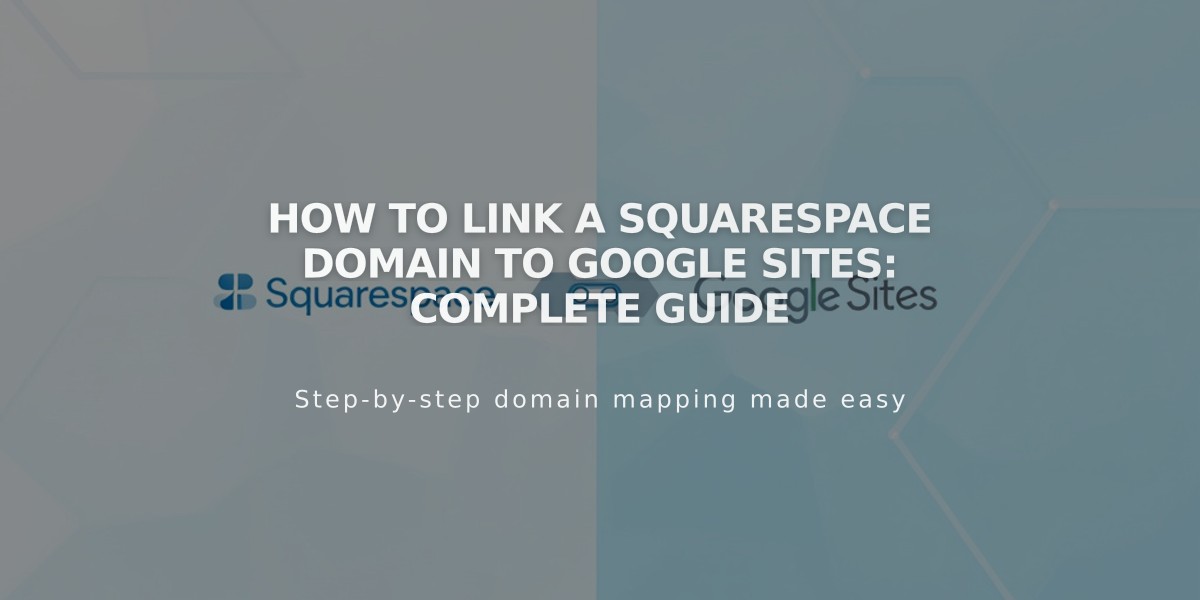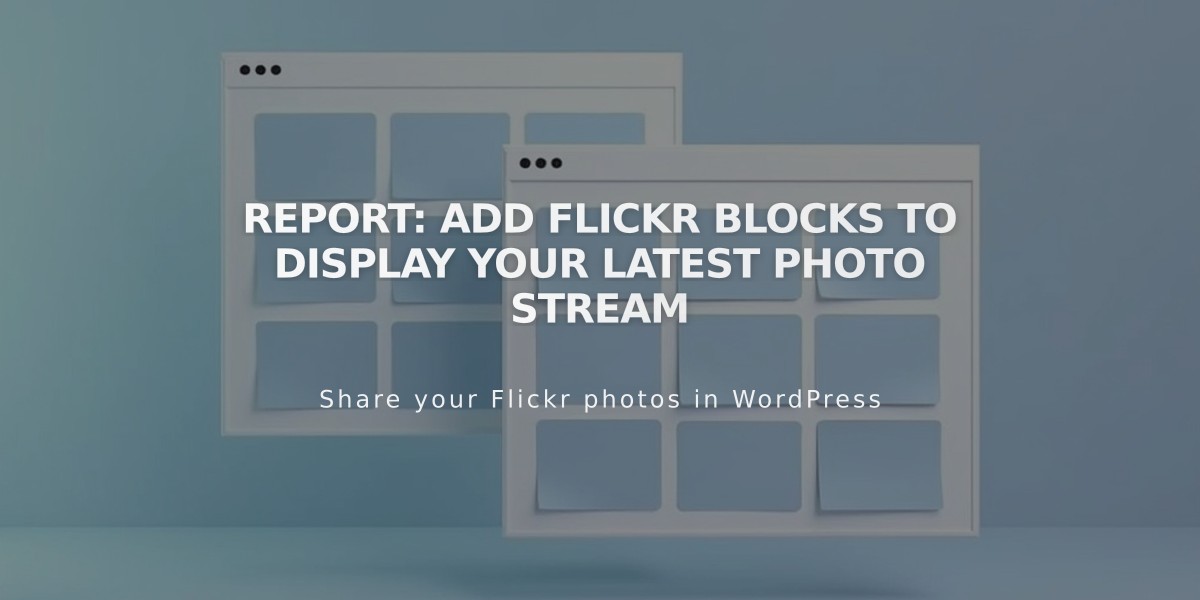
Report: Add Flickr Blocks to Display Your Latest Photo Stream
Pull recent images from your Flickr account to display on your website using Flickr blocks - a simple way to showcase your photography without manual updates.
Before adding a Flickr block, note that it will display your most recent Flickr images from all albums - you cannot select specific albums or images.
Adding a Flickr Block:
- Edit a page/post
- Click Add Block or an insert point
- Select Flickr from the menu
- Click the pencil icon to open block editor
- In Account tab, connect your Flickr account or select previously connected account
- Use Items slider to choose number of images (max 20)
- Use Design tab to customize:
- Layout options: slideshow, carousel, grid, stack
- Design settings vary by layout
Enable Automatic Syncing:
- Open Connected Accounts panel
- Click your Flickr account
- Check Download Data
- Save changes
Troubleshooting Tips:
Missing Images:
- Open Flickr profile settings
- Go to Privacy & Permissions
- Set Largest shared image size to "Best display size" or "Large 2048"
- Reconnect Flickr account if needed
Duplicate/Incorrect Images:
- Open Connected Accounts
- Select Flickr account
- Click Reset Data
- Save changes
- Refresh page with Flickr block
These settings ensure your Flickr blocks display correctly and stay updated with your latest photos automatically.
Related Articles
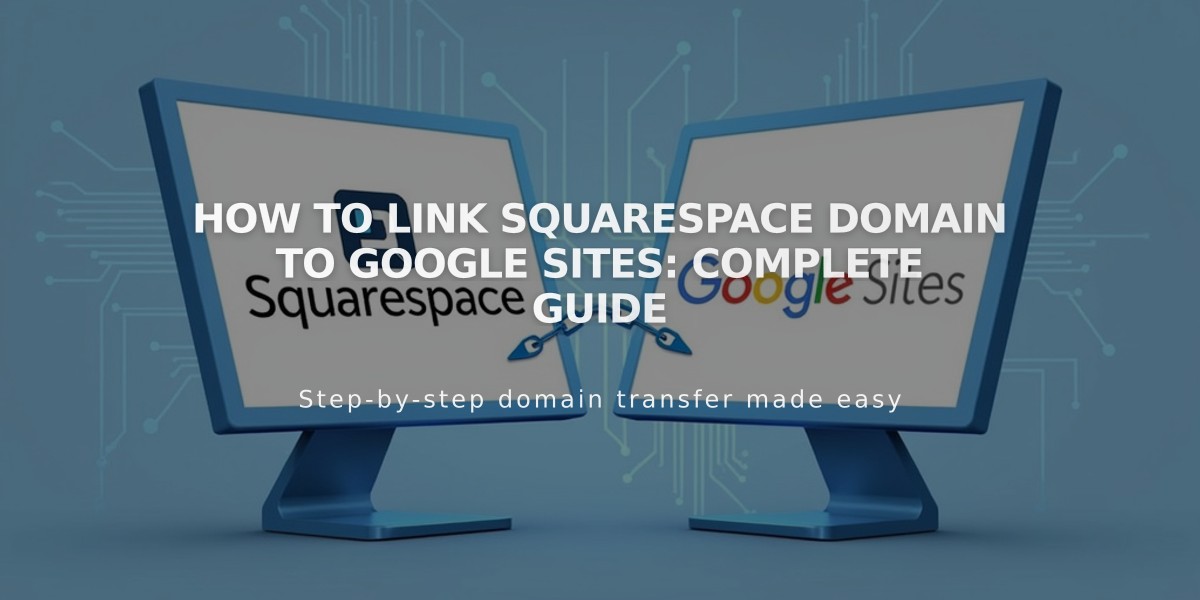
How to Link Squarespace Domain to Google Sites: Complete Guide