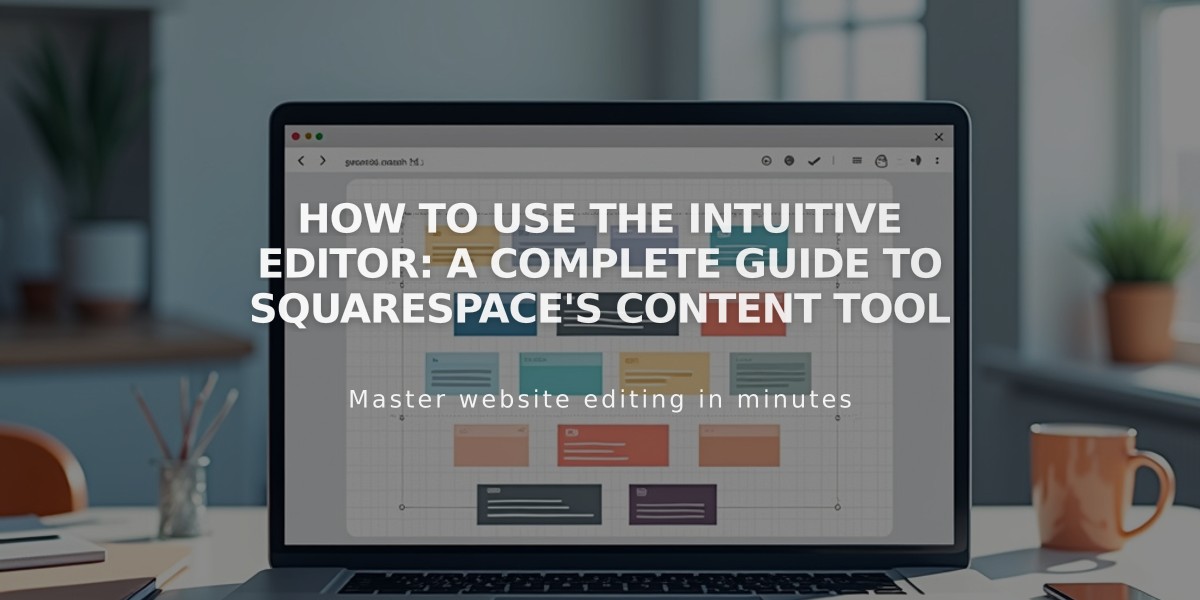
How to Use the Intuitive Editor: A Complete Guide to Squarespace's Content Tool
The Intuitive Editor is a powerful drag-and-drop content editor for Squarespace 7.1 websites. It allows you to create and customize page sections, portfolio projects, and footers with flexible block layouts.
Key Features:
- Flexible grid system for precise block placement
- Separate desktop and mobile layouts
- Up to 1000 rows per section
- Block pinning capabilities
- Background color options
- Customizable spacing and gutters
Getting Started:
- Add a new section:
- Click "Edit" on your page
- Select "Add Section"
- Choose "Add Empty Section" or a pre-made template
- Add blocks:
- Click "Add Block" in the top left corner
- Select your desired block type
- Drag and position blocks anywhere in the grid
- Resize blocks by clicking and dragging edges
Mobile Optimization:
- Access mobile view:
- Click the Mobile View icon
- Arrange blocks independently from desktop layout
- Use arrow icons to quickly reorder blocks
- Style customization:
- Click "Edit Section"
- Adjust spacing, margins, and background
- Set section height and alignment
- Customize colors and themes
Best Practices:
- Limit to 60 blocks per page for optimal loading
- Test pinned blocks in various scenarios
- Review mobile layout after desktop changes
- Ensure text readability when overlapping blocks
Limitations:
- Not available in blog posts, event descriptions, or product information
- Classic editor sections must be upgraded to use Intuitive Editor
- Mobile app doesn't support Fluid Engine section editing
The Intuitive Editor combines flexibility with responsive design, ensuring your content looks great across all devices while maintaining creative freedom in layout and design.
Related Articles

How to Choose and Customize Your Perfect Squarespace Template - A Complete Guide

