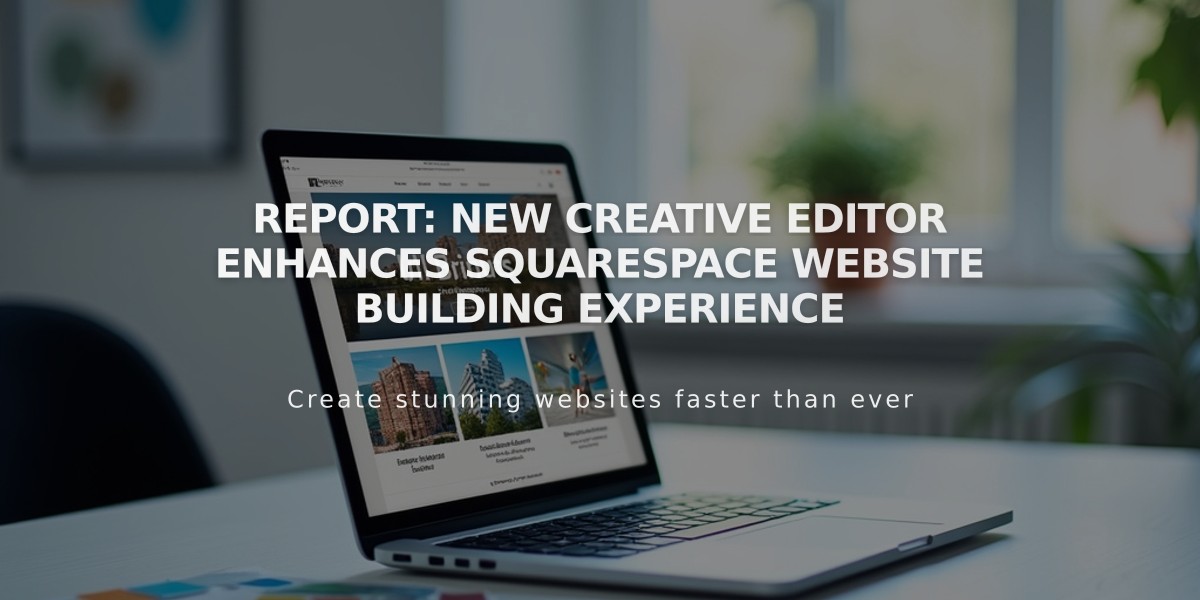
Report: New Creative Editor Enhances Squarespace Website Building Experience
Squarespace's Creative Editor is a powerful drag-and-drop editing system available for version 7.1 sites. It offers flexible content management for pages, portfolio projects, footers, and block sections.
Availability and Compatibility
The Creative Editor works with:
- Block sections on any page
- Site footer
- Portfolio projects
- Version 7.1 sites only
Classic Editor continues to be used for:
- Blog posts
- Event descriptions
- Product information
- Pre-existing block sections
Adding Creative Editor Sections
- Click [Edit] on the page
- Select [Add Section]
- Choose either [Add Blank Section] or browse pre-created sections
- Adjust section height using the blue arrow icon (limit: 1000 rows)
Working with Blocks
To add blocks:
- Click [Edit]
- Select [Add Block]
- Choose your desired block type
Block features include:
- Pinning blocks in place
- Duplicating blocks
- Copy/paste functionality
- Resizing options
- Mobile layout customization
Block Management Tips:
- Limit to 60 blocks per page for optimal performance
- Use background colors to enhance text readability
- Choose between "fit" or "fill" settings for images and buttons
Mobile Responsiveness
The Creative Editor allows separate desktop and mobile layouts:
- Click the [Mobile View] icon
- Arrange blocks independently
- Use ↑↓ arrows for quick block repositioning
- Save changes for each view separately
Section Styling
Customize sections by:
- Clicking [Edit Section]
- Adjusting spacing and padding
- Setting background options
- Choosing color themes
- Adding dividers or anchor links
Design Options include:
- Row count adjustment
- Spacing controls
- Fullscreen settings
- Height customization
- Content positioning
For optimal accessibility and performance:
- Ensure proper contrast for overlapping elements
- Test layouts across different devices
- Maintain reasonable block counts per page
- Consider load times for mobile users
The Creative Editor offers greater flexibility and design control compared to the Classic Editor, making it the preferred choice for modern Squarespace website development.
Related Articles

How to Connect a Squarespace Domain to Your Website

