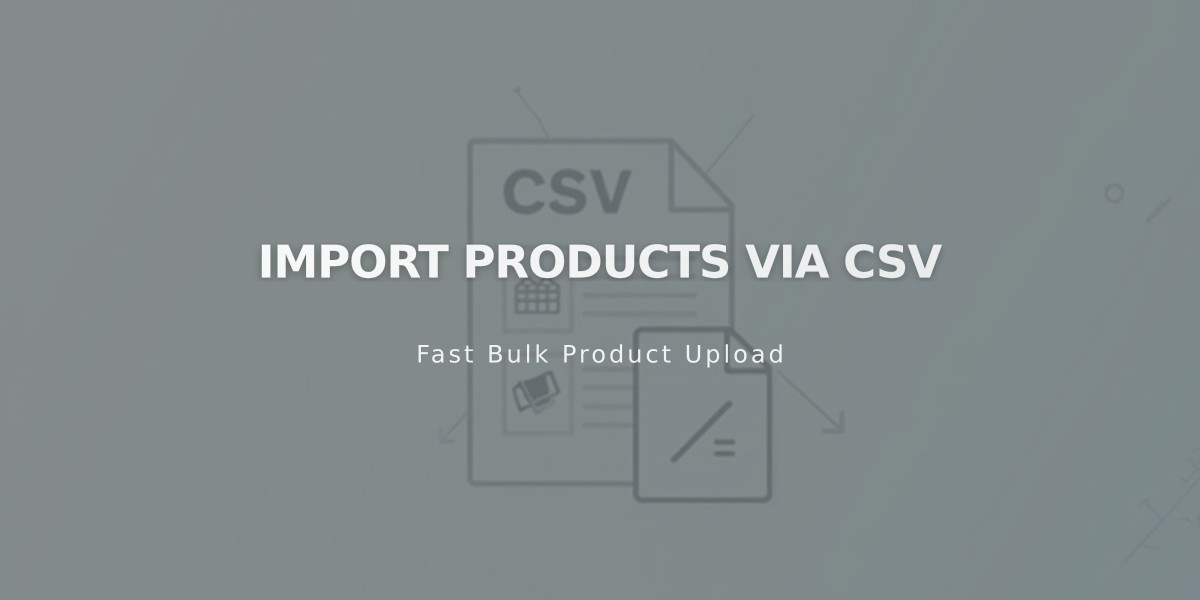
Import Products via CSV
CSV imports let you add or edit multiple Squarespace products at once. Here's how to do it effectively:
Key Things to Know:
- Import up to 10,000 products (version 7.1) or 200 products (version 7.0)
- Maximum 250 variants per product
- Supports physical products and services only
- One-time import without automatic syncing
Getting Started:
- Download the right CSV template:
- Moving between Squarespace sites: Use "Export All"
- Bulk editing: Use "Export All"
- New products: Use "Import" > "Download CSV Template"
- Platform imports: Use platform-specific options for Shopify, Etsy, BigCartel

Product data table in Squarespace
Required Fields:
- Product Type (Physical/Service)
- Product Page URL slug
- Product URL slug (3-200 characters)
- Product Title
- Visibility Status (Yes/No)
Optional Fields:
- Description
- SKU
- Option Names/Values
- Pricing
- Sale Price/Status
- Inventory
- Categories
- Tags
- Dimensions
- Image URLs
Important Formatting Rules:
- Use hyphens in URL slugs
- No special characters except hyphens
- Only numbers and decimals for prices
- Separate multiple values with commas
- Image URLs must end in image extensions (.jpg, .png, etc.)
To Import:
- Click "Import" in products menu
- Drag completed CSV file into upload field
- Optional: Disable "Update product quantities"
- Review results and fix any errors
- Click "Save"
Troubleshooting Tips:
- Ensure all URL slugs match existing pages
- Verify categories exist on target site
- Check for proper column headers
- Remove formatting like bullet points or hyperlinks
- Try copying data to new spreadsheet if import fails
