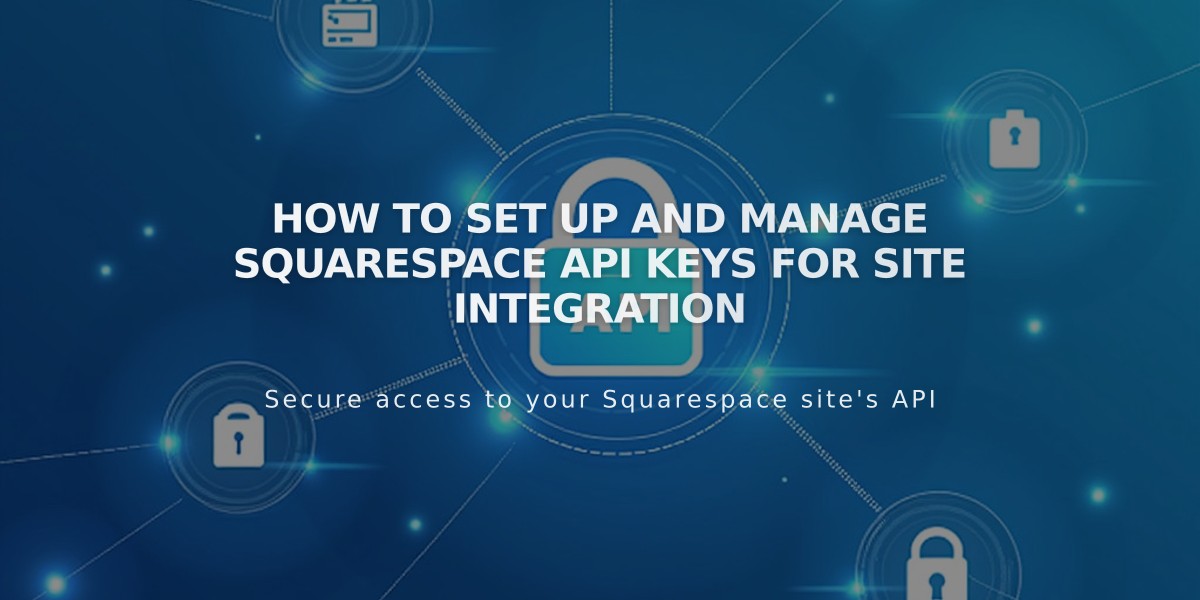
How to Set Up and Manage Squarespace API Keys for Site Integration
API keys allow developers to create integrations and applications that connect with your Squarespace site. They provide authenticated access to various functionalities through different APIs.
Available APIs and Plan Requirements
- Forms API (Zapier integration): Essential, Plus, Advanced, Business, Basic Commerce, and Advanced Commerce plans
- Orders API: Essential, Plus, Advanced, and Advanced Commerce plans
- Inventory API: Essential, Plus, Advanced, and Advanced Commerce plans
- Transactions API: Essential, Plus, Advanced, and Advanced Commerce plans
Creating an API Key
- Open "Developer Tools" panel
- Click "Developer API Keys"
- Click "Generate Key"
- Enter Key Name
- Select required permissions (Orders, Forms, Inventory, or Transactions)
- Click Next
- Copy your unique API key
Important Security Notes
- Keep your API key secure like a password
- Save the key immediately - it cannot be retrieved after closing the window
- Create multiple keys as needed
API Capabilities
You can use the APIs to:
- Connect to third-party processing or shipping applications
- Sync inventory across sales channels
- Automate order confirmations
- Automate shipping label printing
- Manage accounting
- Connect to Zapier
Commerce API Features
- Inventory API: Sync inventory with management systems
- Orders API: Connect with shipping and processing services
- Products API: Manage products
- Transactions API: Sync transactions with accounting services
- Subscriptions Webhook API: Receive site notifications
Limitations
- Cannot use Commerce API for external payment processors
- Only supports Square (POS), Stripe, and PayPal for processing orders
Revoking API Keys
- Open "Developer Tools" panel
- Click "Developer API Keys"
- Click trash can icon next to key
- Confirm deletion
Troubleshooting Tips
- Verify correct API key type for your integration
- Confirm API key is for the correct site
- For form issues in Zapier, try deleting and recreating the form
- Check developer documentation for detailed support
- Contact Squarespace support for unresolved issues
Remember: Deleting an API key breaks the connection with the associated service, but the service may retain previously submitted data.
Related Articles

Retired Fonts List: Complete Guide to Replacing Unavailable Fonts

