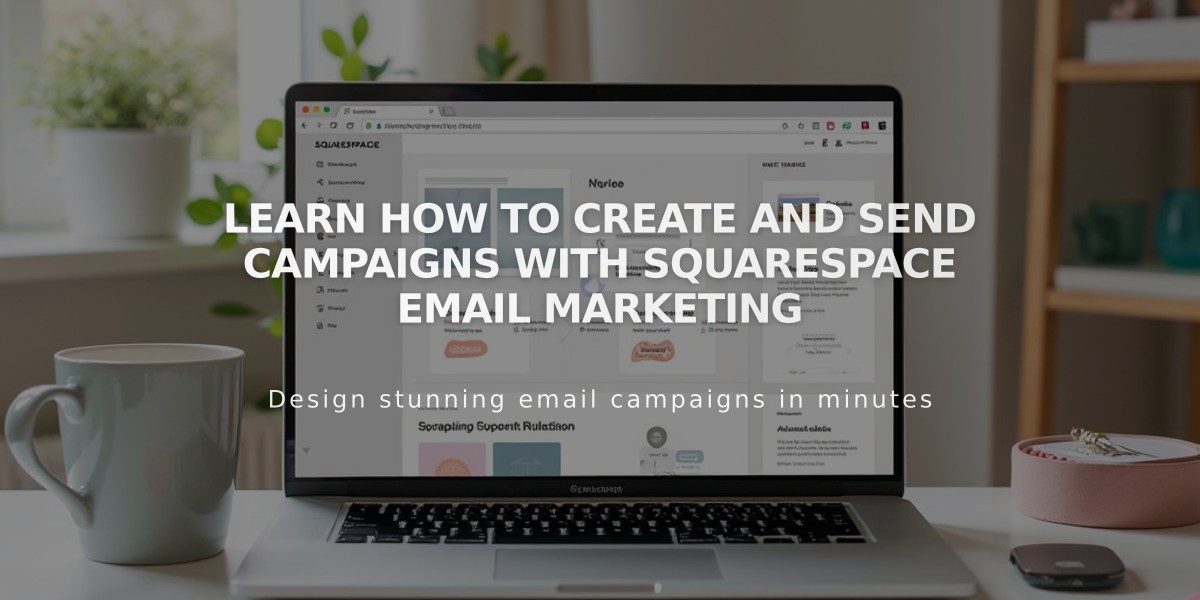
Learn How to Create and Send Campaigns with Squarespace Email Marketing
Send beautiful, branded emails that match your website using Squarespace Email Campaigns. You can manage your site and email campaigns in one place while tracking comprehensive metrics about your subscribers and visitors.
Getting Started Requirements:
- Active Squarespace website or Acuity Scheduling subscription
- Custom domain and email address recommended ([email protected])
- Mobile Start plan users only have access to trial version
Accessing Email Campaigns:
- Computer: Open "Email Campaigns" panel
- Squarespace iOS app: More > Marketing > Email Campaigns
Initial Setup Steps:
- Start with free trial (includes 3 blast campaigns)
- Configure sender details (email address and name shown to subscribers)
- Create at least one email list
- Add signup forms to your website
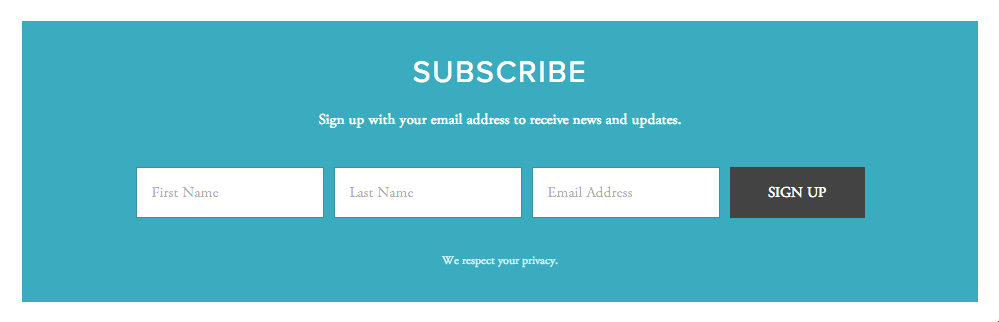
Sign-up form with three fields
Campaign Types:
- Blast Campaigns: One-time emails to your lists (events, announcements)
- Automated Campaigns: Trigger-based emails (signup confirmations, purchase notifications)
Tracking and Sharing:
- Monitor campaign performance through built-in analytics
- Access campaign browser links two ways:
- Show in browser: Add view link in campaign header
- Permalink: Share unique campaign URL
- Find in Email Campaigns Dashboard > Sent > Campaign > Copy link
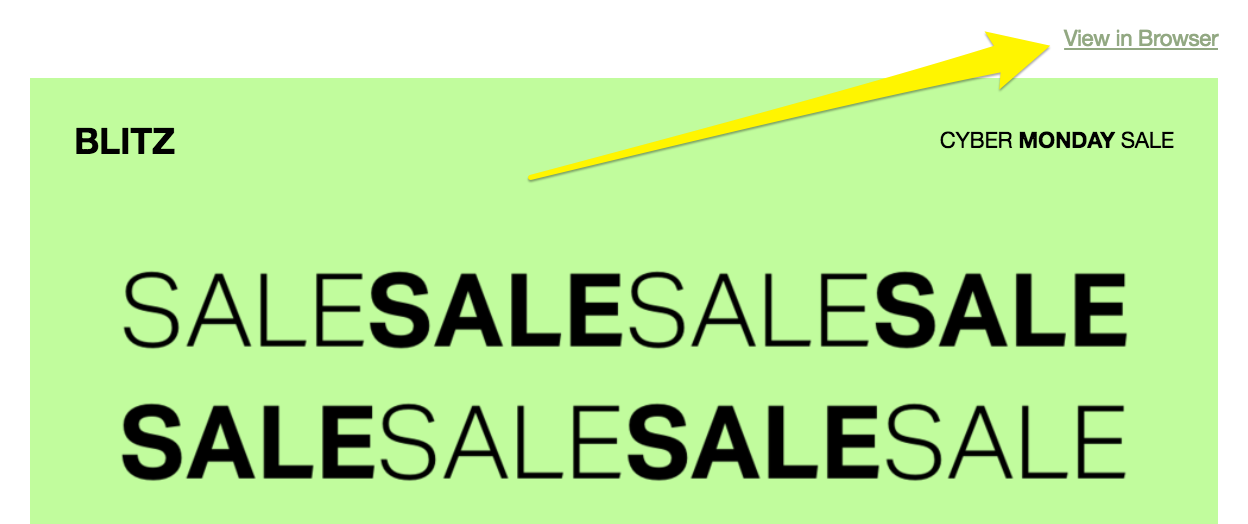
"Sales" in bold black
To maximize success:
- Use newsletter blocks in your site footer
- Monitor performance metrics regularly
- Follow email marketing best practices
- Consider upgrading to a paid plan for more features
Need help? Consider hiring a certified Squarespace Expert or check the Email Campaigns FAQ for additional guidance.
