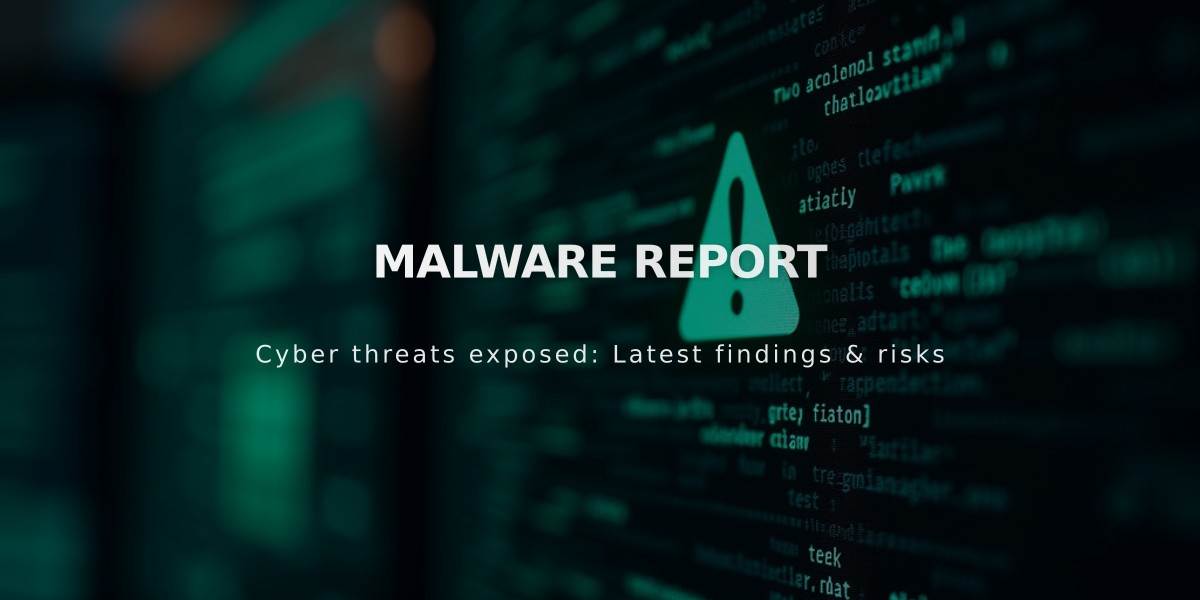
Malware report
Videos can be added to your site through a video block, either by uploading directly or embedding from YouTube/Vimeo. Here's how to set it up:
Adding a Video Block:
- Edit your page/post
- Click Add block or a placement point
- Select Video
- Click the pencil icon to open block editor
Upload Options:
Direct Upload:
- Up to 30 minutes of high-resolution video
- Files must meet video requirements
- Displays in 16:9 aspect ratio
- Click + and select "Upload file" or "Select from library"
URL Embedding:
- Copy video URL from YouTube/Vimeo
- Click + in block editor
- Select "Add from link"
- Paste URL and click Add
Customization Features:
Featured Image:
- Enable "Custom featured image" option
- Upload image for video thumbnail
- Image appears before playback
- Automatically crops to 16:9
Video Settings:
- Mute audio
- Enable autoplay (requires muting)
- Loop playback
- Adjust player controls (All/Minimal/None)
- Add video description
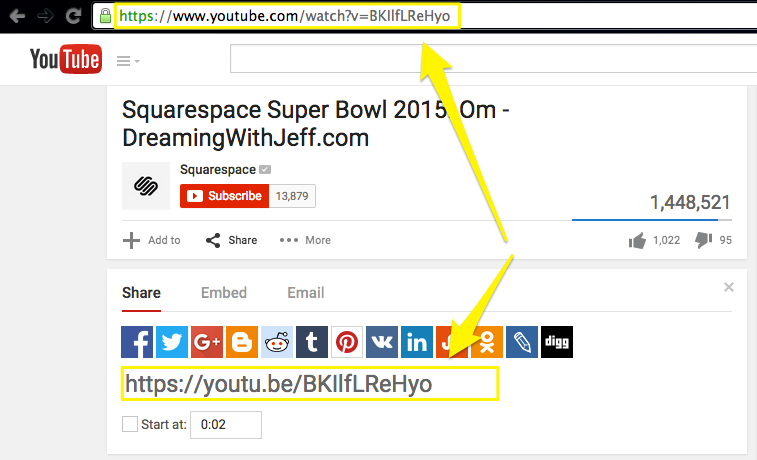
YouTube Video with preview
Important Notes:
- 30-minute upload limit for free accounts
- Videos display in 16:9 aspect ratio
- Uploaded videos remain in Resource Library after deletion
- Featured images hide video titles
- Mobile requires two taps: one to show image, one to play
- Autoplay requires muted audio
- Playlists require embed block instead
For high-traffic videos, alternative hosting options may be recommended. Contact support if your video receives extremely high views in a short period.
Related Articles
7 Reasons Why WordPress and SEO Services Are Essential for Your Online Success

