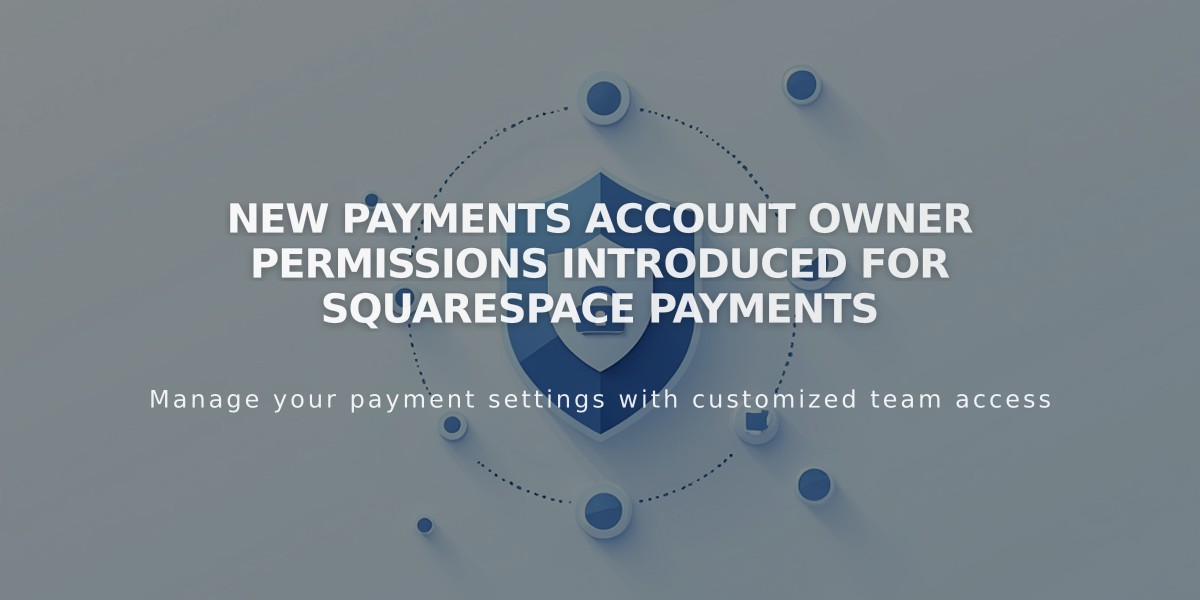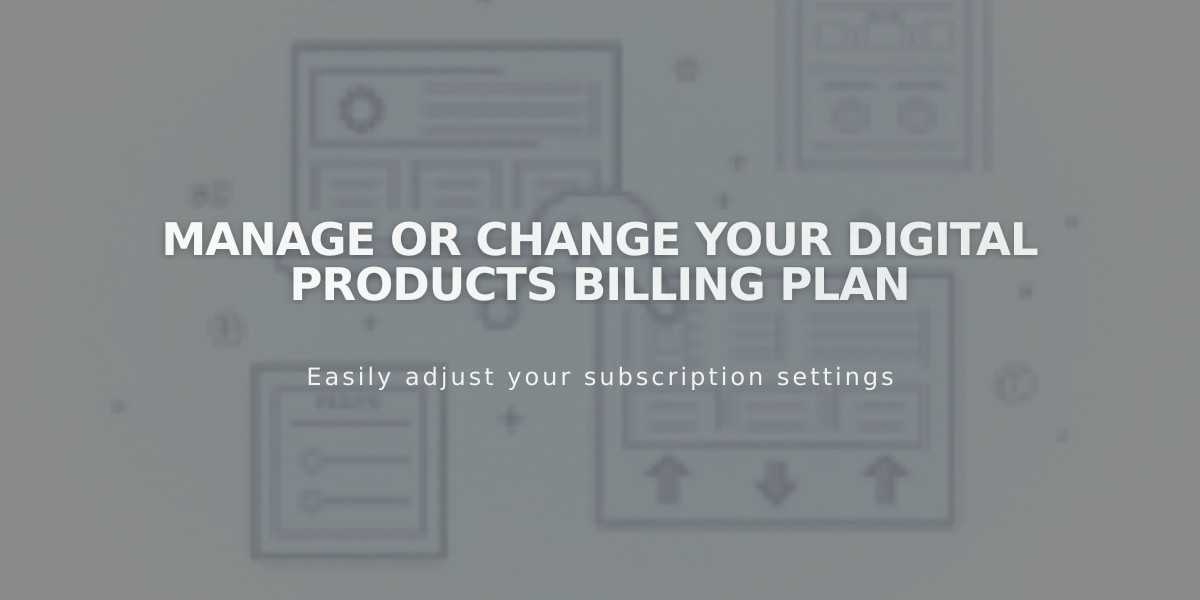
Manage or Change Your Digital Products Billing Plan
Digital Products billing allows you to manage your plan and billing cycle separately, with flexibility to upgrade or downgrade as needed.
Who can change billing settings:
- Site owners
- Contributors with Admin permissions
- Contributors with Billing permissions
Important considerations:
- Update your payment card first in the Billing panel if needed
- Change plan and billing cycle separately (can't be done simultaneously)
- Resolve any past due payments before making changes
- Digital Products plans can't be transferred between sites
Changing your plan:
- Go to Billing panel
- Click Digital Products/Subscriptions under Subscriptions
- Click Change next to current plan
- Select new plan and billing cycle
- Review changes and charges
- Click Confirm and Purchase
Changing billing cycle:
- Go to Billing panel
- Click Digital Products/Subscriptions under Subscriptions
- Click Change next to current cycle
- Select Monthly or Annually
- Confirm cycle change
Billing implications:
When switching to monthly billing:
- New billing cycle starts
- New pricing applies at next cycle
When switching to annual billing:
- Immediate prorated charge
- New billing cycle starts
- Unused monthly time credited
Plan change effects:
Downgrading:
- Current benefits remain until cycle end
- New pricing starts next billing cycle
- Billing dates stay the same
Upgrading:
- Immediate prorated charge
- Instant access to new benefits
- Billing dates remain unchanged
- Transaction fees and storage limits update immediately
Note: These changes affect transaction fees and video storage limits. Review plan details before making changes to ensure they meet your needs.
Related Articles
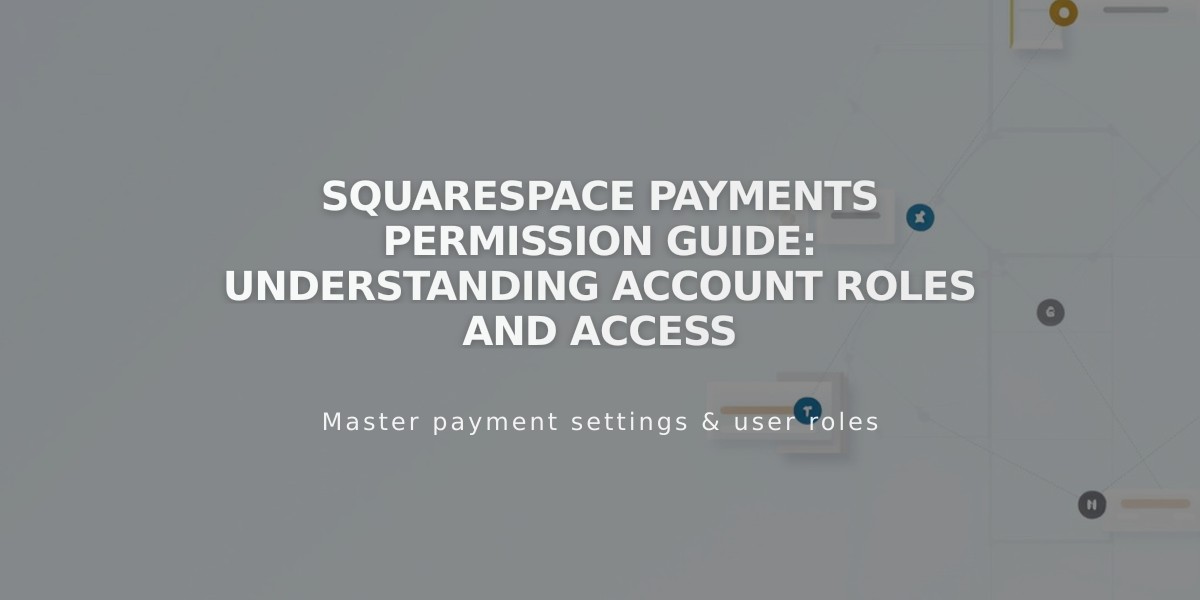
Squarespace Payments Permission Guide: Understanding Account Roles and Access