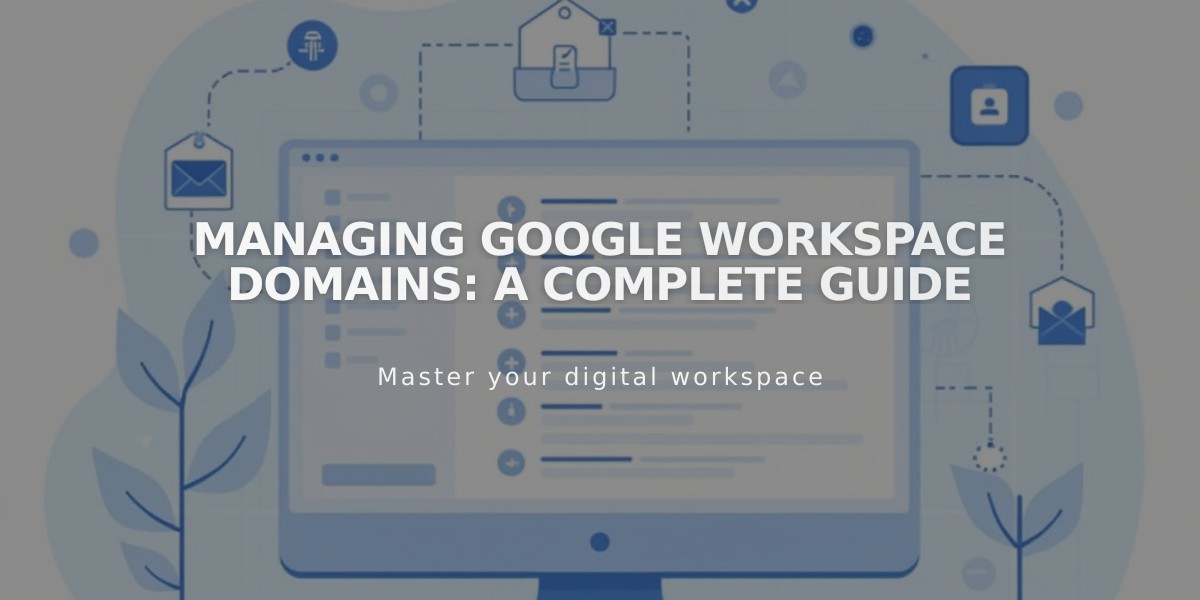
Managing Google Workspace Domains: A Complete Guide
Managing your Google Workspace domain effectively is crucial for your business email communications. Here's how to handle different domain-related tasks:
Primary Domain Management
Your primary domain appears after the @ in email addresses (e.g., @mysite.com). To update it:
- Access Google Admin console
- Add your new domain
- Set it as primary
- Verify the change in domain settings
Note: After changing your primary domain, update each user's domain in the Google Admin console.
Moving Domains Between Sites
For Squarespace domains:
- Your Google Workspace account automatically moves with the domain
- Currency changes to match the new site's settings
For third-party domains:
- First move the domain to the new site
- Contact support for manual Google Workspace account transfer
- Don't modify Google Workspace settings during the process
Using Multiple Domains
To set up multiple domains:
- Add secondary domains in Google Workspace
- Create users with primary domain first
- Edit email addresses in Admin console to use secondary domain
Adding Users with Secondary Domain:
- Create new user in Google Workspace panel
- Have user click login link from Google
- Access Admin Console
- Rename user with secondary domain
Best Practices:
- Keep login credentials secure
- Verify domain changes immediately
- Maintain backup contact information
- Monitor email delivery after changes
For domain verification issues or additional support, consult Google's documentation or contact support directly.
Remember to update all relevant DNS records and email settings after making domain changes to ensure uninterrupted service.
Related Articles

Why Domain Changes Take Up to 48 Hours to Propagate Worldwide

