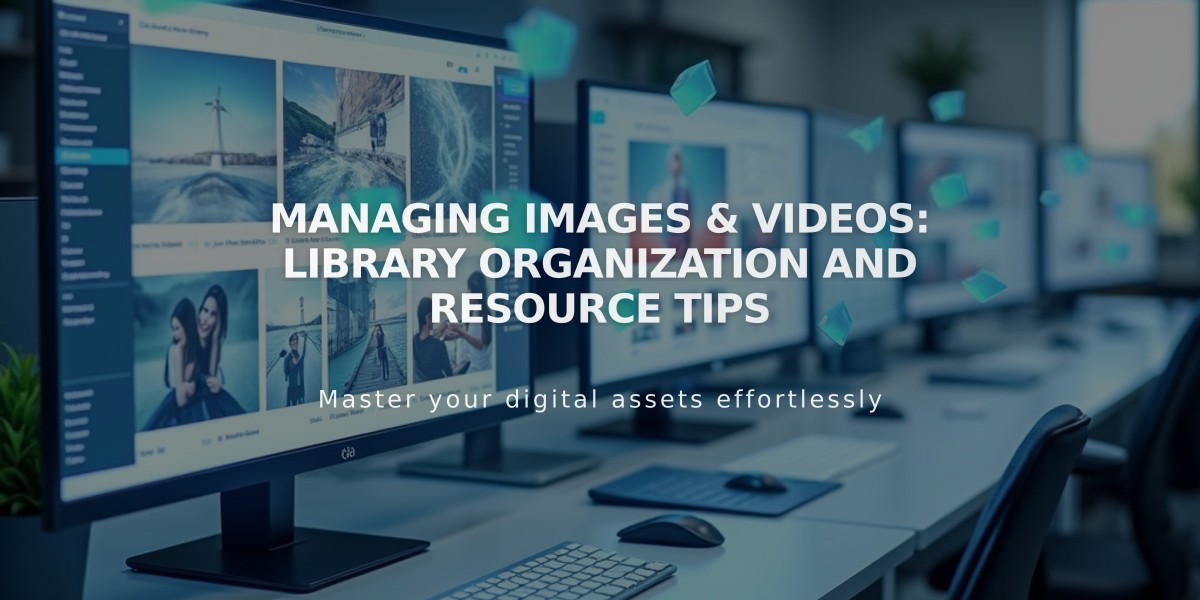
Managing Images & Videos: Library Organization and Resource Tips
Managing and Reusing Site Resources
Resources you upload or add to your site, including images and videos, are automatically saved in your resource library for future use.
How to Access and Reuse Resources
When adding media, select "Select from the library" or "Search for images." The My Library tab displays your uploaded content and previously used stock images.
Reusable Image Locations:
- Banner images
- Featured images (blog posts, events, pages)
- Email campaigns
- Image blocks and galleries
- Product images
- Site logos (v7.1)
- Background images
Video Usage:
- Video blocks
- Section backgrounds
- Course pages
- Video pages
Managing Your Resource Library
To view resource details:
- Hover over the item
- Click the three dots
- Select "File Details"
Creating Folders:
- Open Resources panel
- Click "Add New" > "Folder"
- Name your folder
- Click "Create"
You can create up to:
- 40 nested folder levels
- 300 subfolders per folder
Resource Management Tips:
- Rename files through the Resources panel
- File names serve as alt text in most areas
- Stock images remain in the library where purchased
- Edited images save as copies
Deleting and Recovering Content:
- Deleted items stay in trash for 30 days
- Resources can be restored within the 30-day period
- Emptying trash permanently removes content
- Deleted resources automatically remove from site pages
Important Notes:
- Video storage limits apply to your account
- Some images don't sync with the resource library
- Duplicate uploads create multiple versions
- File names serve as alt text for accessibility
- Getty Images licenses are site-specific
For downloaded Unsplash images, you can freely reuse them across different sites. Getty Images require additional licensing for use outside of Squarespace.
Related Articles

How to Choose and Customize Your Perfect Squarespace Template - A Complete Guide

