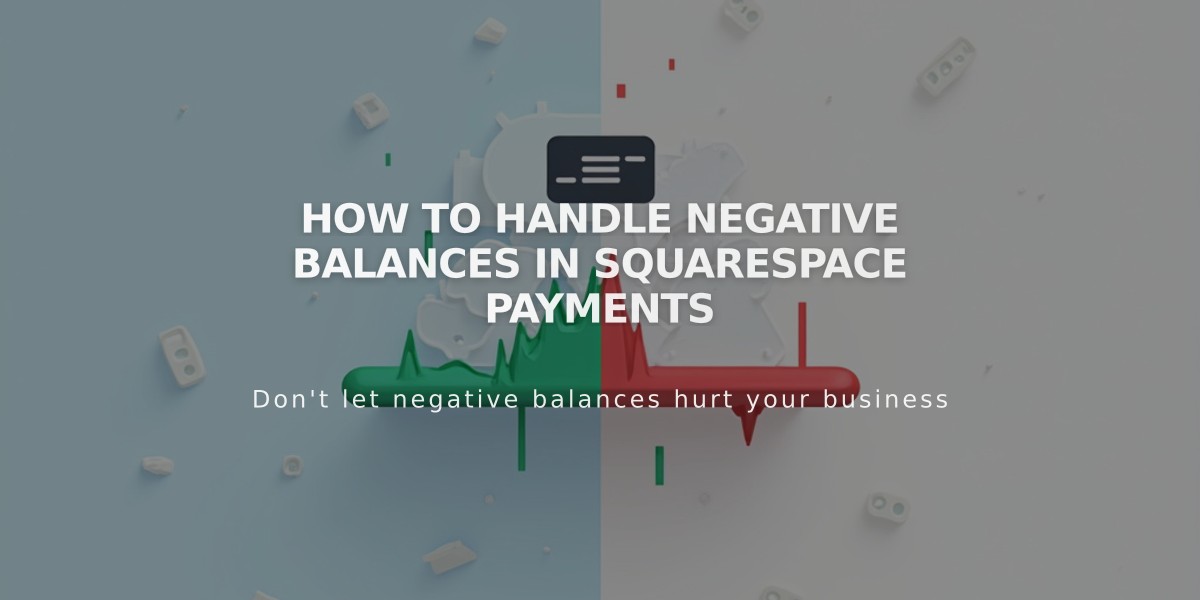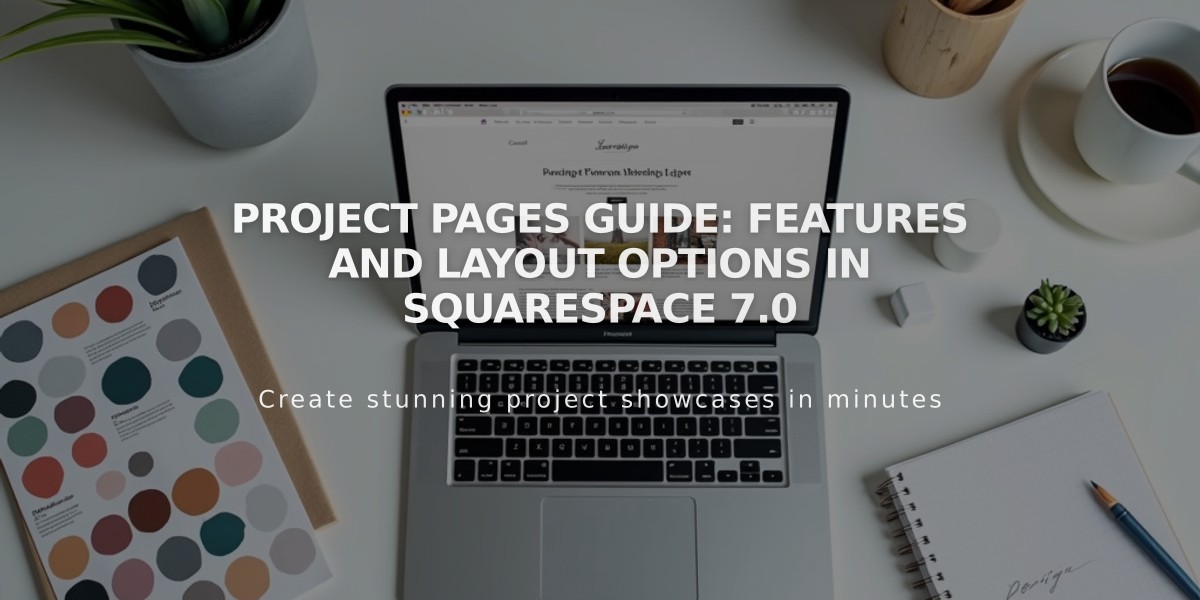
Project Pages Guide: Features and Layout Options in Squarespace 7.0
Project pages in the York template family offer a custom gallery view perfect for creating elegant portfolio layouts that combine text and images. This feature is available in York, Artesia, Flores, Harris, Jasper, Jones, Lange, Shibori, and Taylor templates.
Creating and Adding Content
- Create a Project page:
- Open Pages panel
- Click + icon
- Add multiple images/videos with titles and descriptions
- Add media content:
- Upload images or videos through Pages panel
- Double-click items to modify settings
- Include thumbnails for all videos
- Set publication status
Layout and Customization
Images can be aligned left, right, or center with adjustable spacing between elements. Key layout options include:
- Banner spacing adjustments
- Full-width display for portrait and square images
- Custom image spacing
- Flexible caption placement
Caption Management
Customize captions through:
- Title and description fields
- Display options (show/hide)
- Alignment settings (left, right, center)
- Caption style options (Standard, Offset, Alternating)
Image Specifications
- Images maintain original dimensions
- Recommended width: 2,500 pixels
- Full-width images possible with centered alignment
- Videos width determined by hosting site
Header and Footer Elements
Pages can include:
- Page banners
- Page title and description
- Custom header/footer content
- Category text
Mobile Optimization
Content automatically stacks vertically on mobile devices and small screens for optimal viewing.
Key Differences from Gallery Pages
Project pages:
- Focus on text and image combinations
- Don't support deep link URLs
- No lightbox functionality
- No destination URLs
When switching templates outside the York family, Project pages convert to Gallery pages. Returning to York family templates may require recreating Project pages to maintain original formatting.
Related Articles
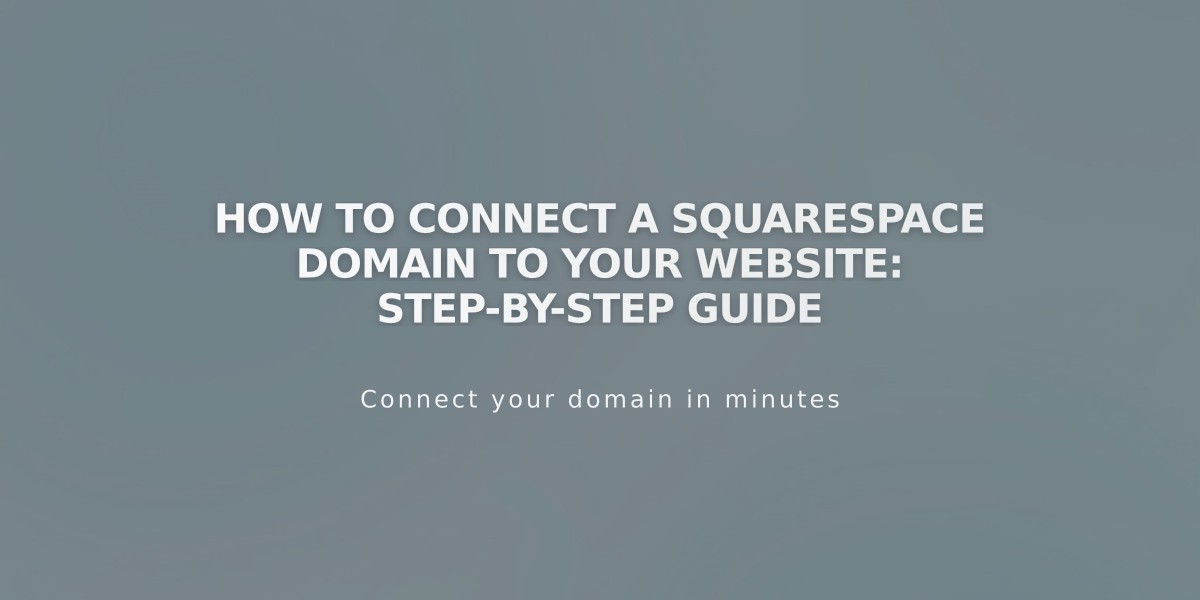
How to Connect a Squarespace Domain to Your Website: Step-by-Step Guide