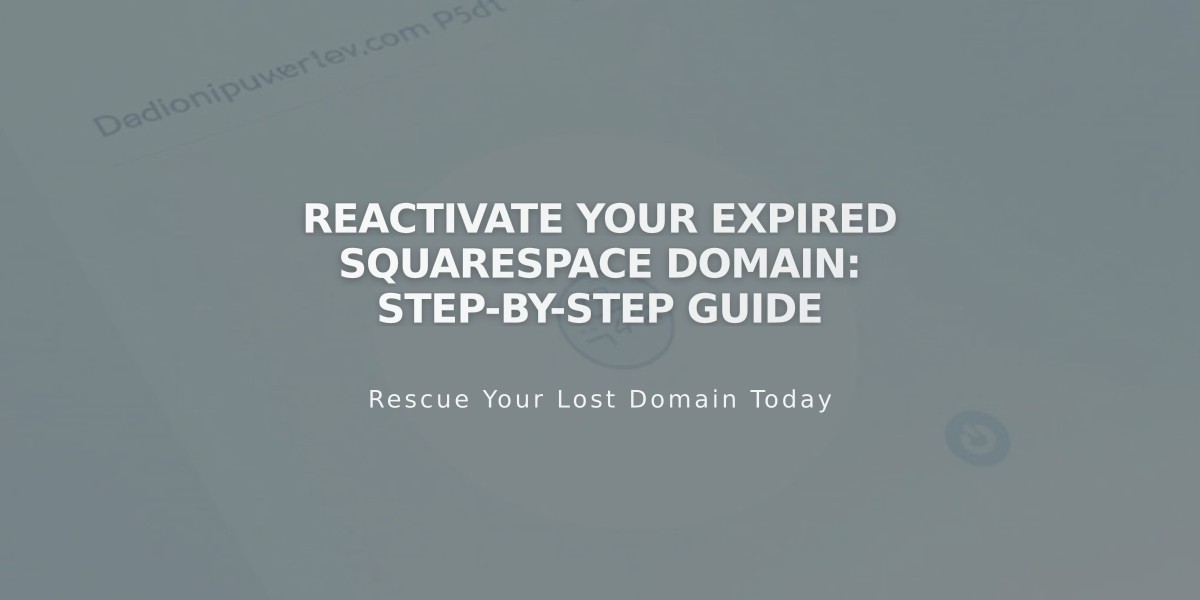
Reactivate Your Expired Squarespace Domain: Step-by-Step Guide
Domain expiration happens when multiple payment attempts fail for your yearly Squarespace domain renewal. A grace period allows you to reactivate your domain before it returns to the registrar.
Signs of an Expired Domain:
- Website is inaccessible
- Email notifications from Squarespace about expiration
- Expired status shown in domain dashboard
How to Reactivate Your Domain:
- Access domain dashboard
- Select expired domain
- Click "Renew Domain"
- Review order summary and billing info
- Update payment method if needed
- Click "Confirm Payment"
Important Notes:
- Reactivation can take up to 72 hours
- Original renewal date remains unchanged
- Free domains require an annual plan
- Cannot reactivate during domain transfer
- Additional costs apply after grace period ends
For Free Domain Users:
- Must maintain yearly plan
- Switching to monthly plan requires $20/year domain fee
- Legacy domains need annual plans to stay active
Domain Management Tips:
- Regularly check billing information
- Monitor renewal dates in account dashboard
- Keep payment methods current
- Respond promptly to expiration notices
After reactivation, your domain will resume normal functionality and continue with its original renewal cycle. Keep your billing information updated to prevent future expirations.
Related Articles

Why Domain Changes Take Up to 48 Hours to Propagate Worldwide

