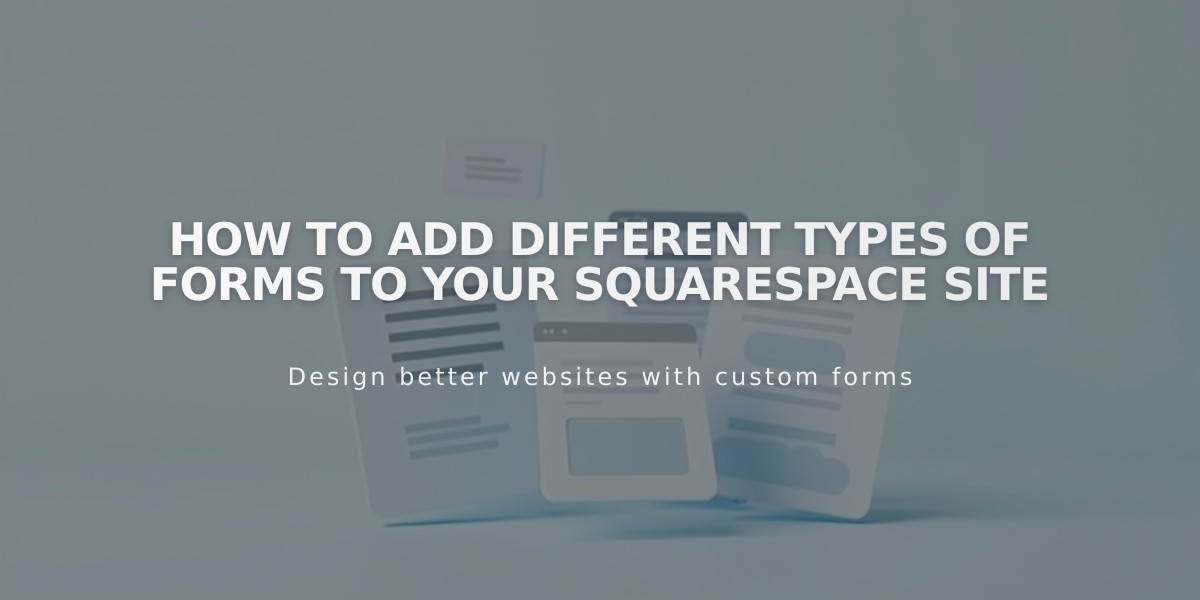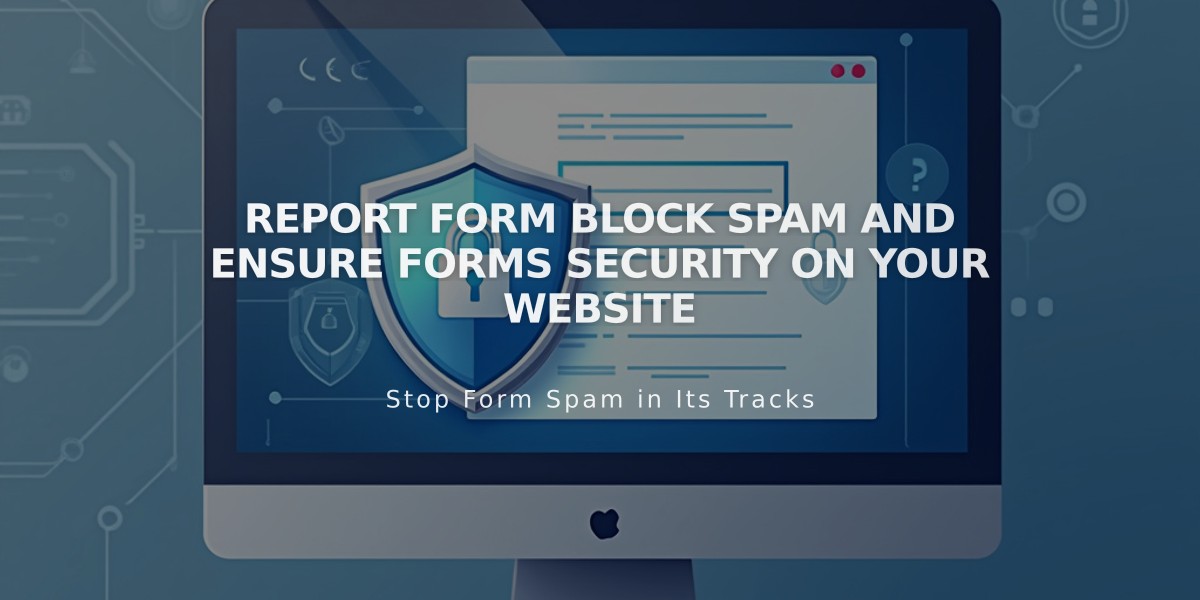
Report Form Block Spam and Ensure Forms Security on Your Website
Form blocks collect visitor information through customizable forms for contact, surveys, polls, and applications. All submissions are encrypted when SSL is enabled.
Key Features:
- Default fields include name, email, text, and text area
- Supports up to 30 fields per form
- Customizable form name and submit button text
- File upload capabilities with Google reCAPTCHA
- Multiple storage options including email, Google Drive, Mailchimp, and Zapier
Setting Up Your Form:
- Add Form Block to your page
- Click pencil icon to open block editor
- Configure fields in Content tab
- Set up submission handling (message or redirect)
- Customize design and layout
- Add storage options in Storage tab
Design Customization Options:
- Button alignment (left, center, right)
- Input field highlight animations
- Background colors
- Lightbox display
- Stroke styles and colors
- Blend modes
- Blur effects
Visitor Management:
- Automatically saves submitters to Contacts panel
- Email sign-up integration available
- Optional confirmation emails
- Form submission tracking and analytics
Spam Prevention:
- Built-in spam detection
- Google reCAPTCHA integration
- Spam reporting functionality
- Security warnings for suspicious content
Storage Options:
- Default storage to login email
- Integration with:
- Mailchimp
- Zapier
- Google Drive
- Contact management through Contacts panel
Best Practices:
- Use clear form names for easy identification
- Limit fields to 30 for better completion rates
- Enable required email fields for contact management
- Review spam protection settings
- Test redirects while logged out
Note: Form Block is not HIPAA-compliant. Use Acuity Scheduling for patient information collection.
Related Articles
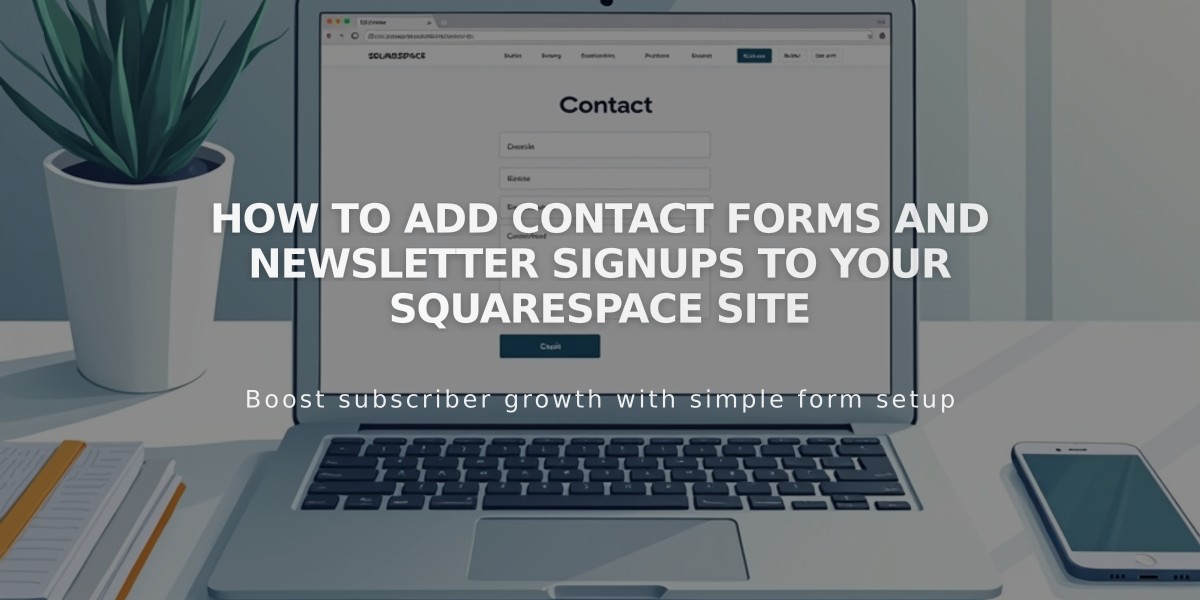
How to Add Contact Forms and Newsletter Signups to Your Squarespace Site