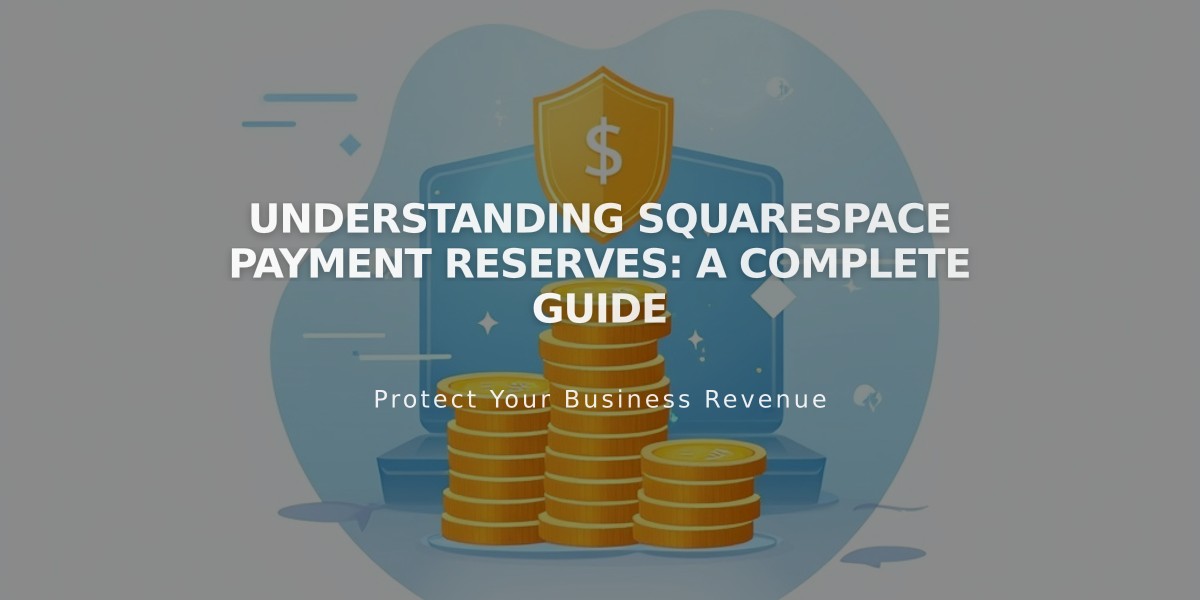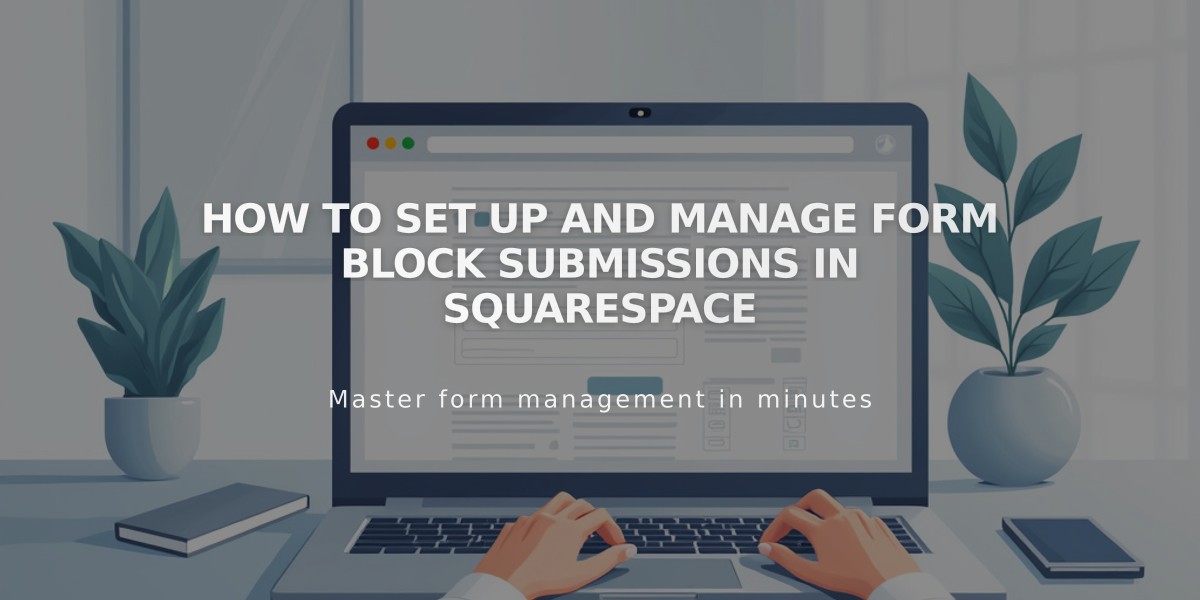
How to Set Up and Manage Form Block Submissions in Squarespace
Form blocks help you collect visitor information through customizable forms like contact forms, surveys, and registration forms. Here's how to create and manage them effectively:
Adding a Form Block
- Click Add Block, select Form
- Configure in the Content tab
- Customize layout in Design tab
- Set storage options for responses
- Add Google reCAPTCHA if needed
Configuring Form Fields
- Form blocks come with preset fields (Name, Email, Text, Text Area)
- Customize the form name and submit button text
- Add, remove, or rearrange fields through Edit Form Fields
- Make fields required or optional
- Maximum recommended fields: 30
Post-Submission Options
- Message:
- Add custom text to display after submission
- Include optional HTML code
- Redirect:
- Enter URL for post-submission redirect
- Test while logged out or in private browsing
Design Customization
- Adjust button alignment (Left, Center, Right)
- Add field focus animations
- Set background colors
- Enable lightbox popup option
- Customize borders and transparency
- Apply blur effects
Storage Options
- Default: Login email address
- Additional options:
- Mailchimp
- Zapier
- Google Drive
- Store submitters in Contacts panel with required email field
Security Features
- SSL encryption available
- Google reCAPTCHA integration
- Spam detection warnings
- Report suspicious submissions
Form Analytics
- Track form views
- Monitor submission rates
- Analyze conversion metrics
Best Practices
- Use descriptive form names
- Keep forms concise
- Enable required fields when necessary
- Test redirects before publishing
- Regularly monitor submissions for spam
- Review analytics to optimize performance
Important Notes:
- Forms submitted through SSL domains are encrypted
- Not HIPAA-compliant
- Save changes by hitting Enter or clicking outside the block
- Form fields adapt to site language and visitor location
Related Articles

How to Choose and Customize Your Perfect Squarespace Template - A Complete Guide