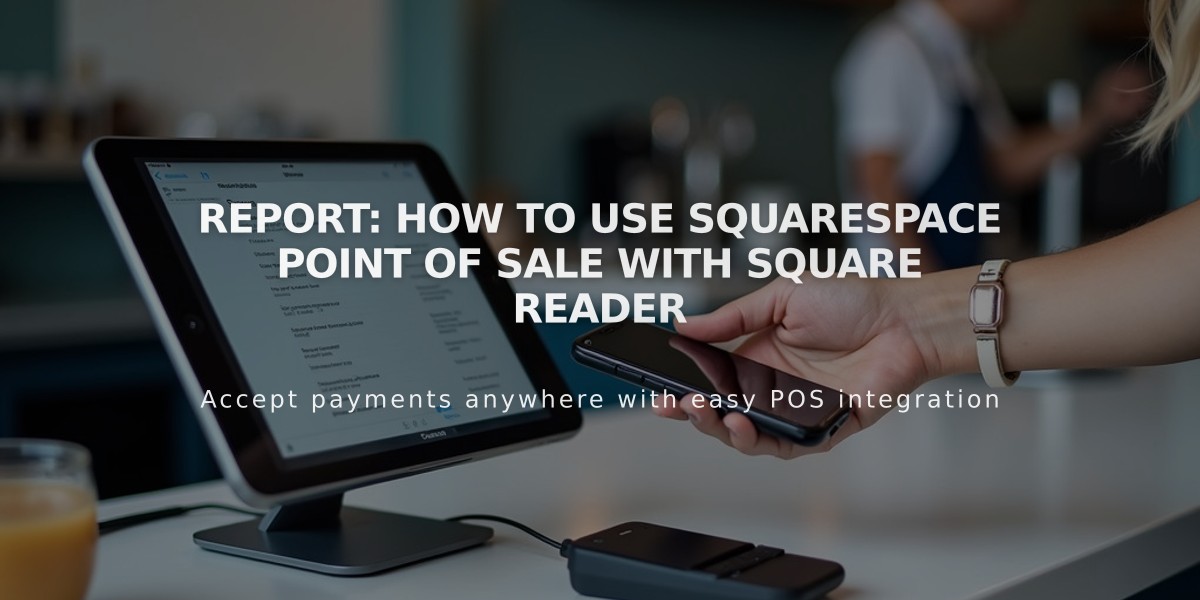
Report: How to Use Squarespace Point of Sale with Square Reader
Accept in-person payments using Squarespace's point of sale (POS) system with Square Reader integration. Track inventory, orders, and sales analytics while collecting payments through your mobile device.
Requirements:
- US-based physical or service products
- Squarespace Commerce plan
- Site owner/administrator permissions
- iPhone/iPad (iOS 1.48.0+) or Android (1.69.0+)
- Square account
- Square Reader (magstripe or contactless/chip)
Accepted Payment Methods:
- Credit/debit cards (American Express, Discover, JCB, MasterCard, UnionPay, Visa)
- Apple Pay
- Cash
- Checks
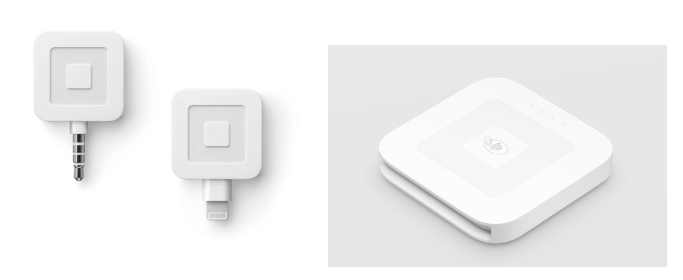
Square payment card readers
Setup Process:
- Get a Square Reader and create Square account
- Open Squarespace app
- Connect Square account
- Link Square Reader
- Start selling
Making a Sale:
- Connect card reader
- Select products
- Add to bag
- Review order details
- Apply discounts/adjust taxes (optional)
- Process payment
- Send receipt (optional)
- Offer newsletter signup
Key Features:
- Real-time inventory updates
- Automatic order fulfillment
- Sales analytics
- Custom discounts
- Tax adjustments
- Email receipts
- Newsletter signups
Transaction Management:
- View daily sales in POS settings
- Track orders in Commerce panel
- Process refunds through app
- Access detailed analytics
Settings Options:
- Payment configurations
- Display preferences
- Mailing list setup
- Tax settings
Important Notes:
- Internet connection required
- Displays up to 500 recent products
- No subscription products
- Square processing fees apply
- Support: Contact Square for payment issues, Squarespace for app support
The system seamlessly integrates with your online store, providing a unified solution for both in-person and online sales.
