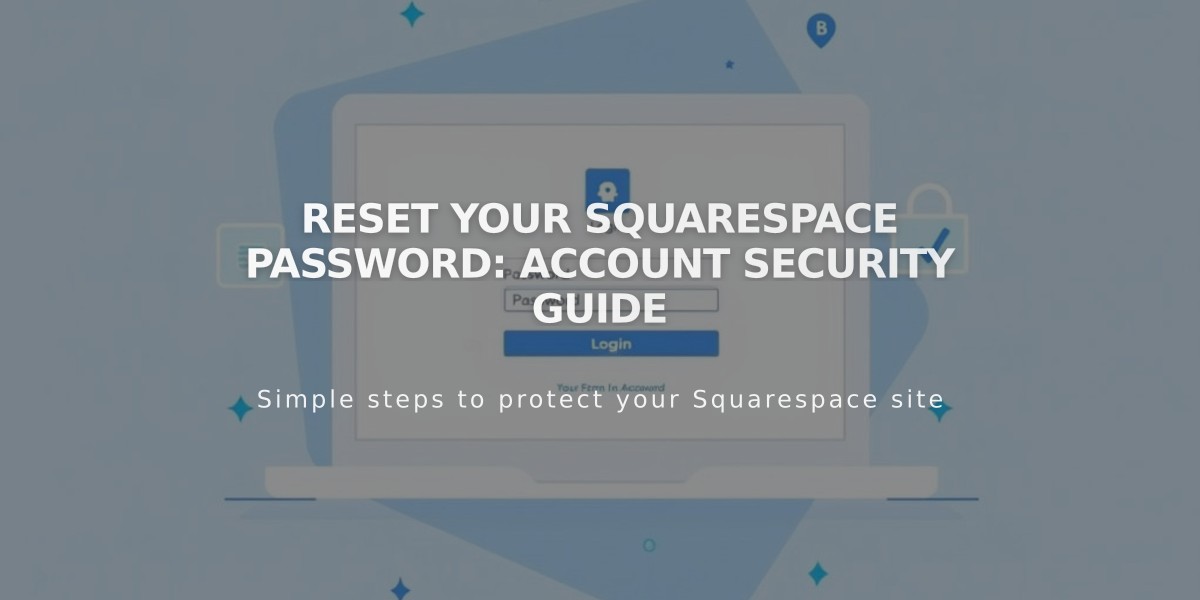
Reset Your Squarespace Password: Account Security Guide
To reset your Squarespace password while logged in:
- Visit your account and security settings
- Click "Change Password"
- Enter your current password and click Continue
- Enter your new password twice
- Click Save
To reset your password when locked out:
- Go to squarespace.com/login
- Click "Can't access your account?"
- Enter your account email address
- Click "Send Email"
- Open the password reset email from [email protected]
- Click "Password Reset" link
- Enter your new password and save
Important notes:
- Passwords must be 6-100 characters long
- The new password applies to all associated sites and subscriptions
- For social login accounts, change password through the social platform
- If using Gmail, click "Open Gmail" for quick access to reset email
Troubleshooting missing reset email:
- Check spam/junk folders
- Use only the most recent reset link
- Try opening the reset link in a private window
- Contact support if email doesn't arrive
Additional security tips:
- Use a strong, unique password
- Enable two-factor authentication if available
- Keep your login information secure
- Regularly update your password
Note: Site/page passwords are separate from your account password and can be used to protect specific content.
Related Articles

How to Add Custom Name Servers to Your DNS Records

