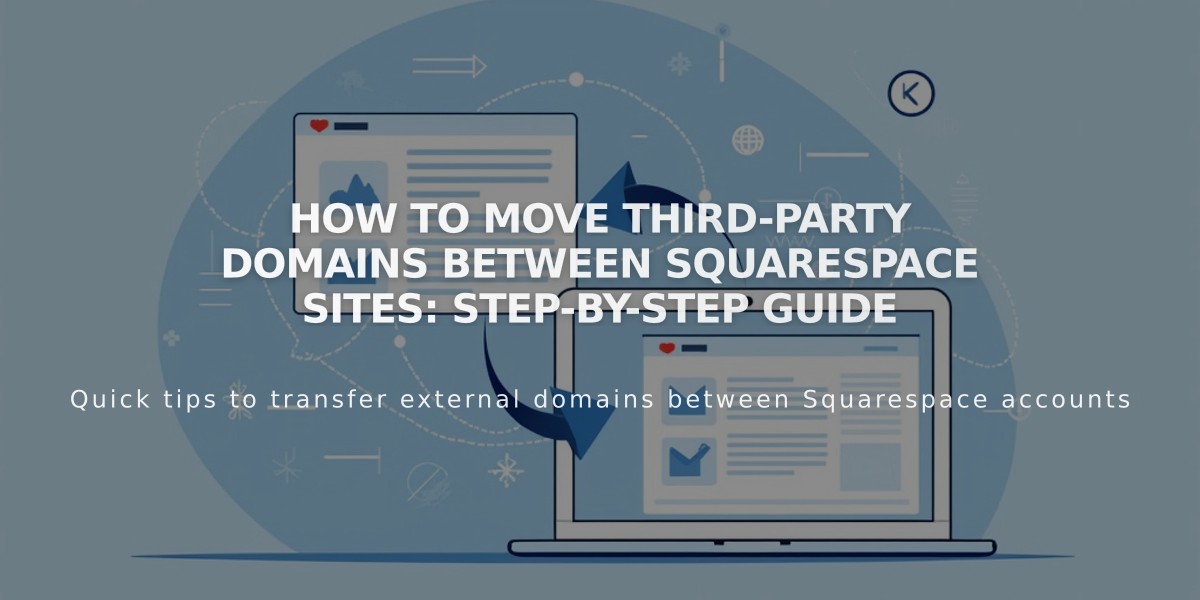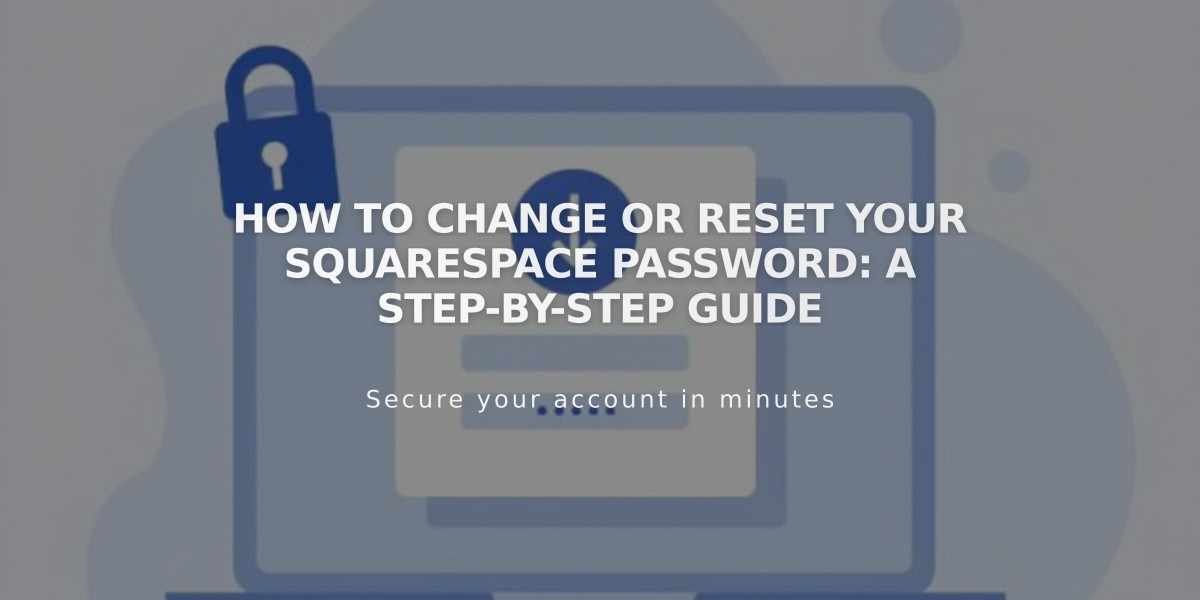
How to Change or Reset Your Squarespace Password: A Step-by-Step Guide
A Squarespace password reset can be completed either while logged in or when locked out of your account. The process ensures access to all your sites and subscriptions associated with that account.
For Logged-In Users:
- Navigate to Account and Security settings
- Click "Change Password"
- Enter current password
- Type new password twice
- Save changes
For Locked Accounts:
- Visit squarespace.com/login
- Click "I can't access my account?"
- Enter account email address
- Check email for reset link (from [email protected])
- Click "Reset Password" in email
- Set new password and save
Important Password Guidelines:
- Must be 6-100 characters long
- Choose a strong, unique password
- Social media login users must change passwords through their social accounts
- Only the most recent reset email link will work
Troubleshooting Tips:
- Check spam/junk folders for reset email
- Use private browsing if "Invalid Link" appears
- Contact support if reset email doesn't arrive
- Delete old reset emails to avoid confusion
Note: Site and page passwords are separate from your account password and must be managed independently.
Remember: Two-factor authentication users will need to enter an authentication code after saving the new password.
Related Articles
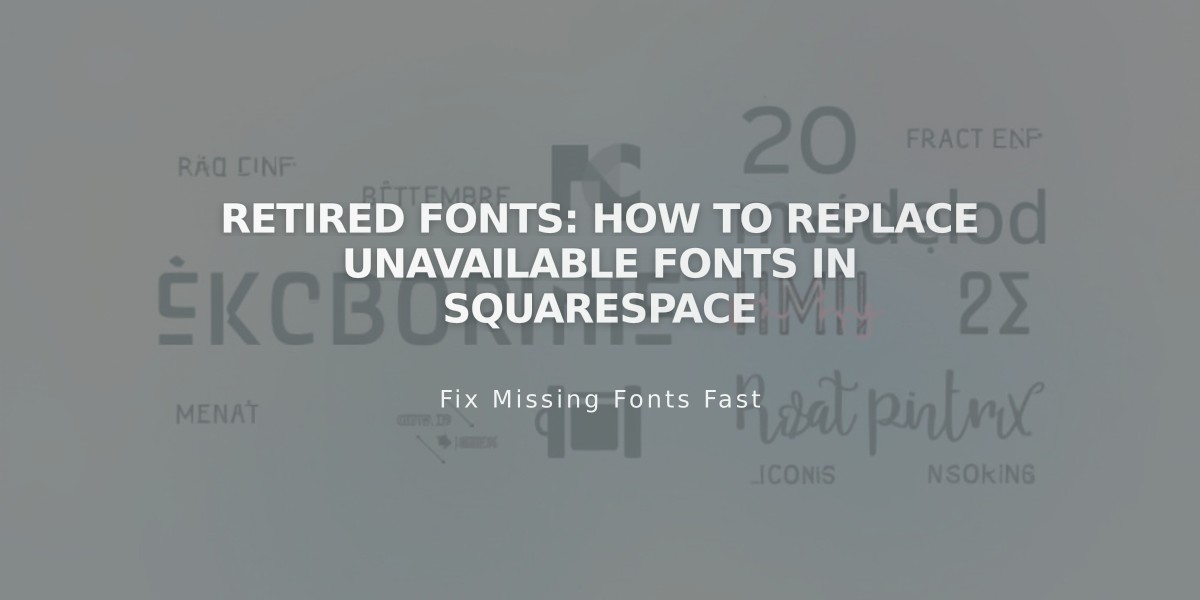
Retired Fonts: How to Replace Unavailable Fonts in Squarespace