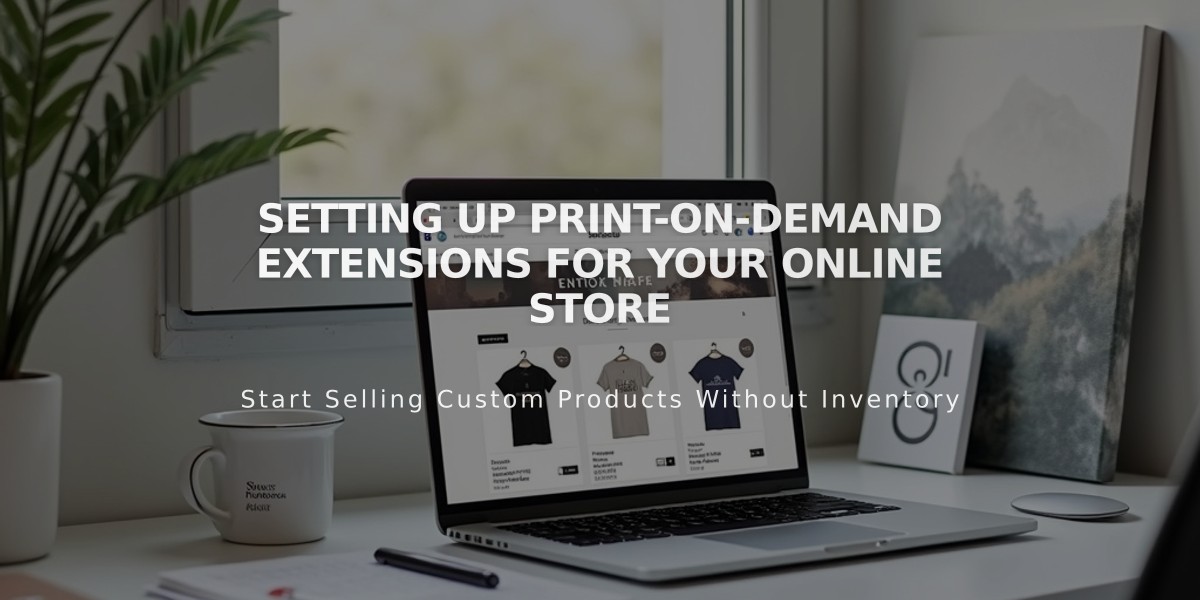
Setting Up Print-on-Demand Extensions for Your Online Store
Print-on-demand providers manufacture and ship custom products for your Squarespace store automatically. Here's how to set it up:
Prerequisites:
- Create a Squarespace store page
- Connect a payment processor
- Remove any existing print-on-demand products from your store
Available Print-on-Demand Extensions:
- Art of Where: Leggings, scarves, t-shirts, bags, notebooks
- Printful: Custom printed, embroidered, and engraved items
- Printify: Various custom products
- Printique: Acrylic prints, framed prints, photo puzzles (US/Canada only)
- Spreadconnect: Clothing and accessories
Connecting a Provider:
- Open Extensions panel
- Browse/search for your preferred provider
- Review pricing details
- Click Connect and Allow permissions
- Complete setup on provider's site
Setting Up Your Store:
- Add products through your print-on-demand provider
- Set pricing to ensure desired profit margins
- Add billing method to provider account
- Configure shipping options in Squarespace
- Set up tax rates for your regions
Order Management:
- Orders automatically sync between Squarespace and provider
- Provider handles production and shipping
- Orders appear in Squarespace Orders panel
- Customers receive automatic email notifications
Tips for Mixed Product Stores:
- Create separate fulfillment profiles for print-on-demand items
- Set specific shipping rates for print-on-demand products
- Multiple products may create separate orders for different fulfillment methods
Product Management:
- Edit products through provider platform
- Changes sync automatically to Squarespace
- Cannot edit print-on-demand products directly in Squarespace
Support: For technical issues, contact your print-on-demand provider directly. Squarespace support handles only basic connection issues.
