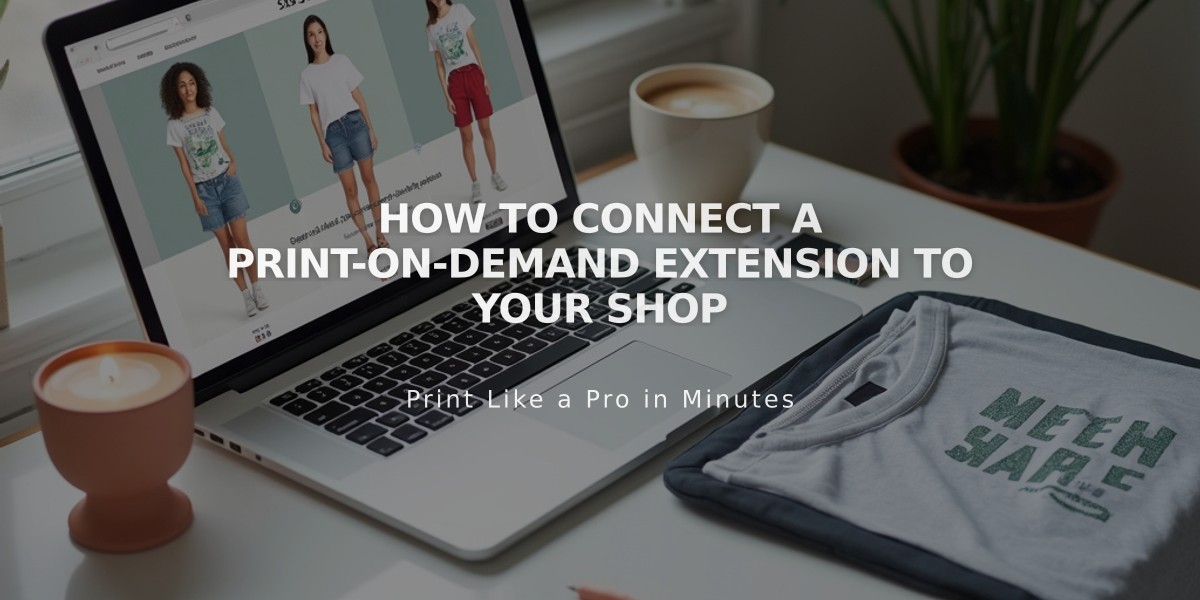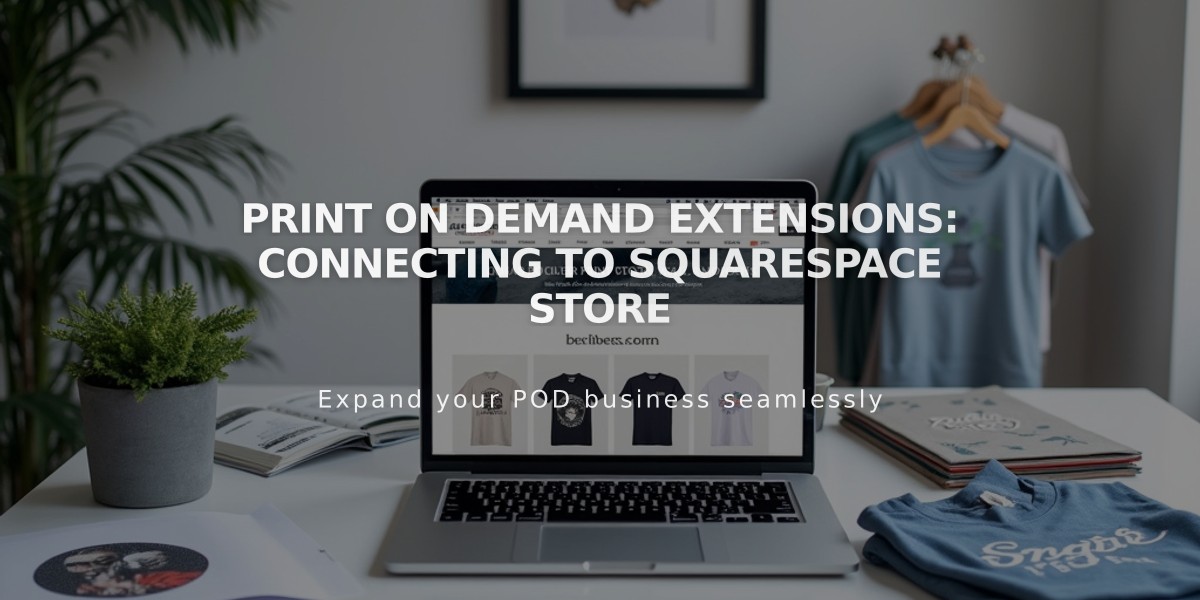
Print on Demand Extensions: Connecting to Squarespace Store
Print on demand extensions connect your Squarespace store to providers who produce and ship custom, made-to-order products like t-shirts, art prints, and merchandise. Here's how to set it up:
Create a Store Page
- Set up a store page in Squarespace to display products
- Connect a payment processor before selling
- Remove any existing products you plan to sell via print on demand
Connect Your Print on Demand Provider Available providers include:
- Art of Where: Leggings, scarves, t-shirts, handbags, notebooks
- Printful: Custom printed, embroidered, and engraved products
- Printify: Various custom products
- Printique: Acrylic prints, framed prints, photo puzzles (US/Canada only)
- Spreadconnect: Garments and accessories
To connect:
- Open Extensions panel
- Select your provider
- Review pricing details
- Click Connect and grant permissions
- Complete setup on provider's site
Set Up Your Store
- Add products through your print on demand provider
- Connect payment processor (Squarespace Payments, Stripe, or PayPal)
- Add billing method to print on demand account
- Create shipping options in Squarespace
- Set up sales tax rates
Managing Orders
- Orders automatically sync to print on demand provider
- Some providers require manual order confirmation
- Fulfilled orders update automatically in Squarespace
- Customers receive automatic email notifications
Using Fulfillment Profiles Create separate profiles for print on demand products to:
- Set specific shipping rates
- Generate separate orders for print on demand items
- Allow customers to select different shipping options
Remember: Product changes must be made through your print on demand provider, not Squarespace. For technical support, contact your print on demand provider directly.
Related Articles

How to Connect a Squarespace Domain to Your Website