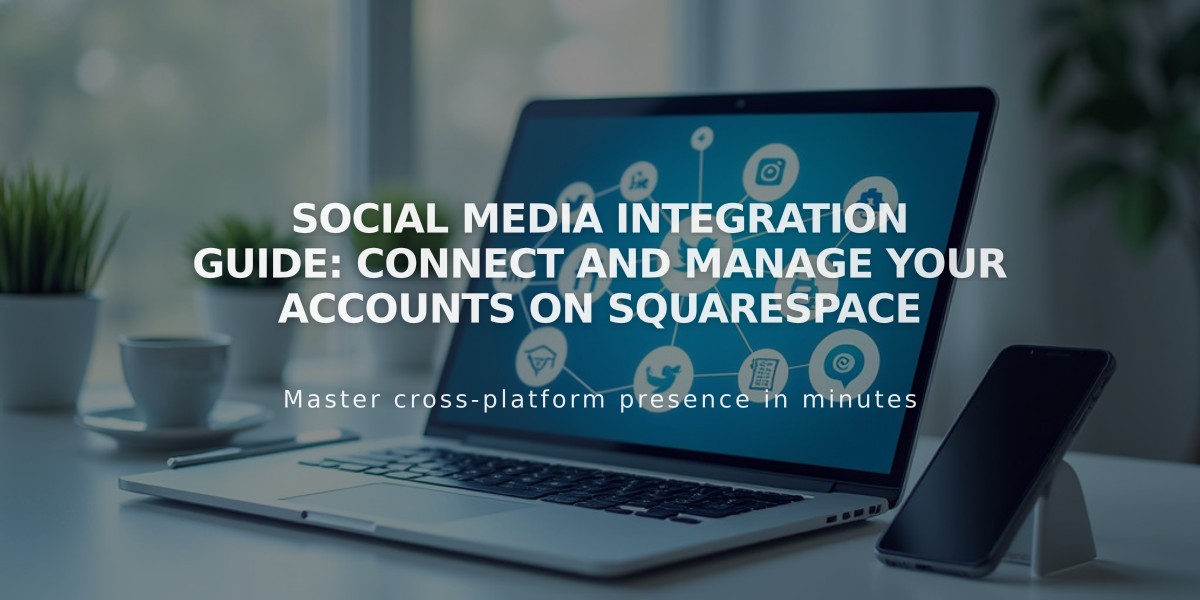
Social Media Integration Guide: Connect and Manage Your Accounts on Squarespace
Integrate your website with popular social media platforms to maximize your online presence and engage with your audience effectively. Here's how to connect and manage your social media accounts:
Available Platforms for Integration:
- Facebook and Instagram
- LinkedIn and Pinterest
- 500px and Flickr
- Tumblr and SmugMug
- Google Search Console
- ChowNow and Foursquare Swarm
- Dropbox (version 7.0 sites)
Benefits of Social Media Integration:
- Display social media content directly on your website
- Auto-share website content to social platforms
- Add clickable social media icons
- Manage multiple accounts from one dashboard
How to Connect a Social Account:
- Open the Connected Accounts panel
- Click "Connect Account"
- Select your desired platform
- Log in and authorize the connection
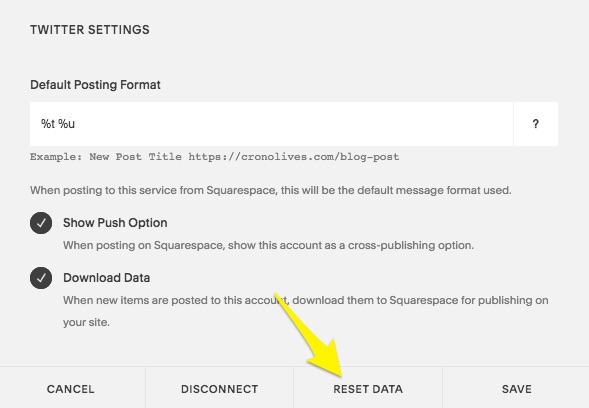
Reset settings button
Managing Your Connected Accounts:
- Reset Data: Refresh social media feeds by clicking "Reset Data"
- Disconnect: Remove accounts through Connected Accounts panel
- Troubleshooting: If accounts become disabled, log out of the platform, disconnect, and reconnect with updated credentials
After Connection:
- Configure sharing settings for each platform
- Set up automatic content sharing
- Add Instagram blocks to display posts
- Customize social media icons
- Create email distribution lists
For optimal results, ensure all accounts have proper permissions enabled and maintain current login credentials. Regular maintenance of connected accounts ensures continuous functionality and engagement across all platforms.
