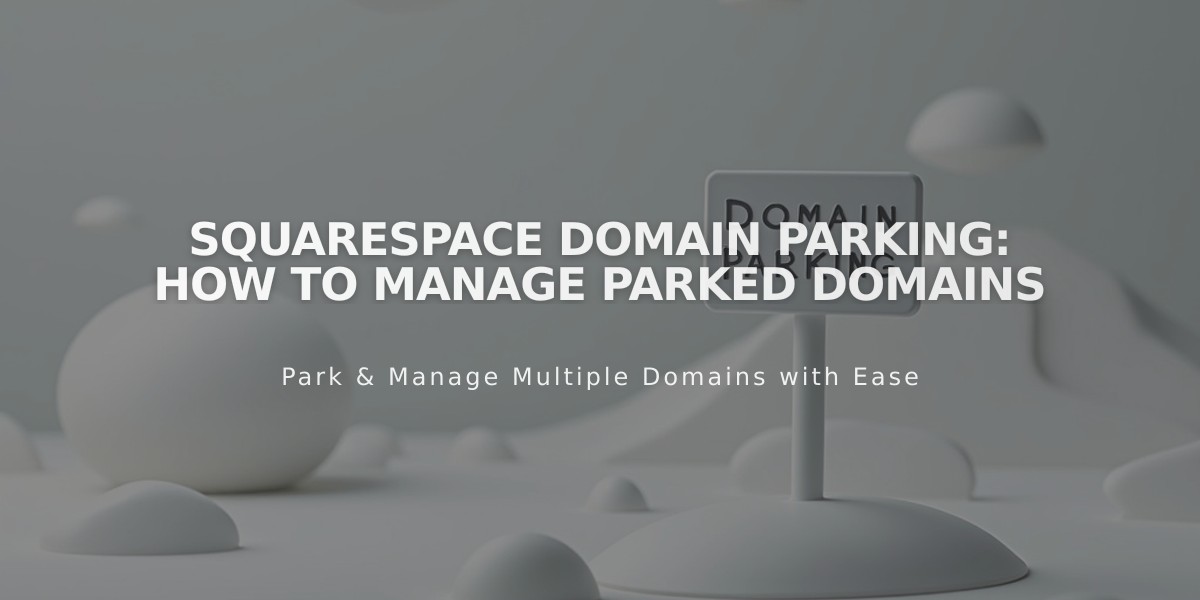
Squarespace Domain Parking: How to Manage Parked Domains
A parked domain at Squarespace displays your domain name with a minimalist background image when it's not connected to any website. Here's how to manage your parked domain effectively.
What is a Parked Domain? A parked domain occurs when your Squarespace domain isn't connected to any website. It includes default DNS records that display a simple parking page to visitors.
Managing Your Parked Domain
To Add Default DNS Records:
- Access your Domains panel
- Select your domain
- Click DNS
- Select "Add default setting"
- Click "Add Squarespace defaults"
Key Management Features:
- Add collaborators or change domain ownership
- Update domain contact information
- Move domain to other Squarespace sites
- Manage payment information independently
Next Steps for Your Parked Domain
Creating a Website:
- Open Domains panel
- Click your domain
- Select Website
- Choose Get Started
Adding Custom Email:
- Integrate with Google Workspace
- Create custom email addresses
- Access Google Calendar and Drive features
Important Limitations:
- No custom ads allowed on parking pages
- Can't connect third-party domains to parking pages
- Unable to revert to parking page after creating a website
- No code embedding, CSS, or integrations (except Google Workspace)
Keep your domain contact information current to receive important notifications and maintain domain ownership verification. If you upgrade to an annual plan within the first year of registration, contact support for a balance adjustment on your domain fee.
Note: All Squarespace sites on annual billing plans include one free custom domain for the first year.
Related Articles

Why Domain Changes Take Up to 48 Hours to Propagate Worldwide

