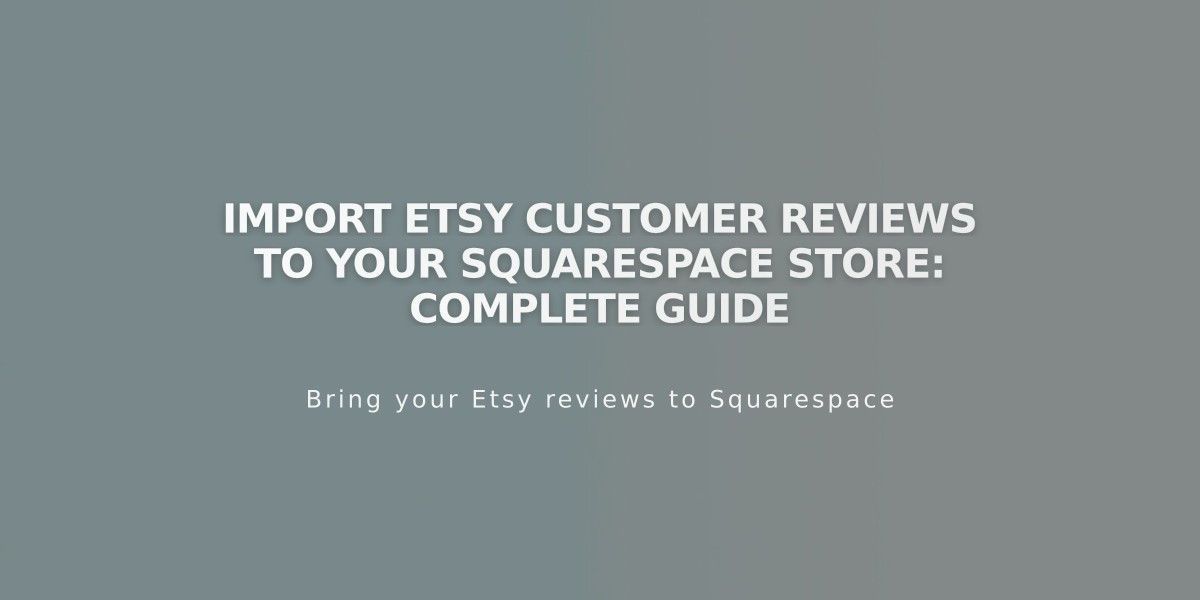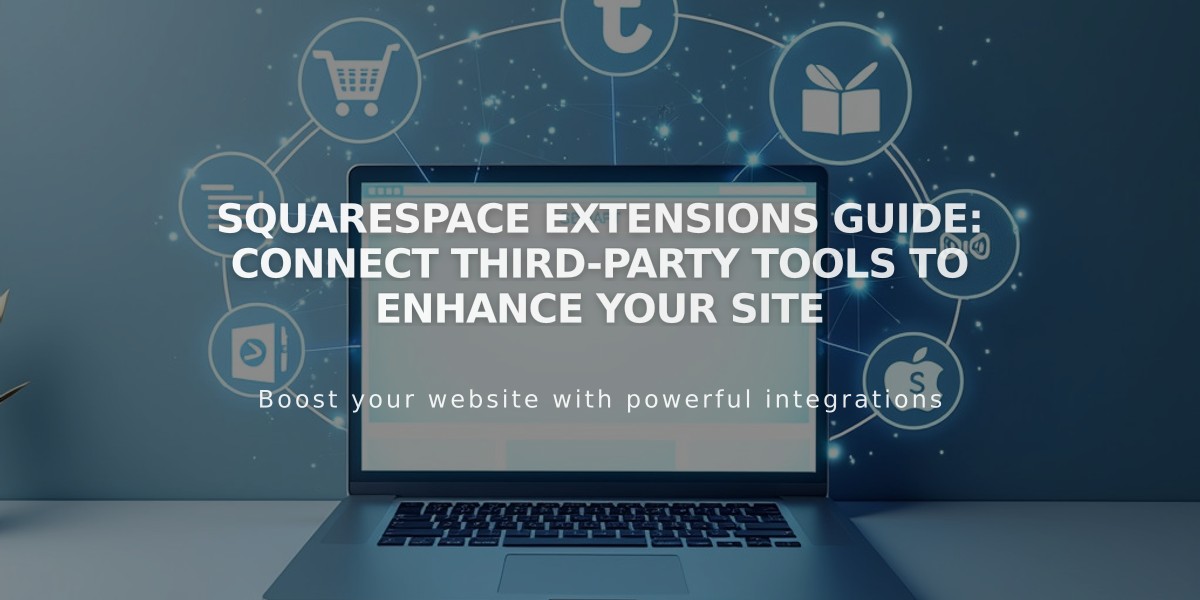
Squarespace Extensions Guide: Connect Third-Party Tools to Enhance Your Site
Connect third-party extensions to enhance your Squarespace site's functionality, streamline operations, and improve features like sales tax compliance, dropshipping, SEO, and social media marketing.
Connecting Extensions
- Open Extensions panel
- Browse or search for desired extension
- Review details and pricing
- Click "Connect to Site"
- Select target site
- Grant necessary permissions
- Complete setup on service's platform
Extension Categories
Financial Extensions:
- Avalara: Sales tax management and reporting
- Dext: Transaction consolidation and accounting automation
- TaxJar: Sales tax calculation and filing
- SKU IQ: Point-of-sale synchronization
- Xero/MYOB Integration: Automated accounting
Inventory and Product Extensions:
- Printful: Custom product design and dropshipping
- Printique: Professional photo products
- TikTok Shop Integration: Order fulfillment and inventory sync
- Multichannel inventory management tools
Sales and Marketing Extensions:
- Review management systems
- SMS marketing tools
- Product feed automation
- Affiliate marketing platforms
- Live chat solutions
- SEO optimization tools
- Translation services
Shipping and Fulfillment Extensions:
- ShipBob: Warehouse and fulfillment services
- Multiple carrier integration options
- Returns management
- International shipping solutions
Pricing Extensions can be connected on all Squarespace plans at no additional cost, but third-party services may require separate subscriptions.
Support For extension-specific support:
- Open Extensions panel
- Select the extension
- Click "Extension Support" under Support section
Contact Squarespace support for connection/disconnection issues only. All other inquiries should go directly to third-party providers.
Disconnecting Extensions
- Open Extensions panel
- Click "Connected Extensions"
- Select "..." next to extension
- Choose "Disconnect"
Note: Disconnecting stops data sync but services may retain previously shared data.
Related Articles
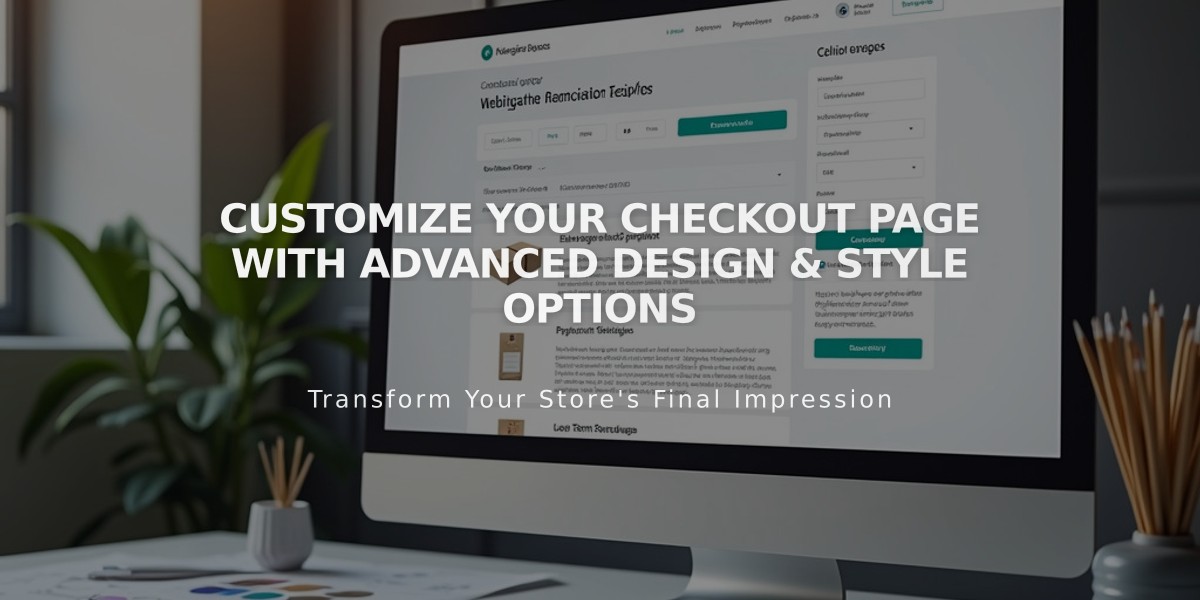
Customize Your Checkout Page with Advanced Design & Style Options