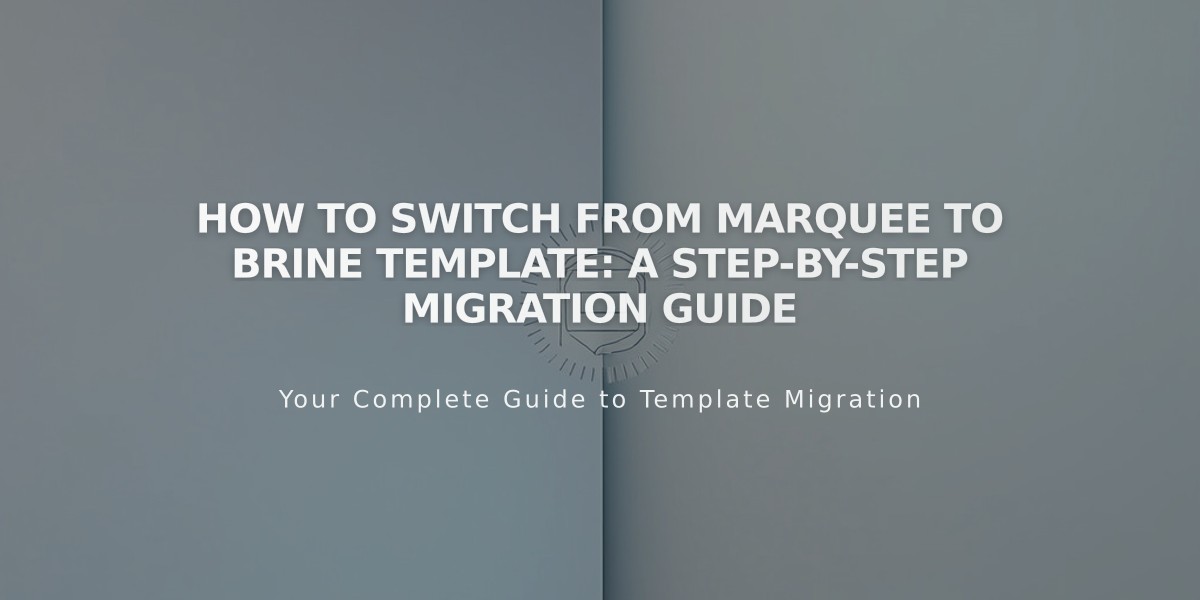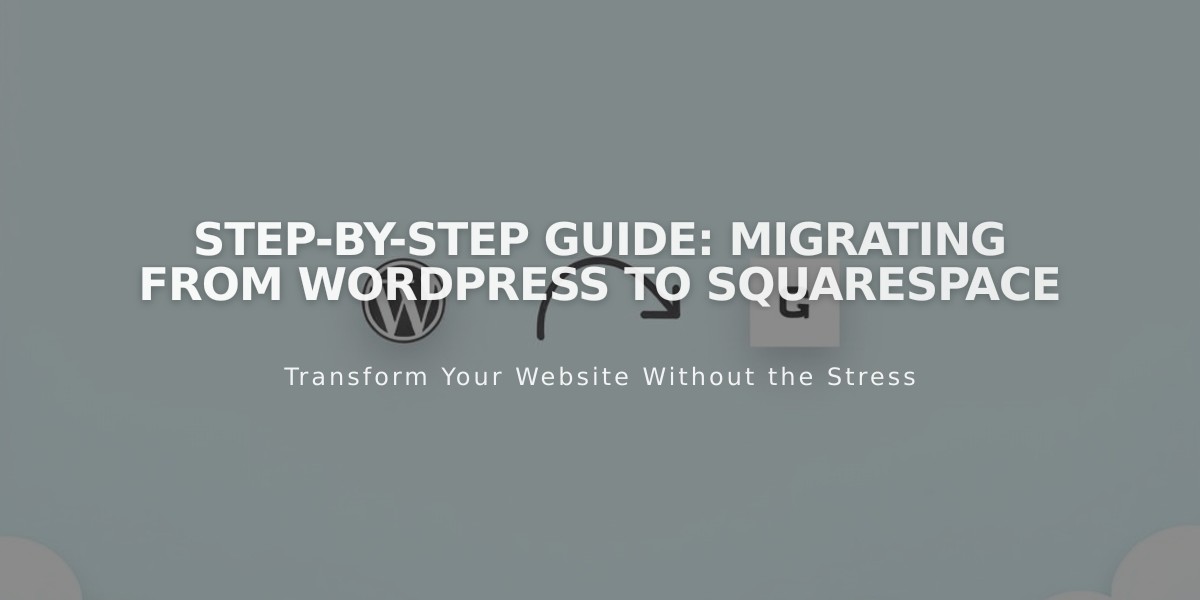
Step-by-Step Guide: Migrating from WordPress to Squarespace
Moving from WordPress to Squarespace: Complete Migration Guide
Your WordPress site can be effectively migrated to Squarespace by following these key steps:
What Can Be Transferred
- Domains (including parked or linked domains)
- Website content (pages, blog posts, authors, categories, comments, single images)
- Note: Layout, design, fonts, and plugins cannot be imported
Before Starting Keep your WordPress site active until migration is complete. Set your new Squarespace site to private with password protection during development.
Step 1: Create Your Squarespace Site
- Start a 14-day free trial (no credit card required)
- Choose a template or start from scratch
- Add and organize pages
- Upload content
- Customize design through Site Styles panel
Step 2: Import Content Importable items:
- Pages and blog posts
- Authors and comments
- Categories and tags
- Single images
- Attachments
Non-importable items:
- Plugin content
- Gallery images
- Image captions
- Media Library images (download these separately)
- Custom CSS and styling
Step 3: Domain Transfer Options:
- Transfer existing domain from WordPress to Squarespace
- Connect existing domain without transfer
- Register new domain through Squarespace
Create URL redirects to maintain old links, noting different URL structures:
- WordPress: yourdomain.com/blog-post
- Squarespace: yourdomain.com/blog/blog-post
Step 4: Upgrade and Launch
- Choose a payment plan
- Complete final design adjustments
- Review using launch checklist
- Make site public
- Transfer domain
Step 5: WordPress Cleanup After successful migration:
- Verify all content transferred correctly
- Ensure domain transfer is complete
- Cancel WordPress hosting service
- Maintain domain registration if only connected (not transferred)
SEO Considerations
- Expect temporary fluctuation in search rankings
- Implement proper URL mapping
- Maintain existing metadata
- Set up 301 redirects for old URLs
Mobile Optimization Squarespace automatically optimizes for mobile devices - no additional setup required.
Additional Features
- Built-in SEO tools
- Automatic updates
- 24/7 customer support
- Custom code options (CSS, HTML)
- Collaborator access management
Remember to thoroughly test your new site before going live and maintain backups of all WordPress content during the transition.
Related Articles

Warning about Template Switch from Marquee Family to Brine