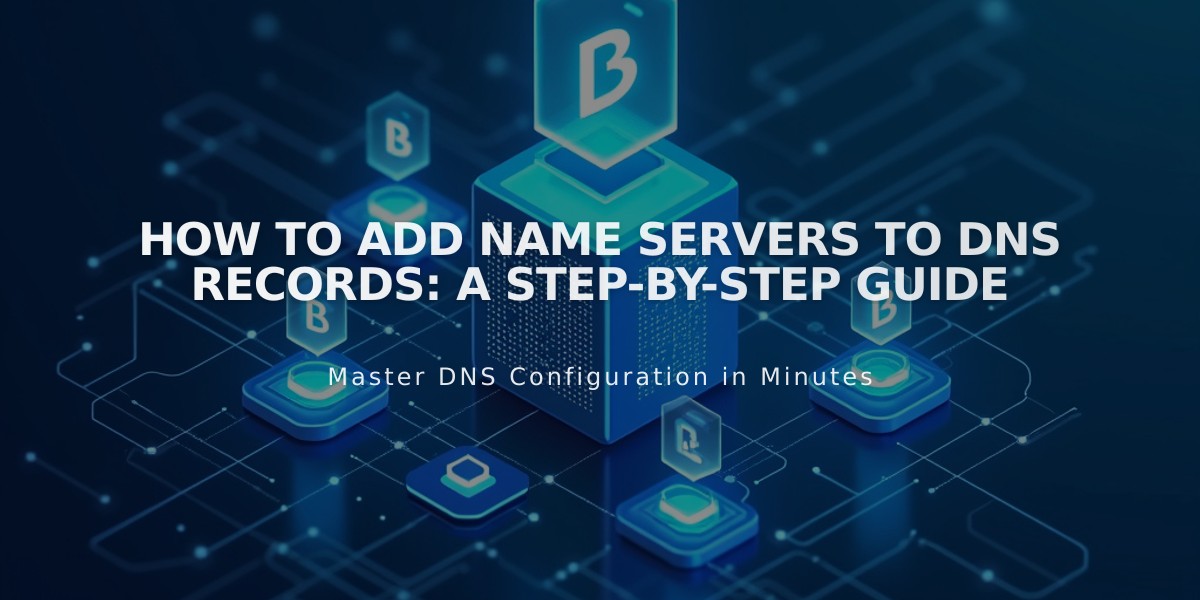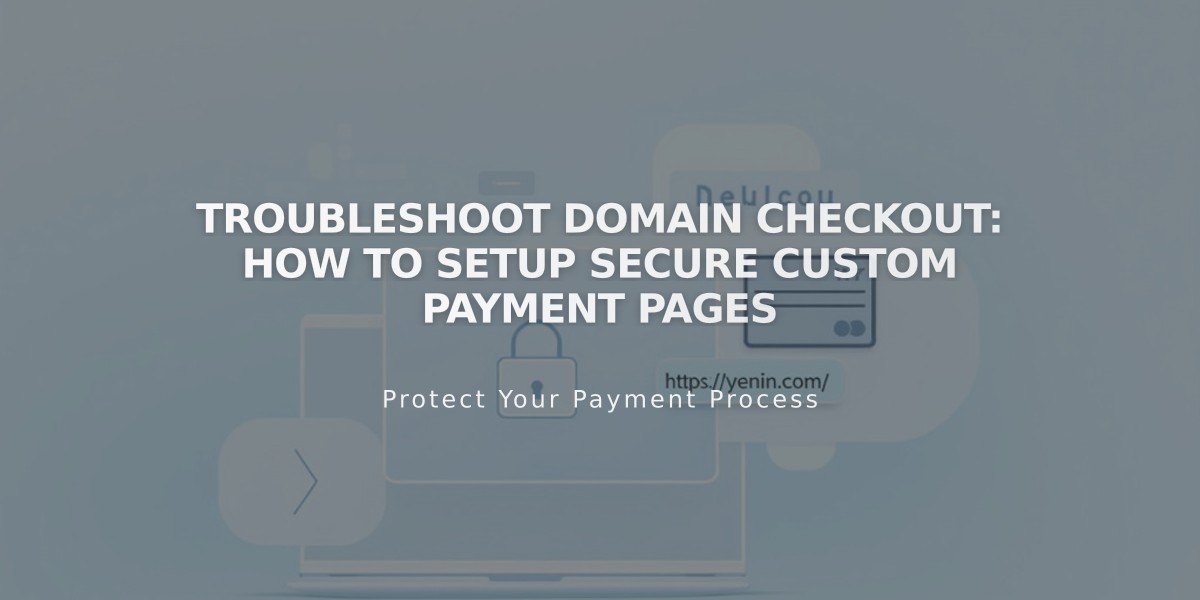
Troubleshoot Domain Checkout: How to Setup Secure Custom Payment Pages
Settlement on your domain creates a secure, branded checkout experience for customers. When enabled, shoppers are directed to a custom checkout page on your domain (https://yourdomain.com/checkout) instead of the default Squarespace checkout page.
Requirements for Domain Checkout:
- Custom domain or subdomain (including Squarespace domains, transferred domains, or connected third-party domains)
- SSL enabled and set to "Secure"
Without a custom domain, checkout will use an embedded domain format: https://youraccountid.squarespace.com/checkout
Verifying Domain Checkout Status:
- Access checkout settings
- Open the Checkout panel
- Look for your custom domain under "Checkout on Domain"
Troubleshooting Tips:
For Incorrect Checkout Domain:
- Test purchases in an incognito/private window to see the actual customer experience
- Check checkout settings if custom domain still doesn't appear
- Verify the Checkout URL shows your custom domain, not secure.squarespace.com
For SSL Issues:
- Open Developer Tools
- Click SSL
- Ensure "Secure (Recommended)" is selected
Note: If your site is set to "Private," customers will see a 404 page after checkout, though orders will process normally. Set your site to "Public" to prevent this issue.
This Direct-on-Domain checkout creates a seamless shopping experience that maintains your brand's consistency and enhances customer trust throughout the purchase process.
Related Articles

How to Add Custom Name Servers to Your DNS Records