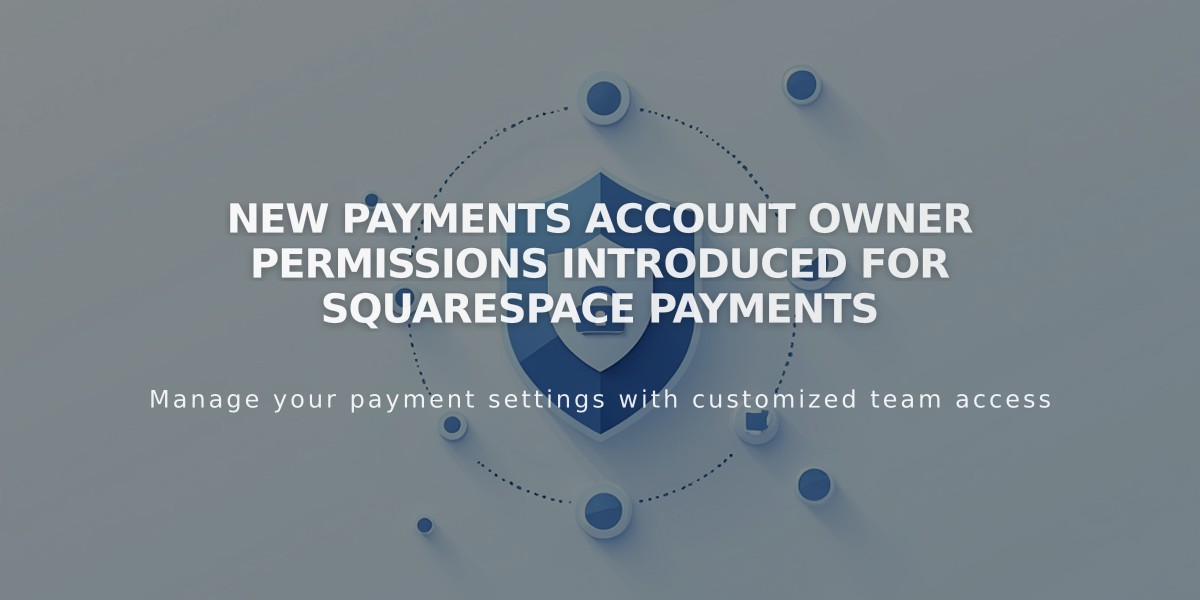Understanding Unexpected Squarespace Charges - A Complete Guide
Squarespace charges can appear unexpected for several common reasons. Here's how to identify and resolve them:
Common Reasons for Charges
- Pre-authorization charges ($0.00 or $1.00) when adding/updating payment methods
- Automatic renewal of subscriptions
- Independent billing for different services (website, domain, Google Workspace)
Charges appear as "Squarespace, Inc" or "SQSP" on bank statements, followed by an invoice number.
How to Check Your Charges
For Website Subscriptions:
- Go to your Squarespace account dashboard
- Open the Billing panel
- Select your site
- Click Invoices
- View the most recent invoice details
For Domain Subscriptions:
- Open domains dashboard
- Click the relevant domain
- Select Billing > Invoices
- View the latest invoice
Using Bank Statement:
- Locate the charge labeled SQSP or Squarespace Inc
- Find the nine-digit invoice number after "INV"
- Contact Squarespace support with this number
Managing Subscriptions
To Cancel Website Subscriptions:
- Cancel immediately to take site offline
- Disable auto-renewal to let site expire
- Request a refund if eligible
To Cancel Domain Subscriptions:
- Cancel within first 5 days of registration
- Disable auto-renewal for future expiration
- Review domain refund policy
For Google Workspace Subscriptions:
- Verify email accounts in Billing panel
- Cancel subscription if no longer needed
- Contact support for unrecognized domains
Important Notes:
- All subscriptions auto-renew by default
- Each service requires separate cancellation
- Disputing charges may result in service termination
- Contact support before initiating payment disputes
Contact Squarespace support for specific billing questions or assistance with unrecognized charges.
Related Articles
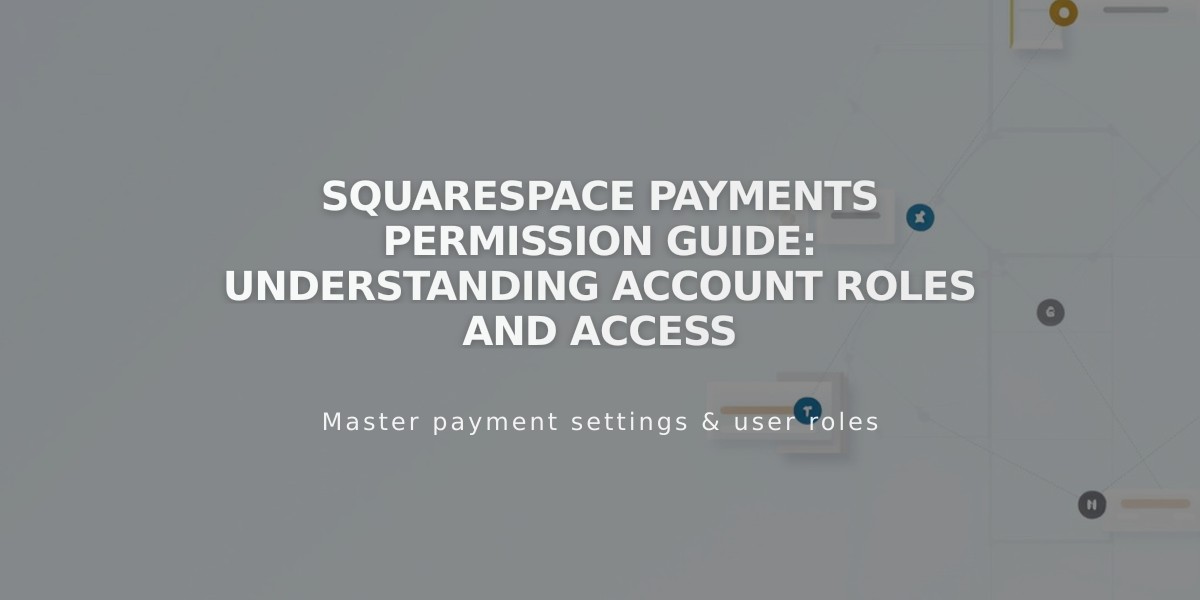
Squarespace Payments Permission Guide: Understanding Account Roles and Access