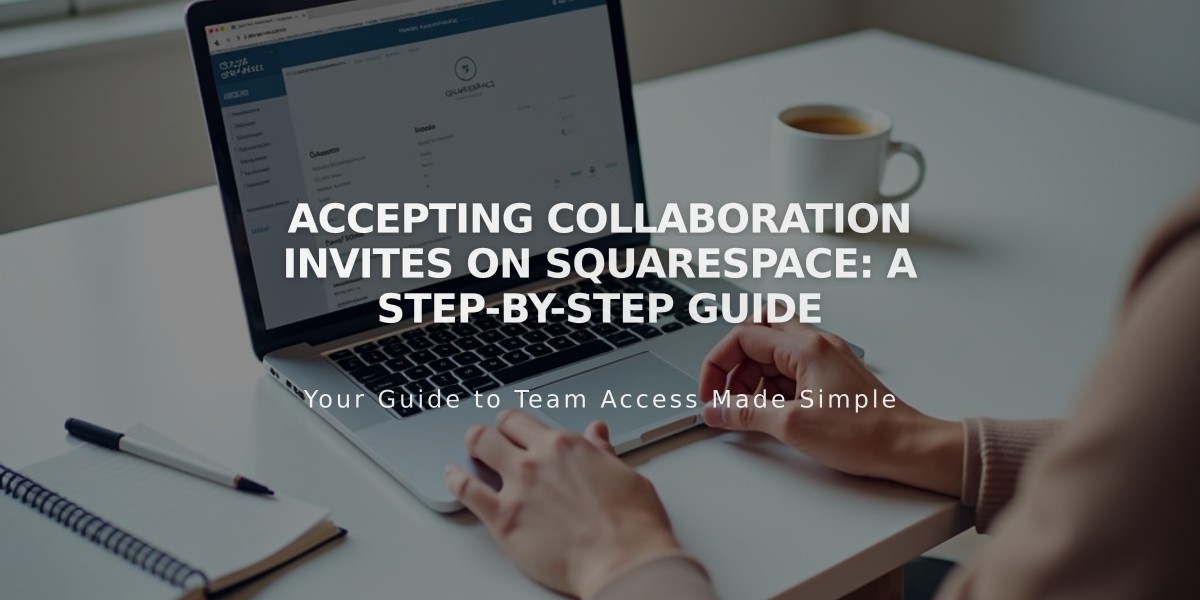
Accepting Collaboration Invites on Squarespace: A Step-by-Step Guide
When you receive an invitation to collaborate on a Squarespace site, follow these simple steps to gain access:
-
Check your email for the "Collaboration Invitation from [name]" message and click "Accept Invitation"
-
Choose your login method:
For Existing Squarespace Users:
- Log in with your email and password
- Or use Apple, Facebook, or Google if previously connected
- Click "Continue with this email" or "Log in with a different email"
- Complete two-factor authentication if enabled
For New Users:
- Click "Create Account"
- Choose between:
- Email and password login
- Social login (Apple, Facebook, or Google)
Common Issues and Solutions:
- "You already have permissions": Accept invitation in incognito mode
- "Email address not found": Create new account or check for typos
- "Invalid password": Double-check password or reset if needed
- "Change login method": Use original registration method
- "Invalid invitation code": Ask inviter to resend
- "No such account": Contact inviter to verify site status
- Missing invitation email: Check spam folder or search for [email protected]
- Wrong email address: Edit your profile after accessing
If you encounter any persistent issues, contact the person who invited you for assistance. They can remove and resend the invitation if needed.
Remember to use an email address you can easily access for future collaboration needs.
Related Articles
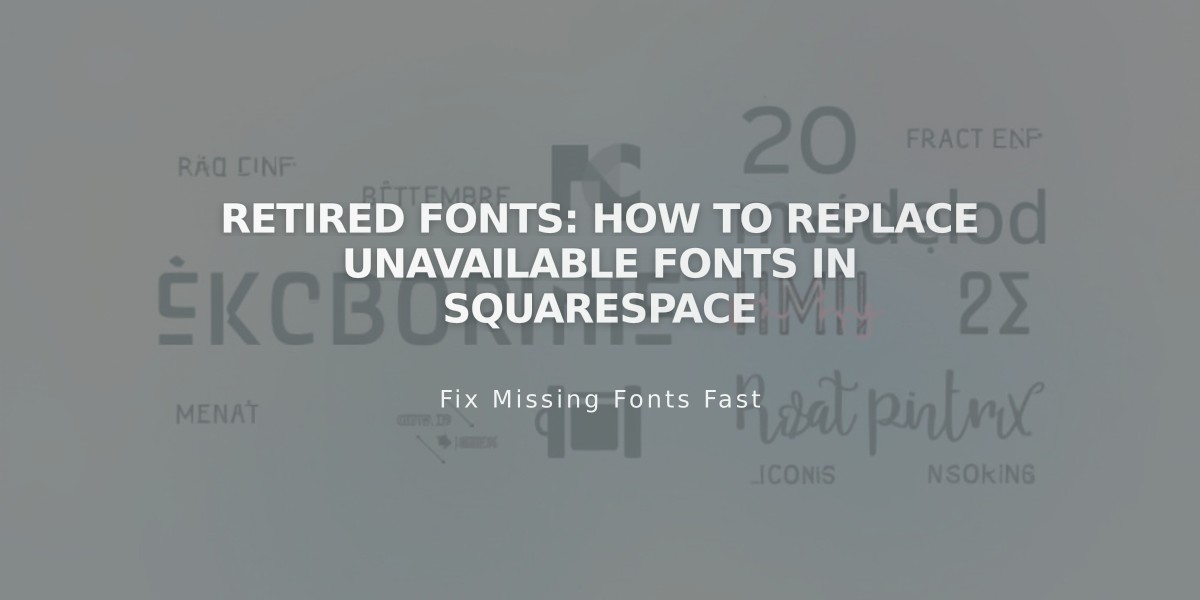
Retired Fonts: How to Replace Unavailable Fonts in Squarespace

