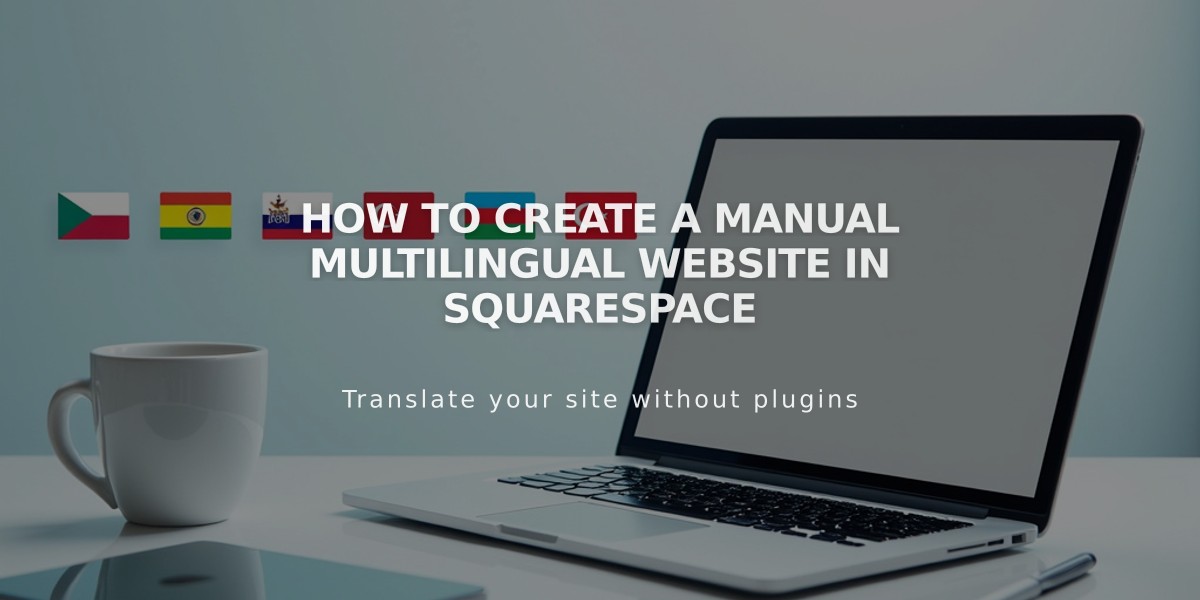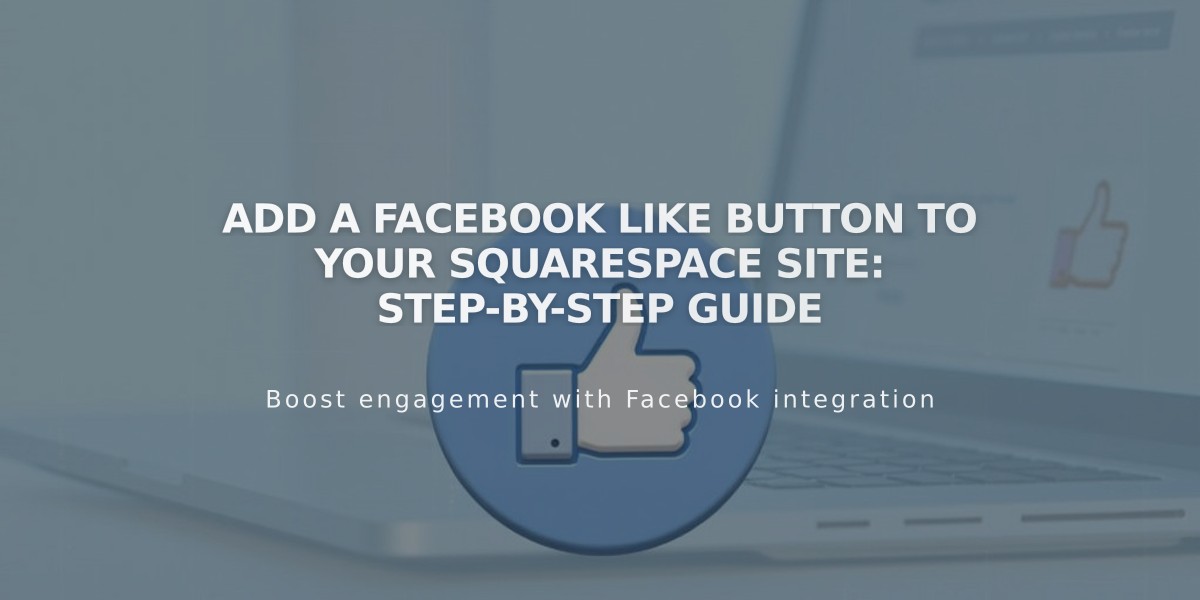
Add a Facebook Like Button to Your Squarespace Site: Step-by-Step Guide
Here's a streamlined guide on adding Facebook Like buttons to your website:
Quick Overview Facebook Like buttons allow visitors to share your content directly to their Facebook News Feeds. You can add them to individual pages, posts, or your entire site.
Before You Start For Version 7.1:
- No built-in options available
- Custom code implementation required
For Version 7.0:
- Disable existing Facebook Share buttons first
- Custom code implementation optional
Step-by-Step Implementation
- Generate Your Button Code:
- Visit Facebook's Like Button Configurator
- Generate custom code (you'll receive two code snippets)
- Add the Base Code:
- Copy the Javascript SDK code
- Navigate to Code Injection in your site settings
- Paste code into Header field
- Save changes
- Place the Button:
- Copy the Like button code
- Insert a Code block where you want the button
- Paste the button code
- Save and publish
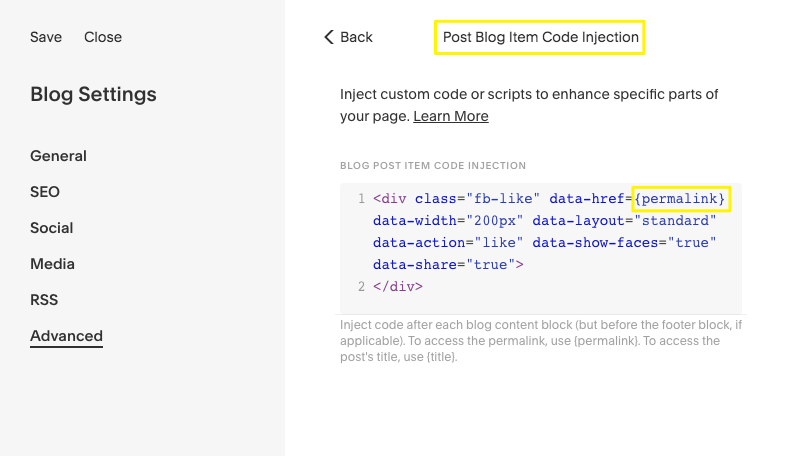
Squarespace blog settings code injection section
Adding Post-Specific Buttons
To add unique Like buttons for individual blog posts:
- Open blog page settings
- Navigate to Advanced tab
- Paste Like button code in Blog Post Item Code Injection
- Replace site URL with {permalink}
- Save changes
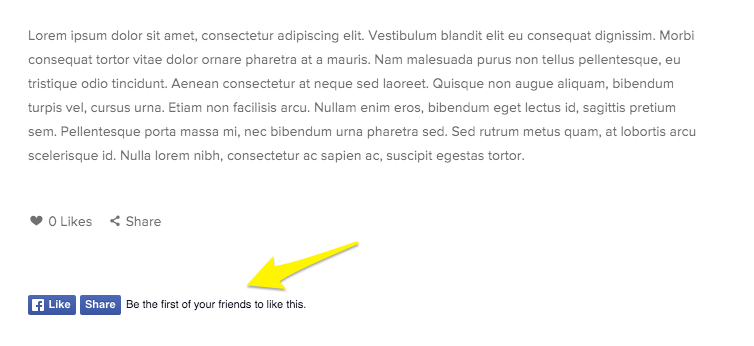
Facebook Like button
Important Notes
- Button may not display while logged in
- View in incognito mode to test
- Custom code functionality isn't guaranteed across all templates
- Mobile responsiveness may vary
- Future platform updates might affect functionality
For additional support:
- Consult Facebook's Developer documentation
- Consider hiring a developer for custom implementations
- Review platform-specific code guidelines
- Test thoroughly across devices and browsers
Related Articles

How to Choose and Customize Your Perfect Squarespace Template - A Complete Guide