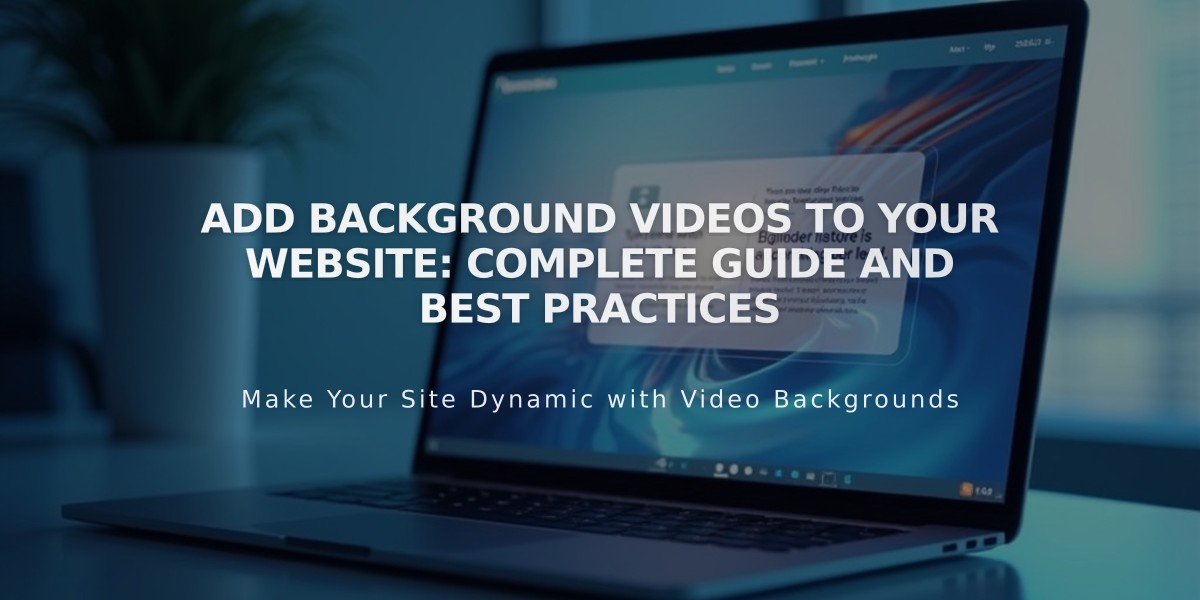
Add Background Videos to Your Website: Complete Guide and Best Practices
Background videos are a powerful way to enhance your website's visual appeal by adding dynamic content behind your text and images. These videos automatically play silently and loop continuously.
Supported Video Sources:
- YouTube and Vimeo videos (for sections, banners, and other areas)
- Direct video uploads (version 7.1)
Key Requirements:
- Duration: 60 seconds maximum for uploaded videos
- Resolution: 1080p recommended
- Frame rate: 60 fps ideal
- Bitrate: Minimum 3 Mbps
- Aspect ratio: 16:9 (horizontal) preferred
Best Practices:
- Video Quality
- Use high-resolution footage (1080p)
- Limit motion in shots for uniform appearance
- Avoid quick cuts or excessive panning
- Center subjects with adequate surrounding space
- Performance
- Keep videos under 40 seconds
- Limit to 2 background videos per page
- Ensure smooth transitions
- Provide mobile backup images
- Accessibility
- Avoid content that blinks 3+ times per second
- Choose contrasting font colors for overlay text
- Apply filters to adjust brightness as needed
Adding Background Videos:
- Prepare Video
- Upload to YouTube/Vimeo or prepare file for direct upload
- Ensure proper privacy settings
- Copy share URL if using external platforms
- Add to Website For Section Backgrounds:
- Open Pages panel
- Click Edit
- Select section pencil icon
- Choose Background > Video
- Add video source
- Customize settings
- Save changes
For Page Headers:
- Access page settings
- Select Media tab
- Choose Video tab
- Enter video URL
- Configure options
Mobile Considerations:
- Always add backup images for mobile devices
- Videos may not display on low-power mode
- Loading depends on connection speed
Remember to test your background videos across different devices and connections to ensure optimal performance.
Related Articles

How to Choose and Customize Your Perfect Squarespace Template - A Complete Guide

