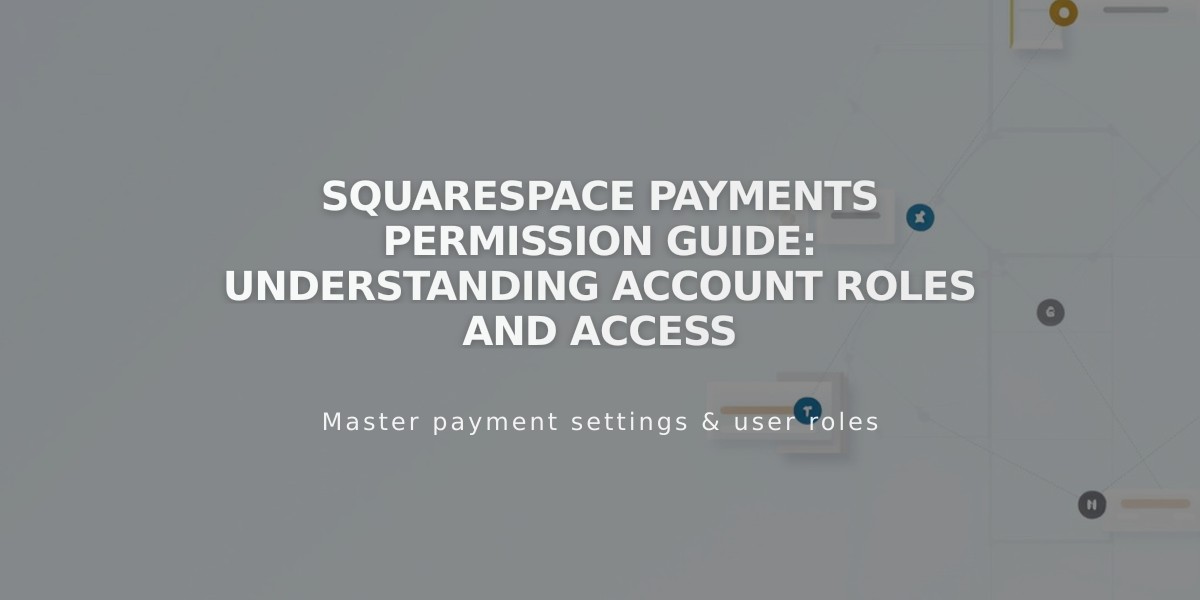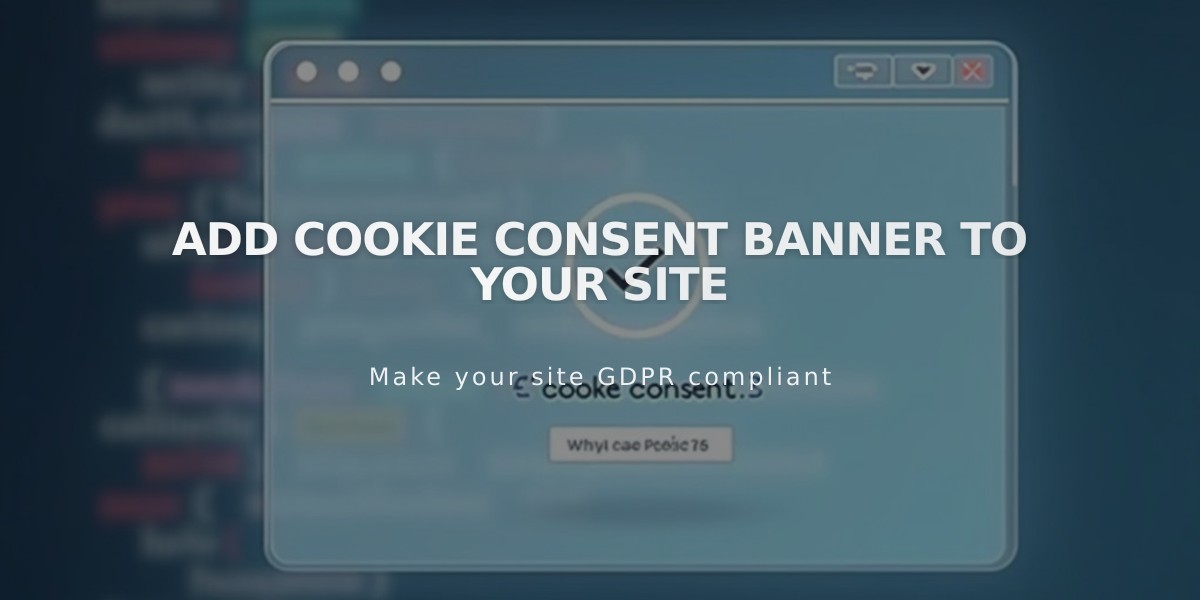
Add Cookie Consent Banner to Your Site
To inform visitors about cookies and obtain consent, implement a cookie banner with appropriate settings and customization options:
Cookie Banner Setup
Inform visitors about cookies and obtain consent by adding a cookie banner to your site:
- Navigate to the Cookies and Data Privacy panel
- Enable the Cookie banner option
- Configure banner buttons:
- Reject all - Allows visitors to decline non-essential cookies
- Manage cookies - Enables visitors to customize preferences
Customization Options
Adjust your cookie banner appearance:
- Position: Top, bottom, or side placement
- Color theme: Light or dark
- Text size: Adjust disclaimer text dimensions
- Button styling:
- Fonts
- Colors
- Shapes
- Margins
Cookie Restriction Settings
Protect visitor privacy by restricting non-essential cookies:
- Enable Cookie banner
- Review non-essential cookie settings
- Configure advanced privacy options
- Save changes
Adding Privacy Policy
Link your privacy policy to the cookie banner:
- Create a Privacy Policy page
- Add policy content
- Link the page in the cookie banner text
- Save changes
Preview and Testing
To view the banner as visitors see it:
- Log out of your account
- Use private/incognito browsing
- Verify all elements display correctly
Activity Log Settings
Manage analytics data collection:
- Access Activity Log settings
- Enable/disable data collection
- Review Analytics integration
Note: The banner won't display while logged into your account. Test functionality in private browsing mode.
For optimal compliance, ensure your banner clearly communicates cookie usage and provides easy opt-out options for visitors.
Related Articles
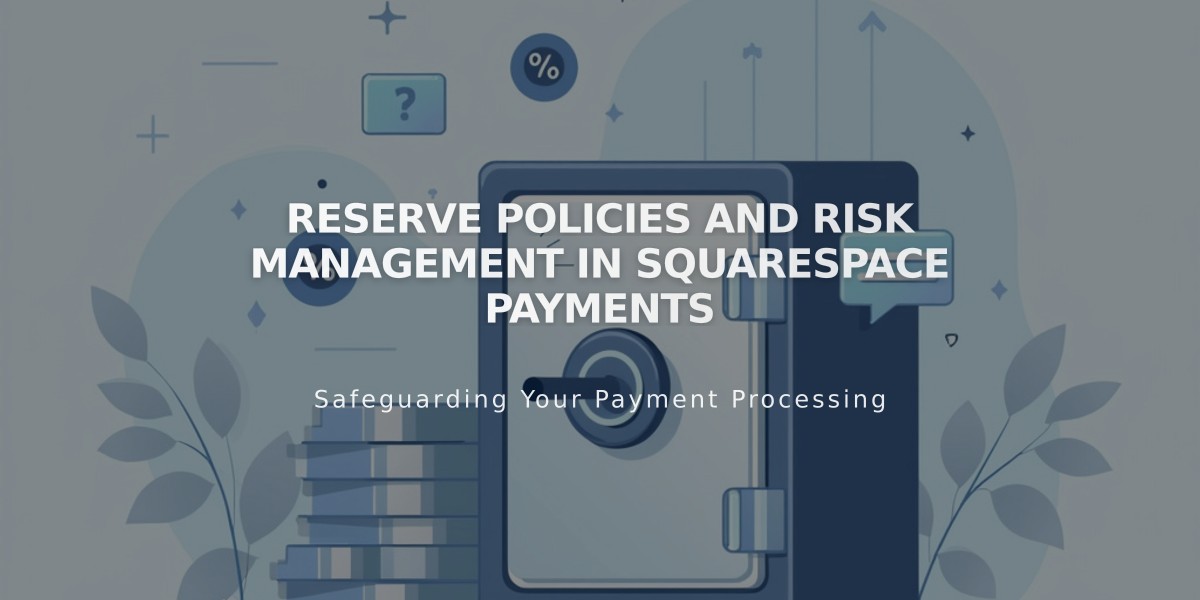
Reserve Policies and Risk Management in Squarespace Payments