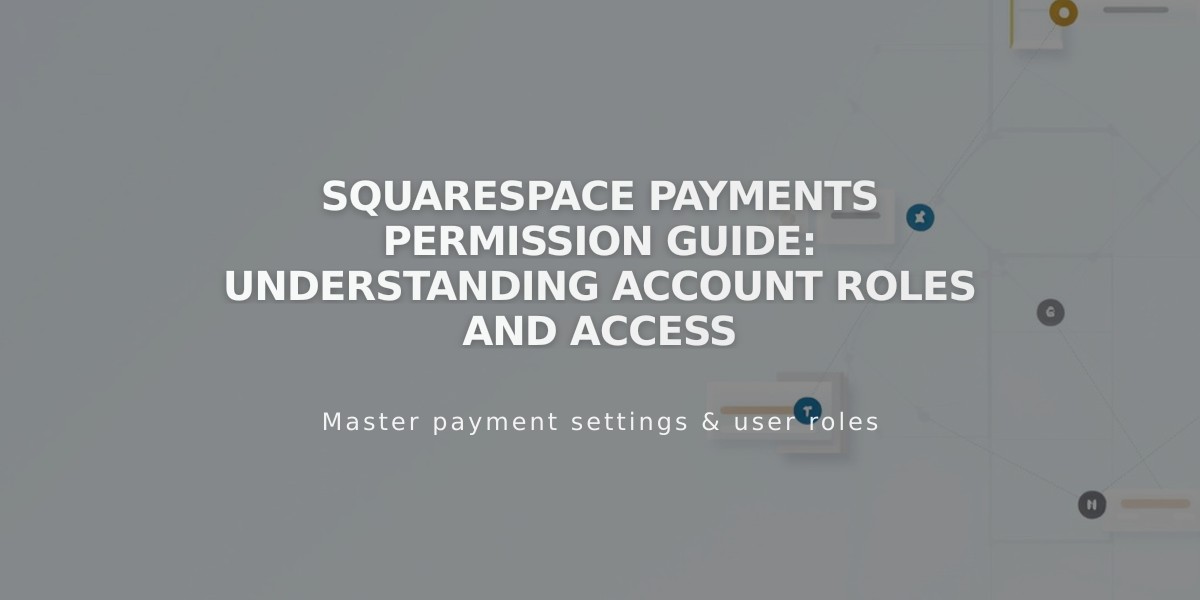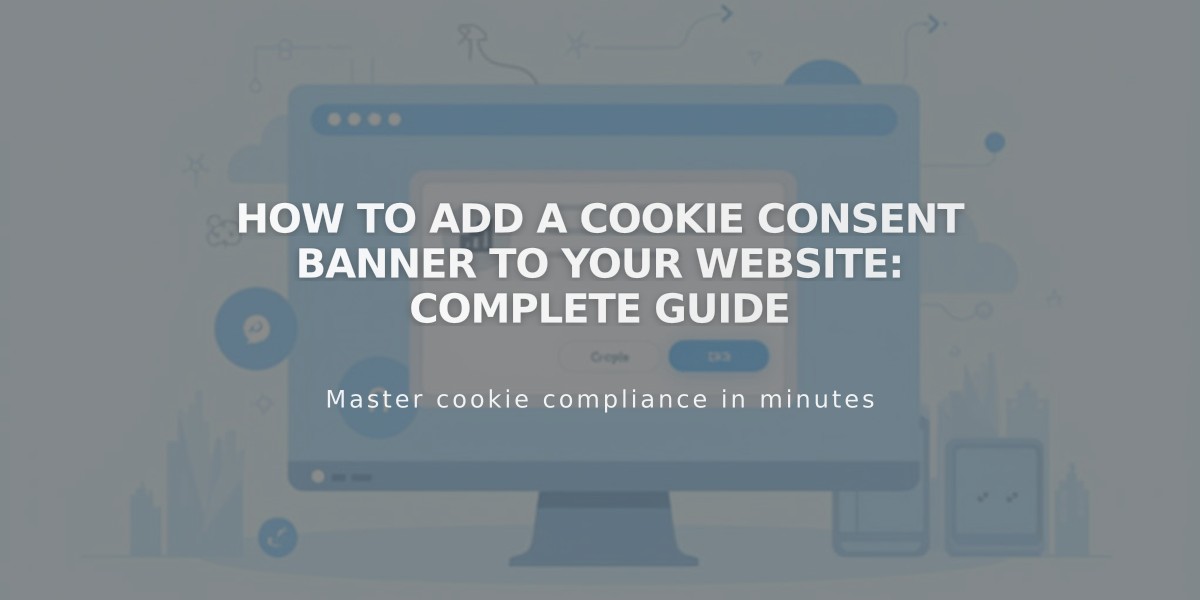
How to Add a Cookie Consent Banner to Your Website: Complete Guide
Cookies are small pieces of data stored by websites on a visitor's device to enhance functionality and user experience. Website owners may be legally required to inform visitors about cookies and obtain consent for non-essential cookies.
Cookie Banner Functionality
A cookie banner allows visitors to:
- Accept or reject all cookies
- Manage specific cookie preferences
- View privacy policies and cookie information
Setting Up a Cookie Banner
- Open Cookie and Data Privacy panel
- Enable Cookie Banner
- Configure banner options:
- Add "Reject all" button
- Add "Manage cookies" button
- Customize button labels and disclaimer text
- Choose banner layout (Subfooter, Pill, or Hidden)
- Set activity log preferences
Customizing Banner Appearance
Style options include:
- Color theme
- Position
- Text size
- Button styling (font, shape, outline, padding)
- Button colors
Managing Non-essential Cookies
To limit non-essential cookies until consent:
- Open Cookie and Visitor Data panel
- Enable cookie banner
- Review Advanced Privacy Settings
- Save changes
Adding Privacy Policy Links
- Create a Privacy Policy page
- Add policy text
- Link to policy from cookie banner
- Save changes
Important Notes:
- Preview banner in incognito mode
- Cookie requirements vary by location
- Sample text may not meet specific legal requirements
- Activity Log data can be enabled/disabled in Analytics
Remember to regularly review and update cookie settings to maintain compliance with privacy regulations and provide transparency to visitors.
Related Articles
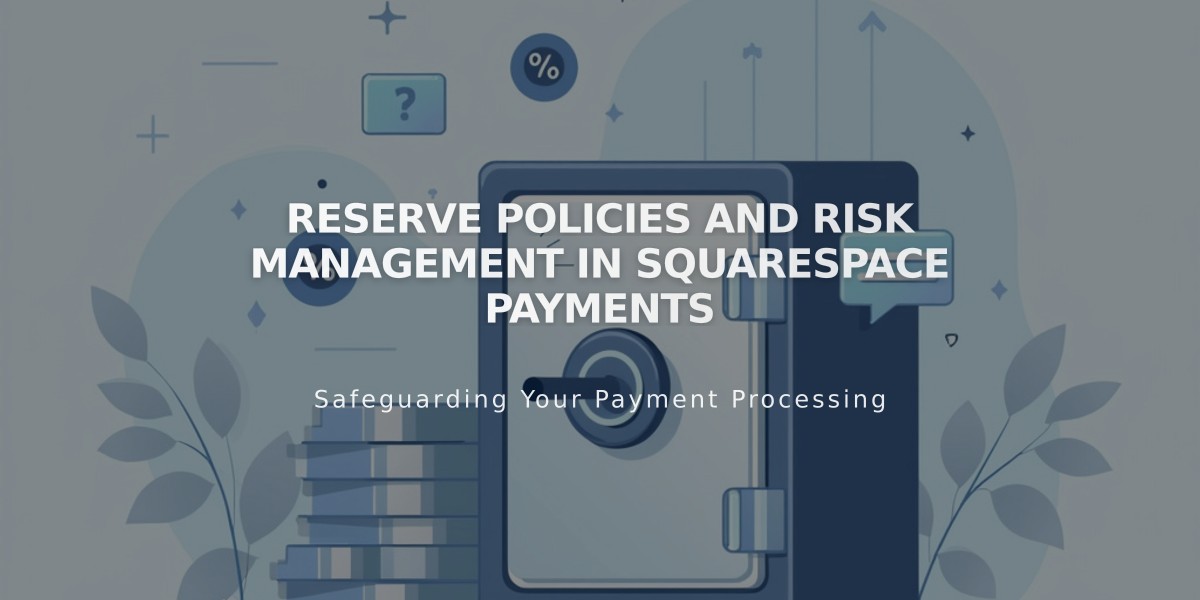
Reserve Policies and Risk Management in Squarespace Payments