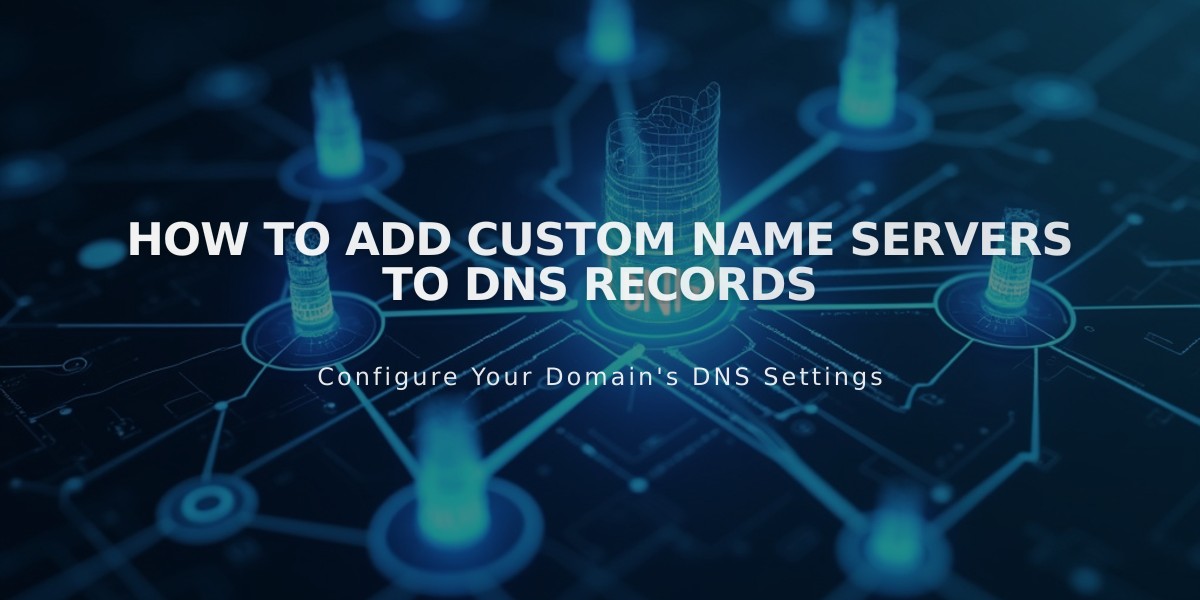Add Custom Nameservers to Your DNS Settings
Nameservers in DNS Records: Advanced Configuration Guide
Adding additional nameservers to your DNS records enables pointing subdomains to different servers. This guide explains how to manage custom nameservers for domains registered with Squarespace or connected via nameserver connect.
Preparing Your Domain
Before adding custom nameservers, disable DNSSEC protection:
- Navigate to domain dashboard
- Select your domain
- Click DNS > DNSSEC
- Turn off DNS Security Extensions
- Click Confirm in the confirmation window
Adding Custom Nameservers
To add NS records:
- Gather NS records from your provider
- Go to domain dashboard > DNS > DNS Settings
- Scroll to Custom Records
- Click Add Record
- Select NS as Type
- Enter host value (subdomain) in Host field
- Input provider's DS record in Data field
- Save changes
Note: Changes may take 24-72 hours to propagate.
Removing Custom Nameservers
Follow these three steps:
- Disable DNSSEC:
- Access DNS > DNSSEC
- Turn off DNS Security Extensions
- Confirm changes
- Restore Squarespace nameservers:
- Go to DNS > Domain Nameservers
- Click Use Squarespace Nameservers
- Save changes
- Re-enable DNSSEC:
- Return to DNS > DNSSEC
- Enable DNS Security Extensions
- Confirm changes
Troubleshooting
Common issues and solutions:
- "Nameserver could not be added" error: Wait for any pending domain transfers to complete
- Missing DNS Security Extensions switch: Delete DS records manually from DNSSEC settings
- Propagation delays: Allow up to 72 hours for changes to take effect
Remember: DNS changes require patience as propagation can take up to 72 hours. Always verify nameserver information with your provider before making changes.